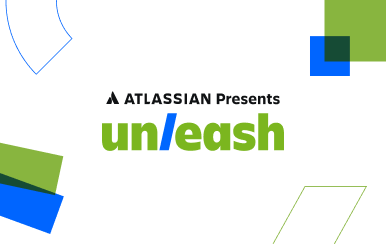Learn how to import Excel data into a MySQL database
Posted by: AJ Welch
The following is an example walkthrough of importing an Excel document into a MySQL database. To run this tutorial you will need an Excel file, and admin access to a running MySQL instance.
For the example we’ll be using the following Excel file on rental boats:
1. Open your Excel file and click Save As. Choose to save it as a .CSV (Comma Separated) file. If you are running Excel on a Mac, you will need to save the file as a Windows Comma Separated (.csv) or CSV (Windows) to maintain the correct formatting.
2. Log into your MySQL shell and create a database. For this example the database will be named boatdb. Note that the --local-infile option is needed by some versions of MySQL for the data loading we’ll do in the following steps.
$ mysql -u root -p --local-infile
mysql> create database boatdb;
mysql> use boatdb;3. Next we’ll define the schema for our boat table using the CREATE TABLE command. For more details, see the MySQL documentation.
CREATE TABLE boats (
d INT NOT NULL PRIMARY KEY,
name VARCHAR(40),
type VARCHAR(10),
owner_id INT NOT NULL,
date_made DATE,
rental_price FLOAT
);4. Run show tables to verify that your table was created.
mysql> show tables;
+------------------+
| Tables_in_boatdb |
+------------------+
| boats |
+------------------+
Now that there is a database and a table setup, the data can be imported with the LOAD DATA command.
LOAD DATA LOCAL INFILE "/path/to/boats.csv" INTO TABLE boatdb.boats
FIELDS TERMINATED BY ','
LINES TERMINATED BY '\n'
IGNORE 1 LINES
(id, name, type, owner_id, @datevar, rental_price)
set date_made = STR_TO_DATE(@datevar,'%m/%d/%Y');
If you are a Chartio user, you can now connect the MySQL database to Chartio and chart away.