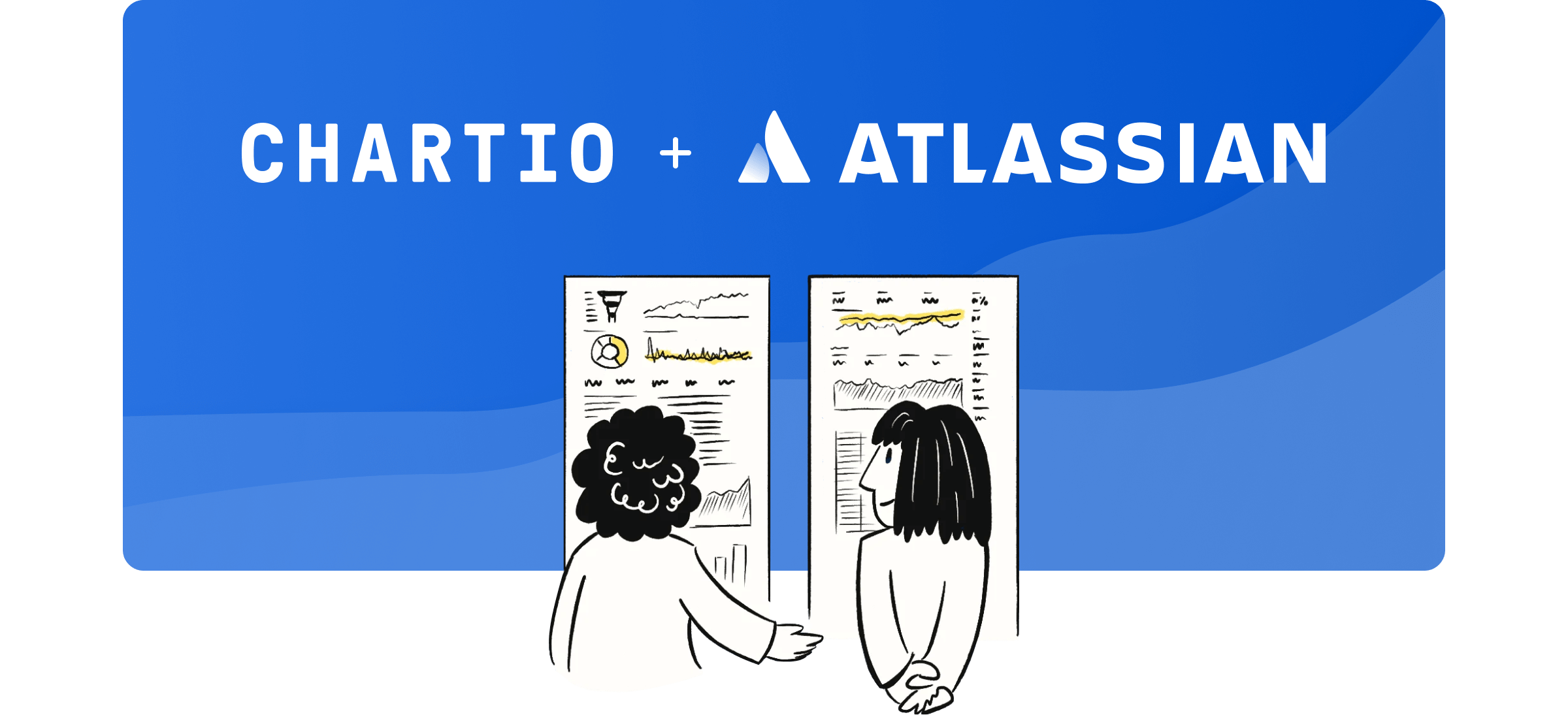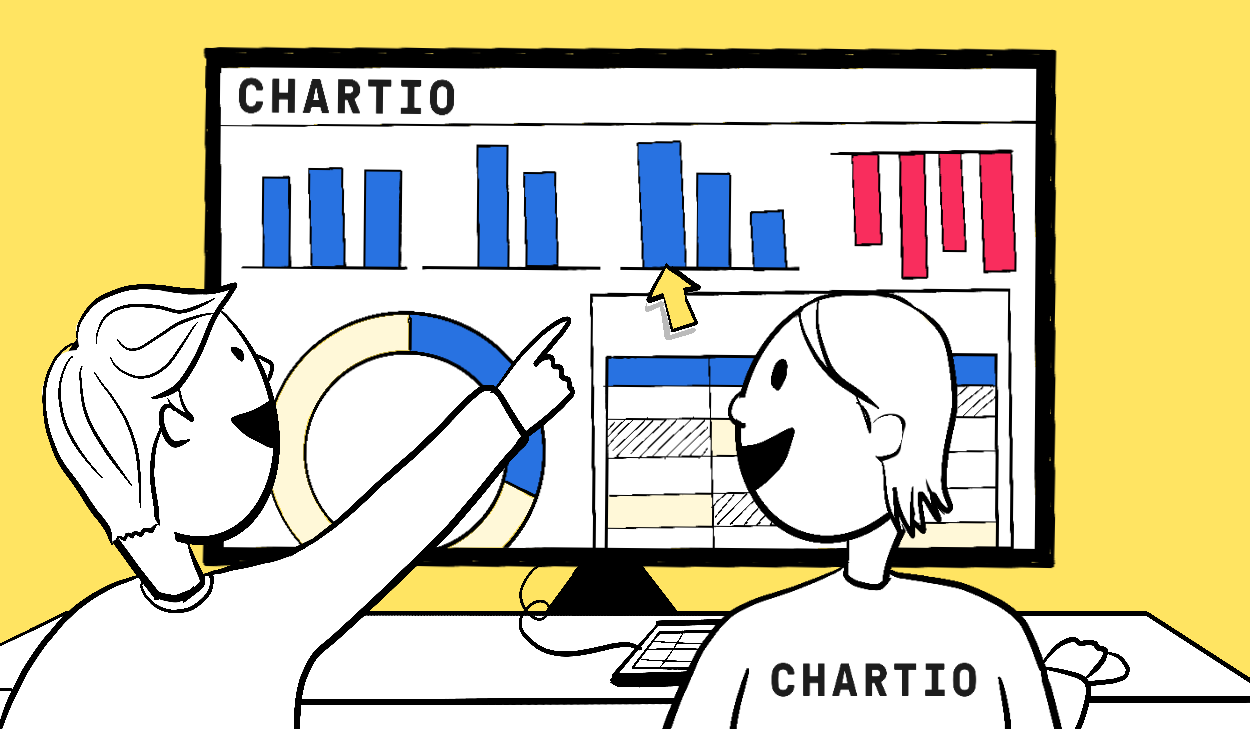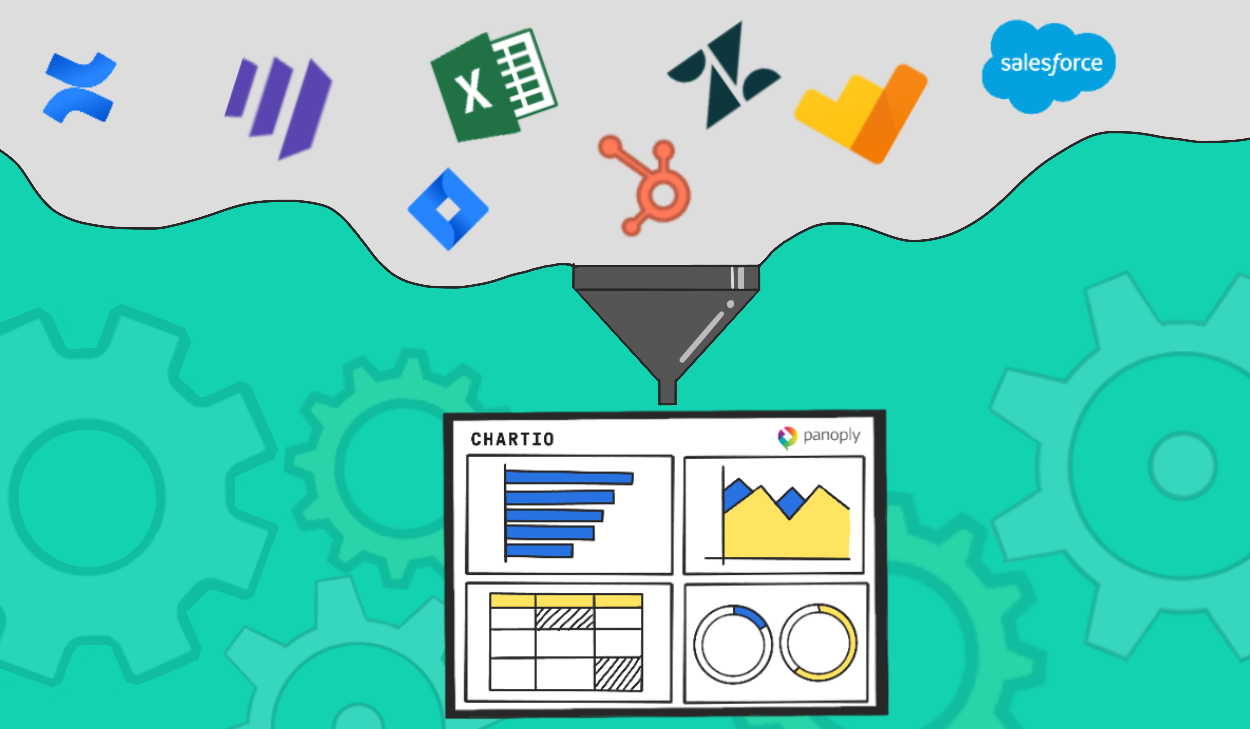Google’s Cloud conference is happening today and Chartio is announcing our Google Cloud SQL connection, for easy data visualization on Google’s cloud platform. Watch the video below to see the connection in action!
Google Cloud SQL has been in beta for the better part of two years and went into general availability in early February. Cloud SQL is an excellent alternative for a MySQL database because it allows you to spin up a database in Google’s cloud without worrying about the backend - servers, patch management, etc.
According to TechCrunch they have a SLA which guarantees 99.95 percent availability for the service and it is replicated multiple times in multiple locations for great durability and availability.
Since we already support Google BigQuery and Google Analytics, it was an easy decision to add a Google Cloud SQL connection. Now Chartio supports all Google cloud relational data sources, making it easy to visualize your data from the Google Cloud Platform.
If you are using other data sources alongside Google’s relational database offerings, the joy of Chartio is that you can visualize data from a variety of sources in one dashboard, in one chart, blended together or made from calculations on different data sources.
Connect to Google Cloud SQL
You can start visualizing your Google Cloud SQL database today by following these simple steps.
1. Add a Data Source
In your Project Settings, select Data Source from the left column, then select Add a New Data Source. Choose Google Cloud SQL from the list of connections.
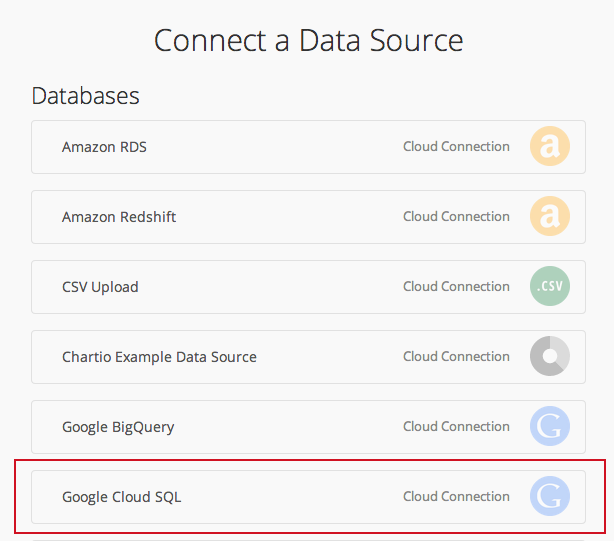
2. Authorize Chartio’s IP address
You’ll be redirected to Chartio’s Connection Form. From here, copy Chartio’s IP address, which is located under the Hostname or IP field.
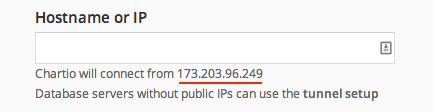
Open a new browser window, and go to your Project list in the Google Developers Console. Select your Project from the list. Choose Cloud SQL from the left navigation, then select your Google Cloud SQL instance. Click the Access Control tab.
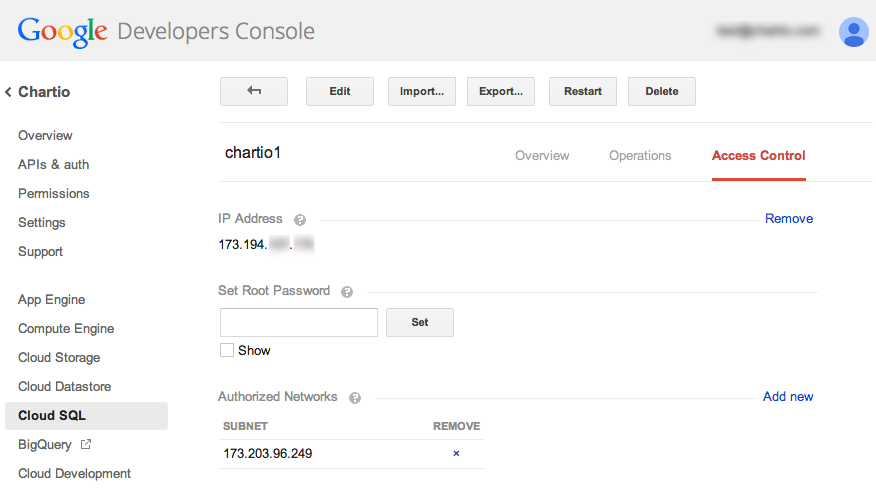
Click Add new under the Authorized Networks section of your Access Control settings, and add Chartio’s IP address that you copied earlier.
You’ll see your Google Cloud SQL IP address on this tab as well, which you’ll need in the next step.
3. Complete the Connection Form
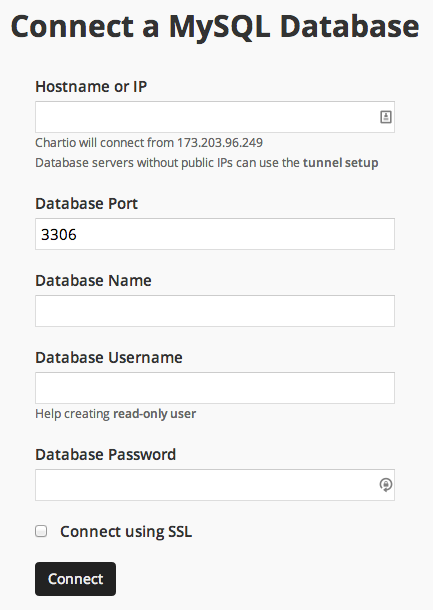
4. Start visualizing. Boom!
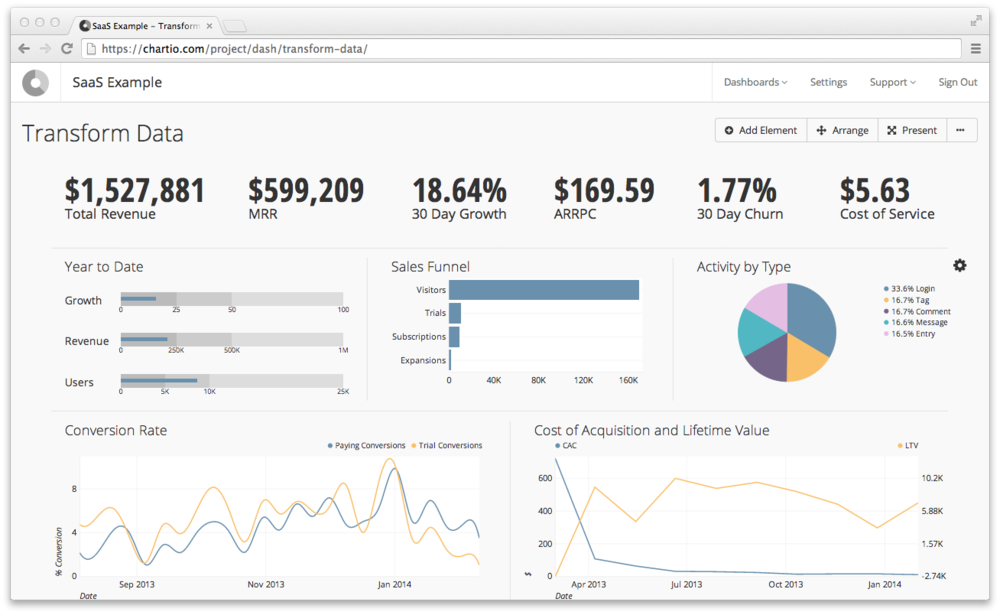
It is that easy! If you have any feedback or would like to request a demo, feel free to reach out to hello@chartio.com.