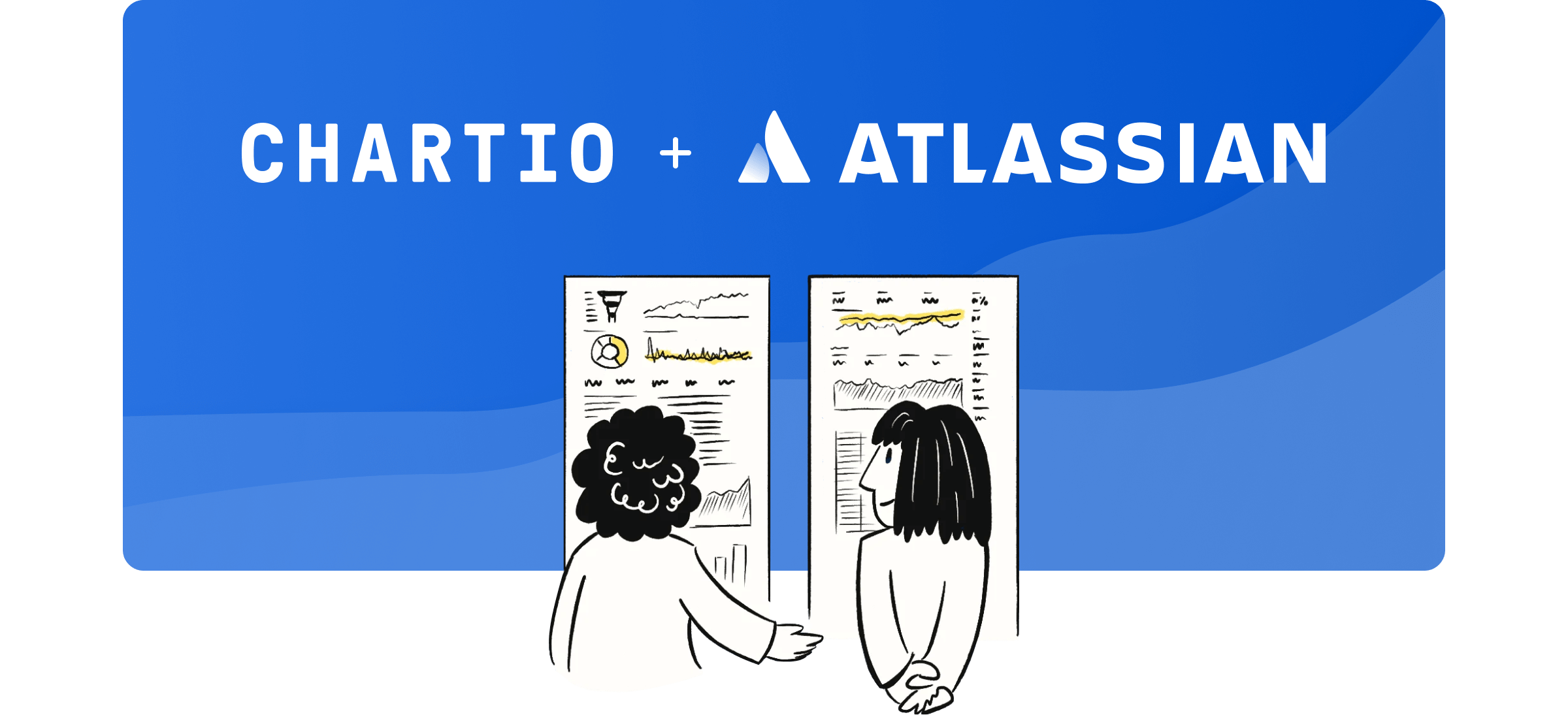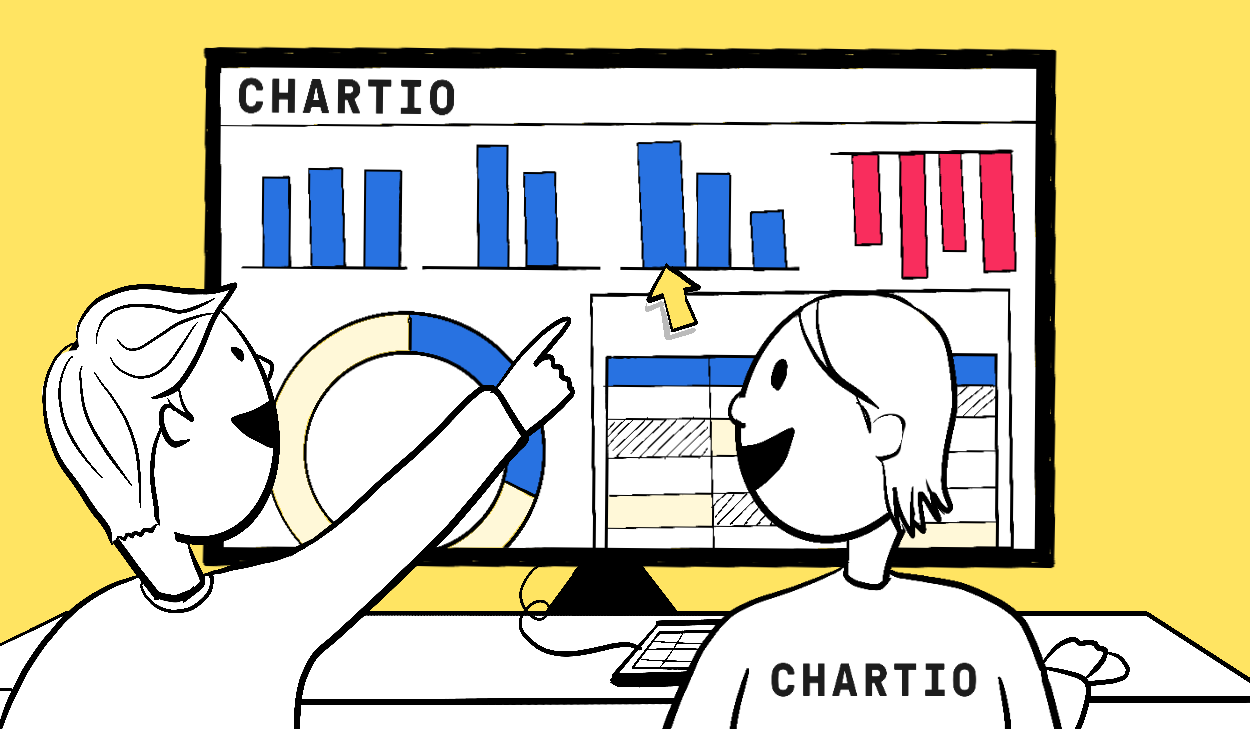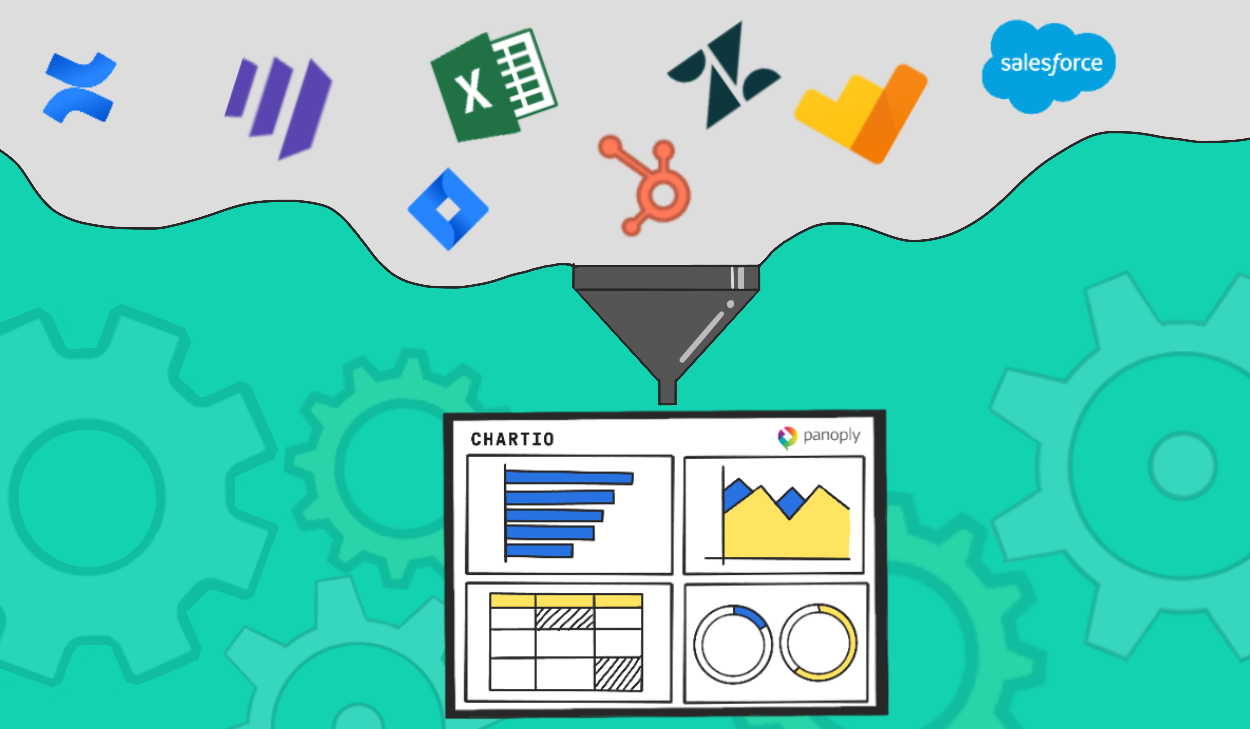Big Improvements for Google BigQuery Analytics with Chartio
Posted by on September 13, 2018 Chartio
Here at Chartio we aspire to enable everyone to explore and analyze their data no matter where it resides. We connect to all major data warehouses and cloud applications and continuously work to provide the most simple, yet powerful, data exploration experience. To achieve that and always stay on the forefront of ease-of-use and ease-of-implementation, we listen closely to all the feedback we get from our customers. We take this feedback seriously as it helps us improve Chartio.
Many of our customers use BigQuery as their data warehouse. Google’s BigQuery is an excellent option for many companies because it requires no infrastructure to manage, can store petabytes of data, and uses SQL as its query language. It also works great with Chartio!
BigQuery is under very active development with new features and best practices being released continually. With the great feedback and use cases from our awesome customers, we’re keeping up every step of the way. Much of this feedback inspired the following improvements and additions.
Connect and Query Multiple Datasets at Once
When you connect a BigQuery data source to Chartio, you’ll now have the option to select multiple datasets at once. Not only does this save you time connecting and managing your sources, it also allows you to query multiple datasets in a single query.
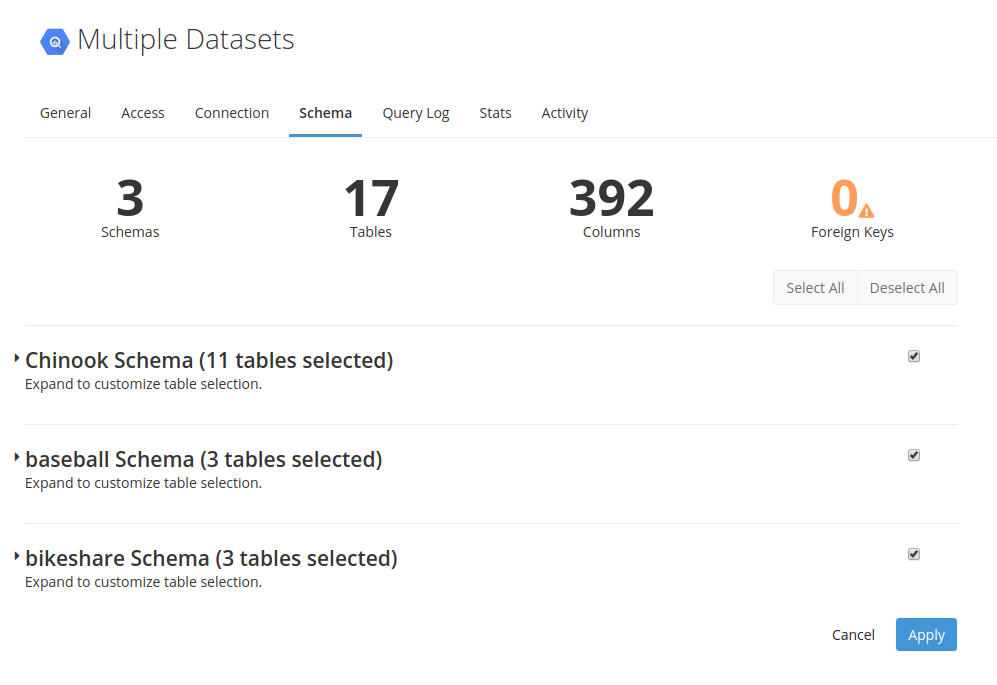
You can even set up foreign keys across datasets, giving you incredible flexibility to join data from tables across datasets.
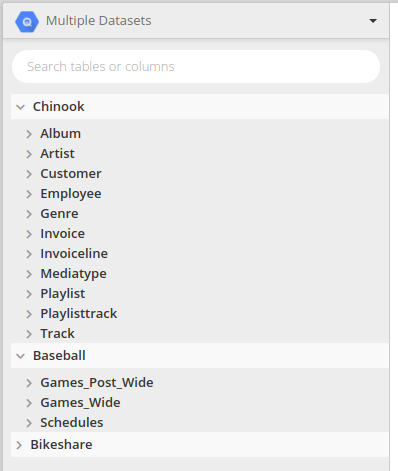
Control Your Costs
One of the major issues we hear our customers having with BigQuery is its very variable cost. BigQuery charges based on how much data is scanned, which means large queries can quickly add up to unexpected costs.
To help with this, Chartio now gives you the option to specify a maximum amount of bytes per query. This prevents you or your teammates from creating charts that could potentially cost you a lot of money.

To enable this setting, simply set the Byte value when connecting a BigQuery data source or on the Settings page for existing data sources. Any queries that cost more than the set Byte value will fail. You can view information about failed queries in the Query Log and investigate how those queries can be optimized.
Preview Your Data For Free
As another cost improvement, we’re excited to provide free table previews. In Interactive Explore mode, you’ll see a table icon next to table names. You can click that icon to quickly preview the data in the table. This can help you make quick decisions on what data to include in your chart. With BigQuery sources, we are now utilizing their free preview API so previewing your data in BigQuery will not cost you any money or count against any quotas.
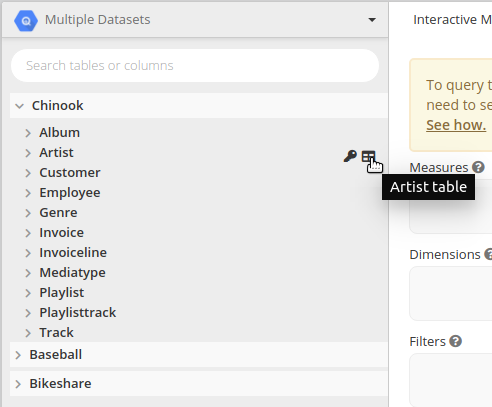
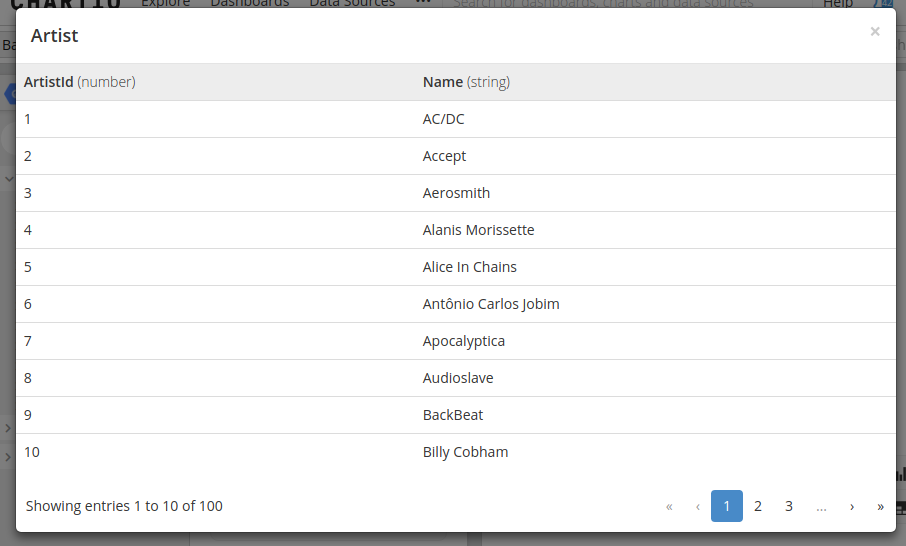
If you use BigQuery and have additional suggestions, we’d love to hear from you! Please send them to us at productfeedback@chartio.com.
You can also try Chartio for free.