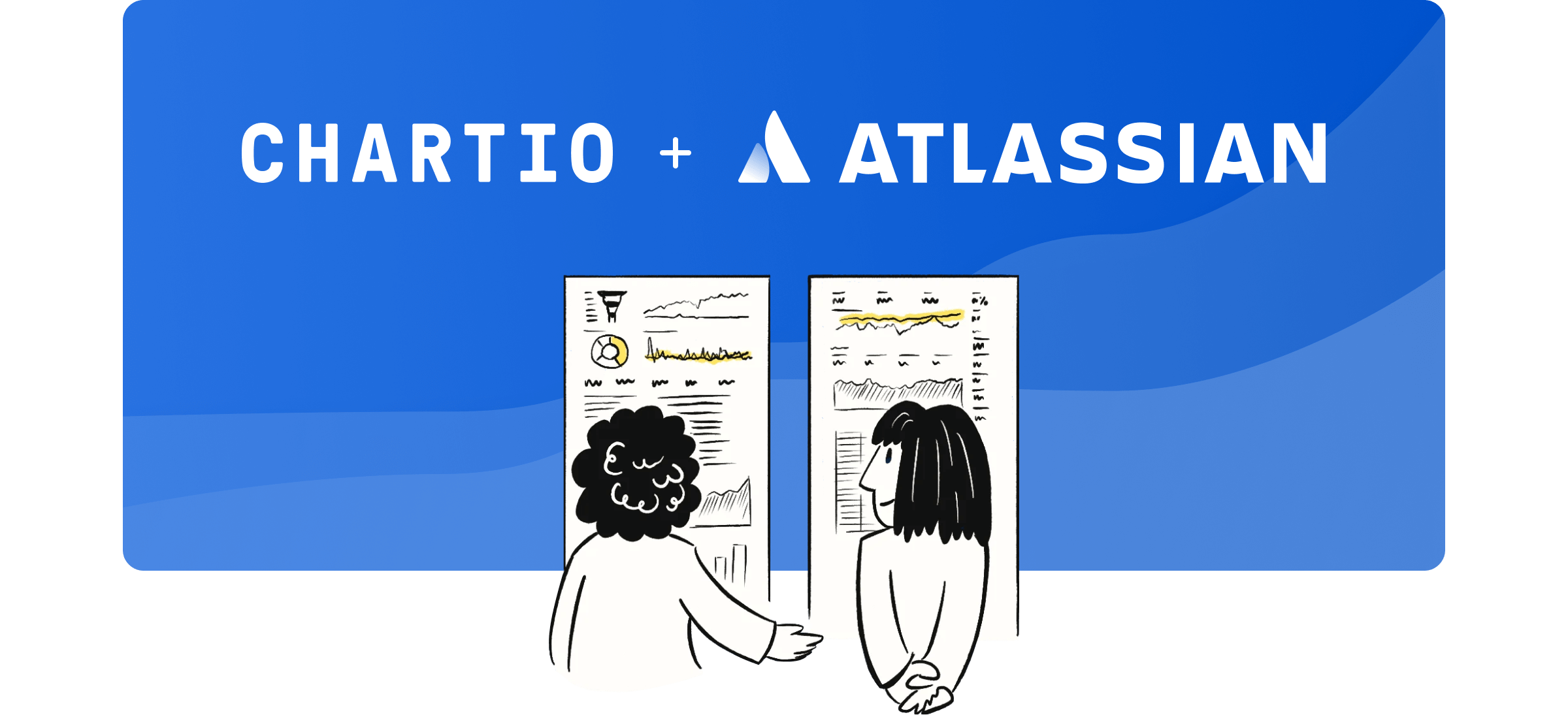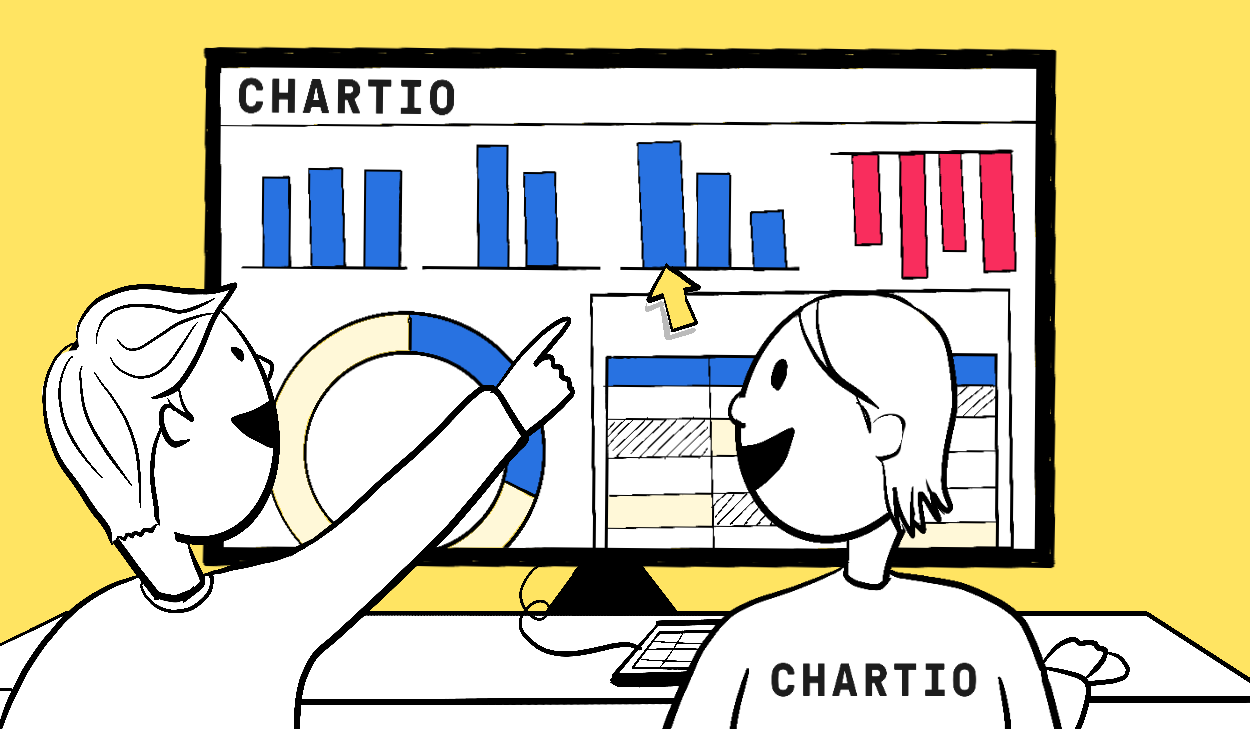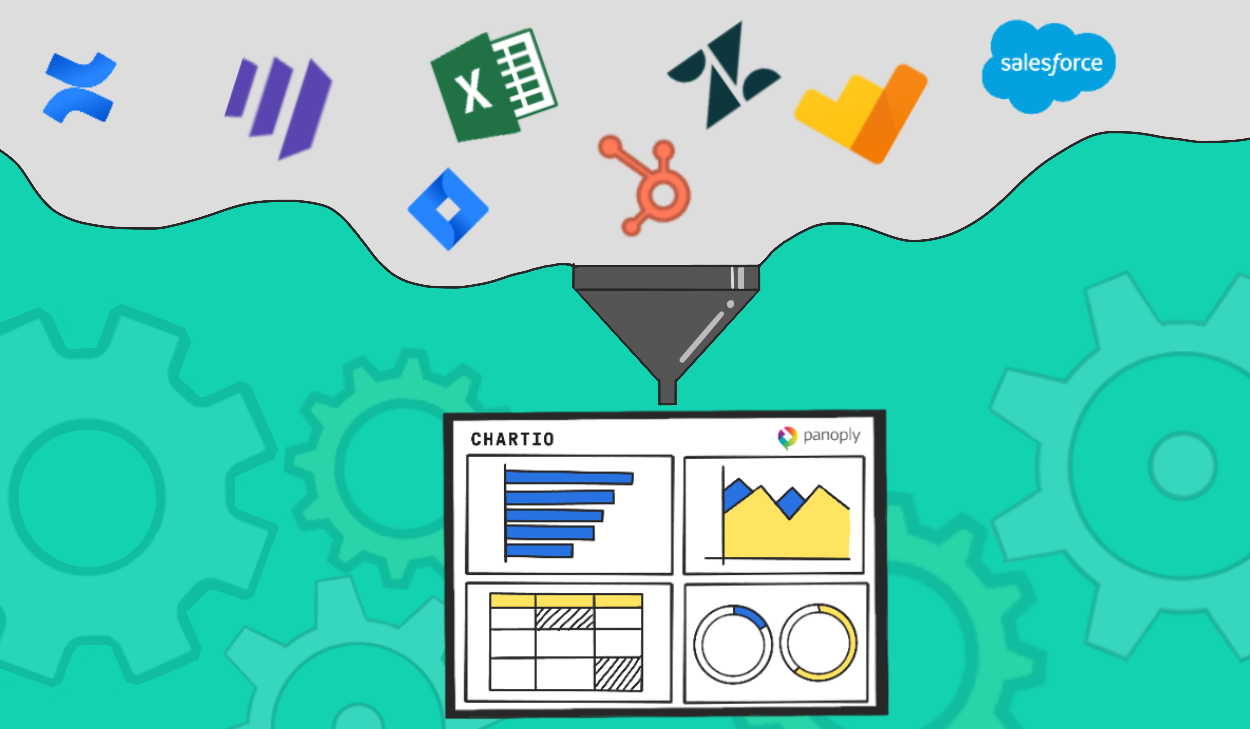New on Chartio: Interactive Embedding
Posted by on May 7, 2020 Chartio
With all the uncertainty facing companies worldwide these days, it’s more important than ever to find new ways to demonstrate the value of your product to your customers.
That’s why Jason Lemkin of SaaStr recently declared a “really good” dashboard as his top feature “to build for your existing customers, and to prep for the market rebound.” His theory is that SaaS products with data dashboards built into them—that give customers insights into their own company’s health and performance—will inherently have more value than those without.
At Chartio, we couldn’t agree more. So, for the past few years, we’ve offered embedding—the ability to integrate Chartio dashboards into external sites. As Harald Prokop of LevelUp described it, it’s a solution that offers “a fast time to market, minimal internal resources, and maximum flexibility.”
Based on lots of great feedback we’ve gathered from customers, today we’re excited to announce an update to this already-popular feature, packed with improvements to make it even more powerful and performant. We call it Interactive Embedding.
Full interactivity
Unlike static images of graphs or charts, Chartio’s embedded visualizations are now fully interactive. That means viewers can dig deeper into data with just a click, tap, or hover to get more information.
If a Chartio dashboard includes native UI elements like dropdowns and date selectors, those features will function just as well when the dashboard is embedded. In other words, our embedded dashboards now work exactly as they would in Chartio.
Try it for yourself:
Embedding into Salesforce
Chartio dashboards can now be embedded directly within Salesforce. This is a great way for sales reps to easily access critical data without leaving their normal workflow.
Here’s how it works:
- Create the dashboard you want to embed in Salesforce, parameterizing any Salesforce-relevant variables
- In Salesforce, go to Setup > Platform Tools > Custom Code > Visualforce Pages and click “Create New View”
- Customize your view details, and paste Chartio’s iframe code in the “Visualforce Markup” section
- Add your new view to the Page Layout wherever you want the dashboard to appear.
For more detailed instructions, read our article on embedding Chartio in Salesforce.
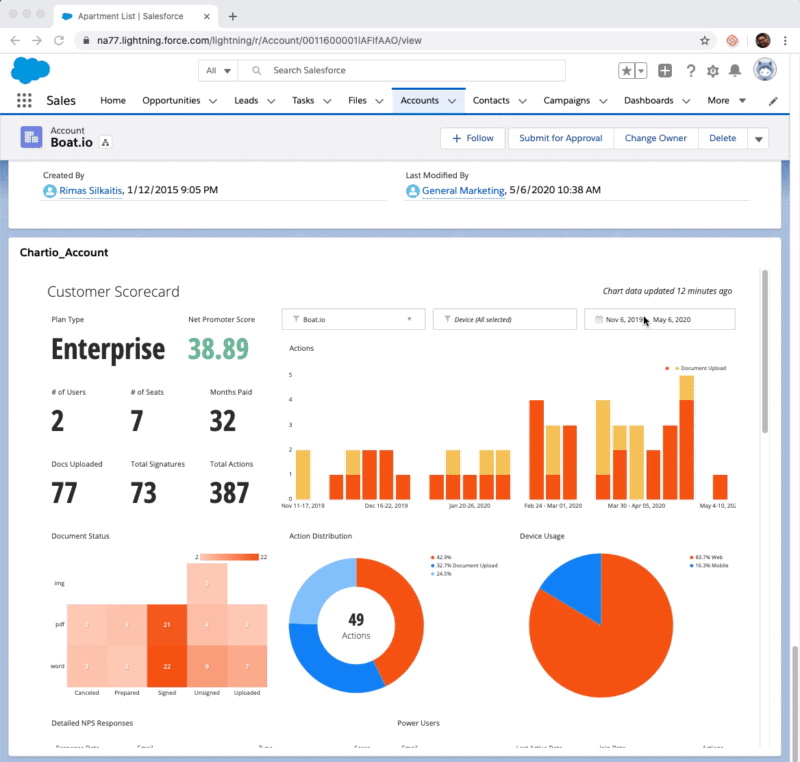
Improved customization
We know it’s important for your embedded charts and dashboards to seamlessly blend into their surrounding pages. That’s why we now give you even greater control to customize the look and feel of your visualizations. Easily adjust colors, fonts, and themes to match your brand and ensure a consistent experience for your visitors.
Easily tailor the theme of your dashboard to get the perfect look.
Faster, progressive loading
Previously, embedded dashboards loaded all at once. Every single query needed to finish before the data returned, so your dashboard was only as fast as your slowest chart or query.
Now, embeds load progressively, so each chart will render as soon as it’s ready. And the charts at the top of your dashboard will load first, letting you start exploring your dashboard data more quickly.
Greater cache controls and refresh intervals
With Interactive Embedding, you can now use any of the custom cache controls and refresh intervals that are included in Chartio dashboards. You can easily change the cache duration (the default is 1 hour), adjust the refresh mode, and set a refresh interval to automatically update your embedded dashboard.
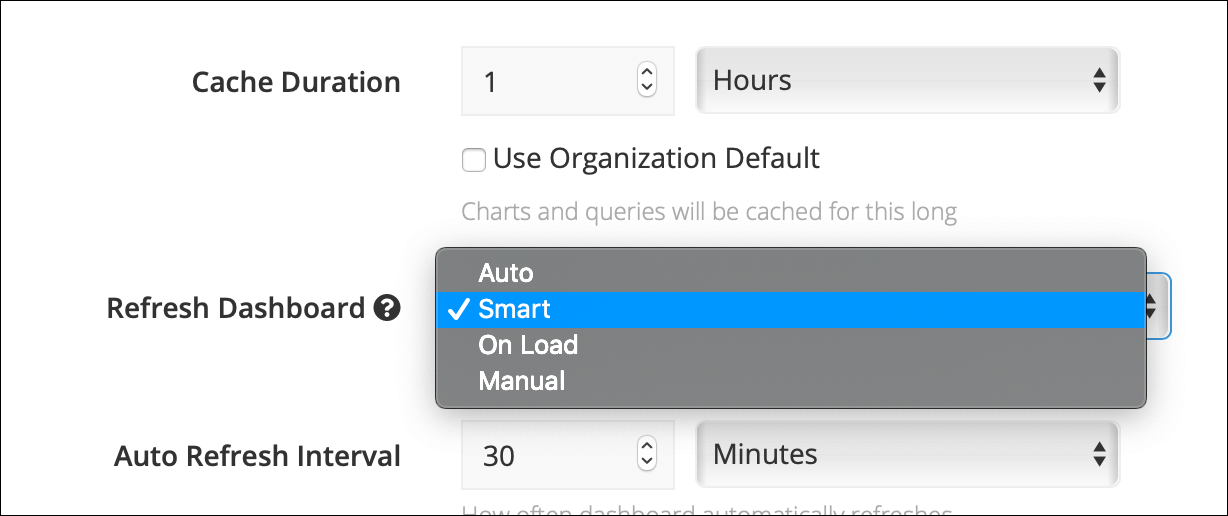 Tweak your embedded dashboard’s settings to control how frequently the data gets updated.
Tweak your embedded dashboard’s settings to control how frequently the data gets updated.
Continued benefits
- As always, Chartio’s embedded dashboards are secure, real-time, and easy to set up. With Interactive Embedding, as with our previous version, you’ll find:
- A great—and continually improving—variety of chart types to choose from
- The ability to easily update your dashboard in Chartio and see the changes apply automatically to the embedded version on your site
Get started with Interactive Embedding
Embedding a dashboard into your site is easy. Once the feature is enabled for your account, just visit your settings, where you can find a unique web token and code snippet to paste into your site.
Interactive Embedding is available as a new add-on feature for all Chartio customers, regardless of their current plan. To unlock the power of Interactive Embedding for your organization, please contact sales@chartio.com.