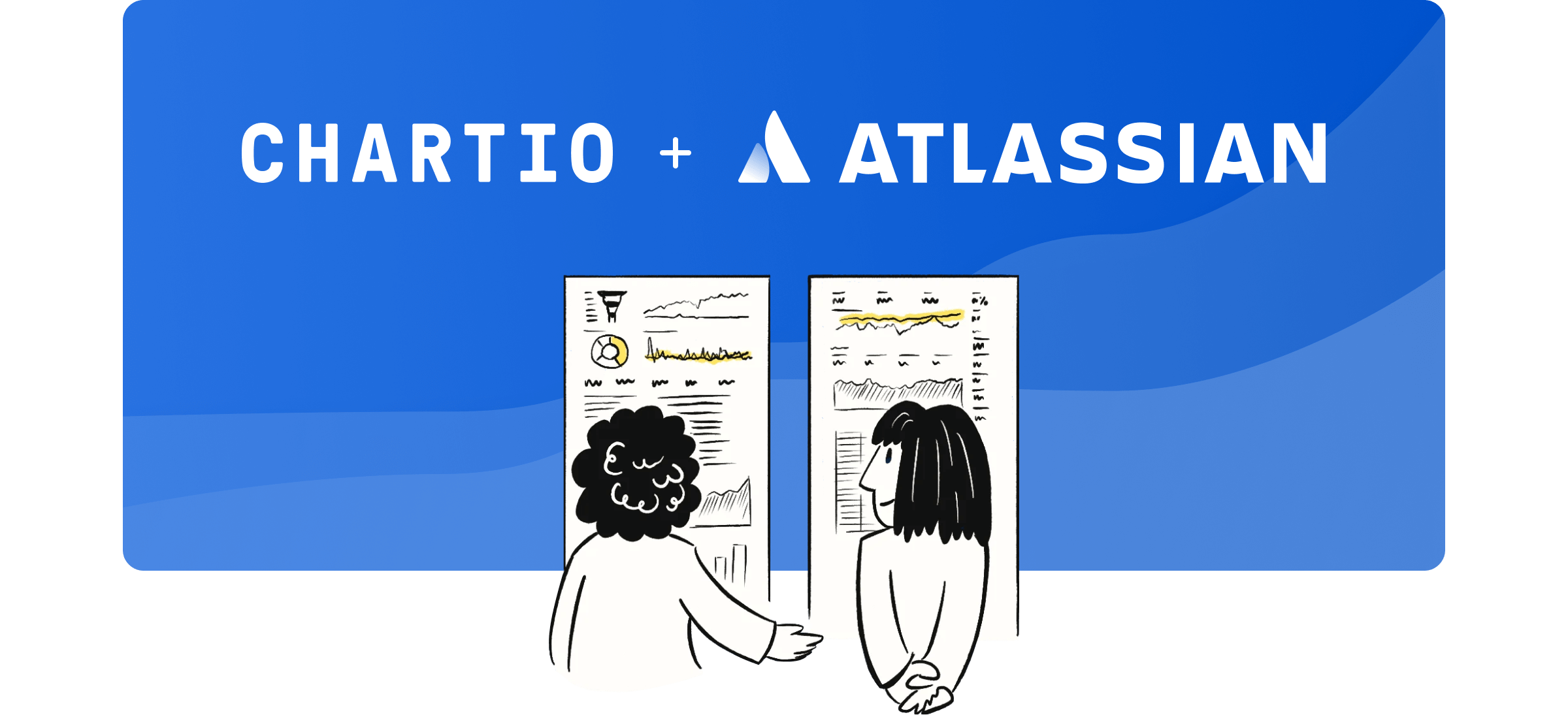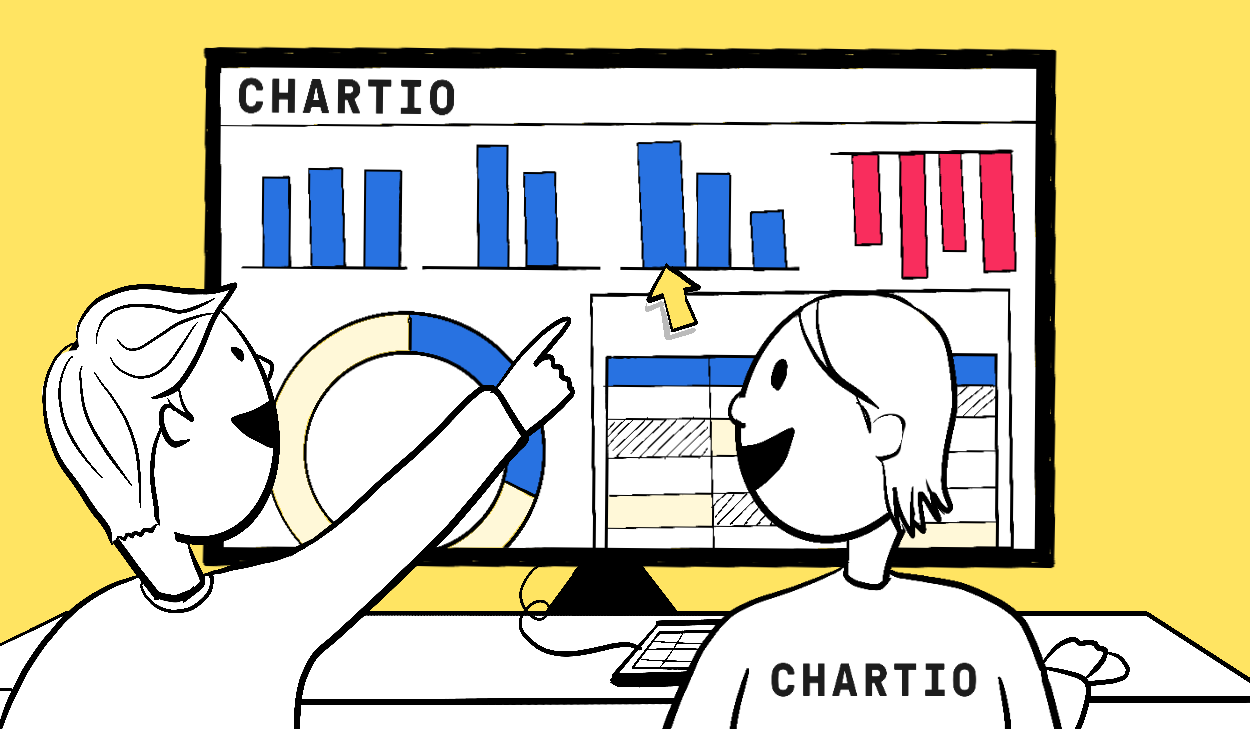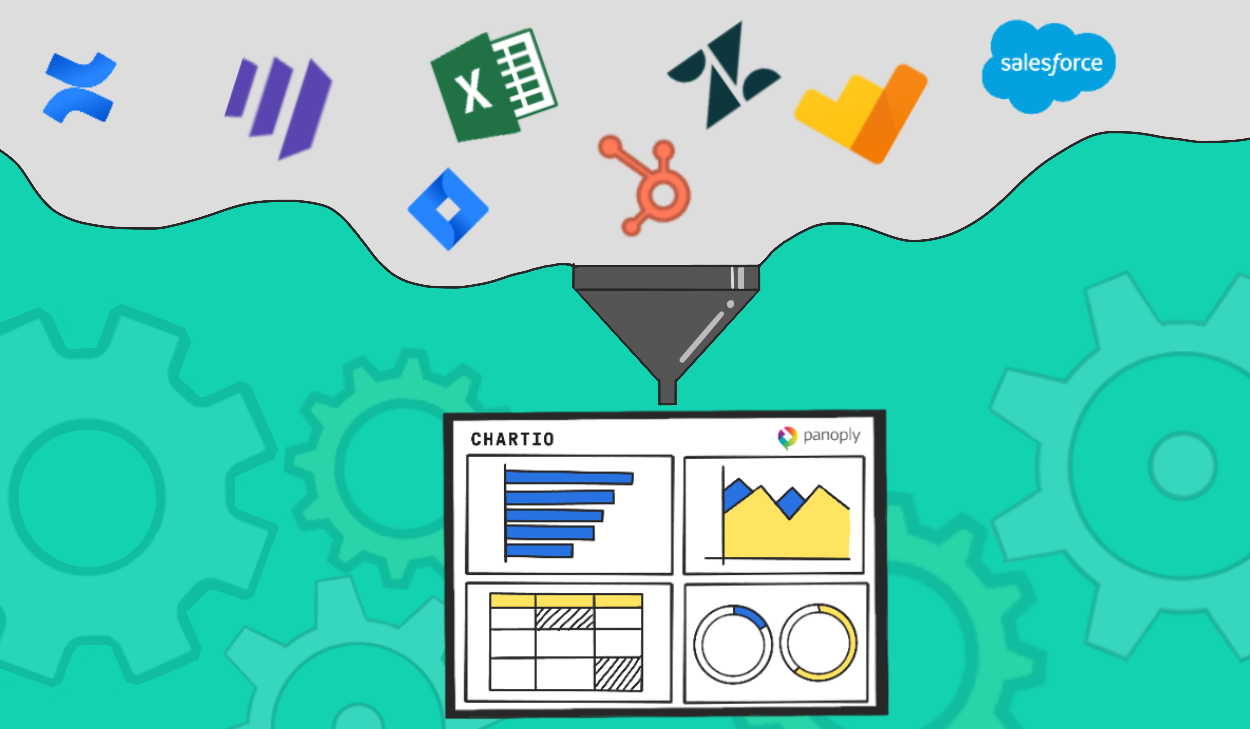Chartio Best Practice: Dashboard Management
Posted by on February 22, 2019 Chartio, Best Practice
As the number of your users and dashboards grows in Chartio, there are a few best practices that will help with the management of your Chartio account; both from a user and from a dashboard perspective. This is a brief overview of what great practices to follow.
1. Maintain Proper Naming Conventions
Clear dashboard titles can relieve a lot of debate as to what each dashboard is presenting as well as whether one is a test dashboard or ready to be presented. Here’s an example of proper naming conventions below.
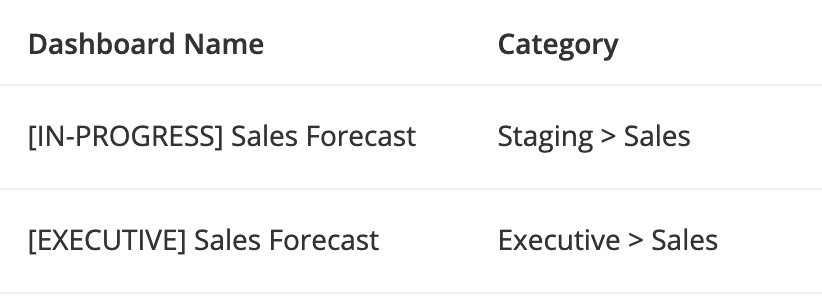
2. Have a Primary Admin for Each Dashboard
The Primary Admin is a designated admin on a dashboard. The Primary Admin is considered the owner of the dashboard; access requests will be sent to the Primary Admin and the Primary Admin should be the go-to contact with any questions about the dashboard. This will avoid much of the confusion users have around who to contact in case there is an issue.
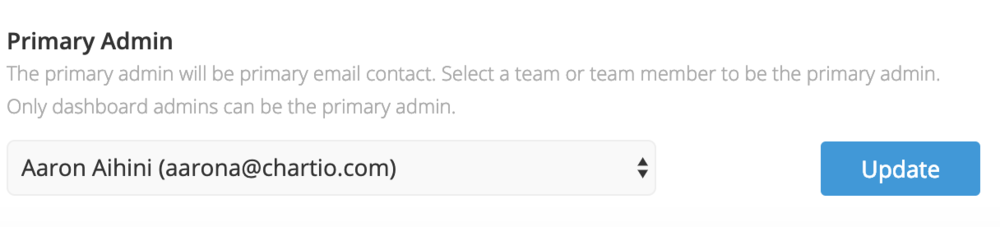
3. Stage Dashboards During Development
Dashboards under development should be created in a subfolder until they are ready for team consumption. Folders such as ‘To Be Reviewed - SUBCATEGORYX’. Then you can rely on your data governors to review the dashboards stored in these folders for accuracy and necessity before moving the dashboards to another folder for general use. If not, comments can be left on the dashboards themselves via the Comments tab to indicate this dashboard is incorrect or needs to be deleted.
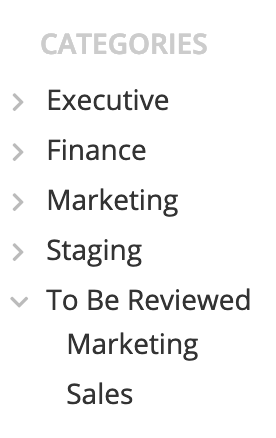
4. Use Dashboard Categories and Subcategories
The more dashboards you have, the easier it is to lose sight of what dashboard is the real source of truth, i.e. similar names, clones of clones etc. Being very specific with your dashboard categories and subcategories will help alleviate this. The more dashboards that fall within the uncategorized folder, the harder it will be to maintain as you will not be able to track which dashboards relate to what department/project/team. The less dashboards you have uncategorized the better.
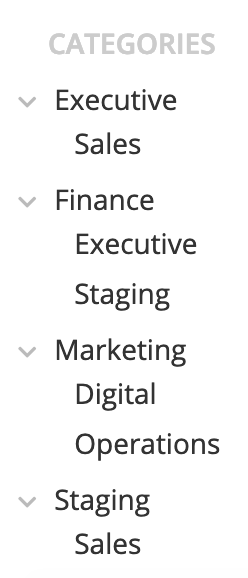
And finally, be clear about these folder names as well. The best analogy I give is that each category is similar to folders in a filing cabinet. The same way you would not have loose papers in a filing cabinet (not stored in a folder), you should not have dashboards not stored in a category (folder) either.
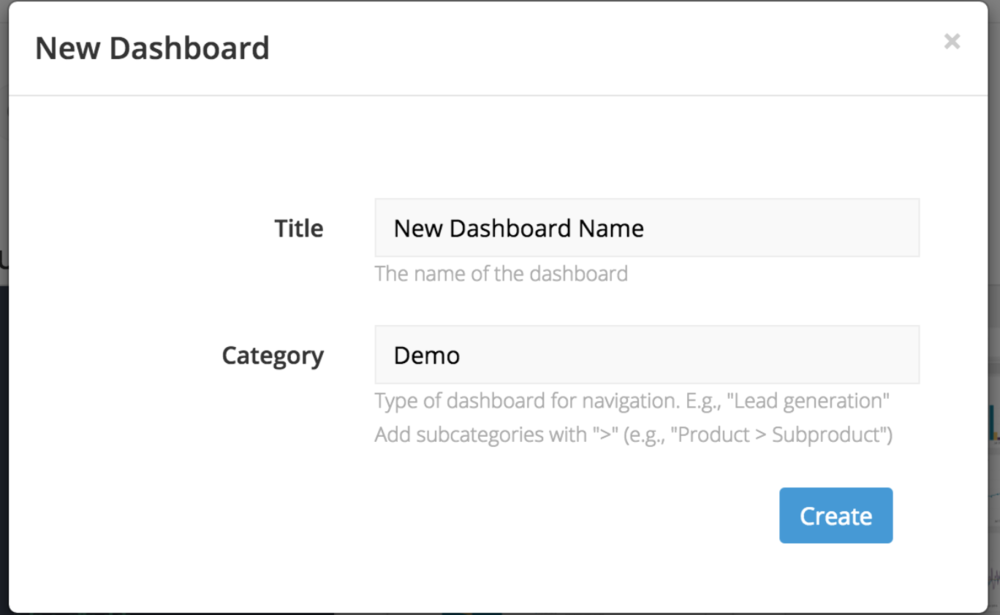
5. Make Sure you Archive Old Dashboards
Archiving dashboards (utilizing our Dashboard Cleanup feature) that have not been viewed in X months will significantly help clean up your dashboard list.
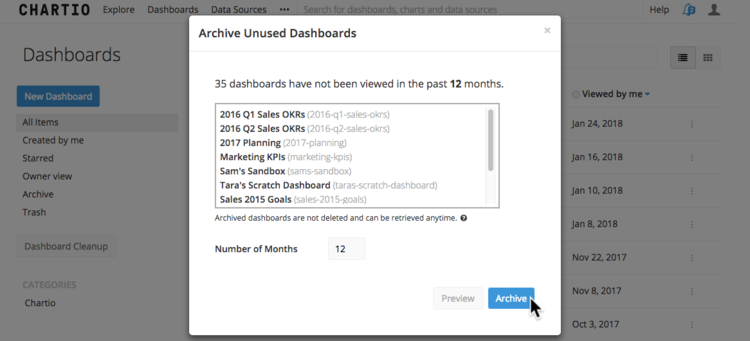
Sometimes organizations end up with similar titles for multiple dashboards where one is heavily used and the other is not. In many cases one of these dashboards is no longer relevant or is a clone of another. The reader may not know which one is up to date. Archiving unused dashboards will help clean up your workspace, prevent unwanted queries from hitting your database, and clarify which dashboards should be viewed.
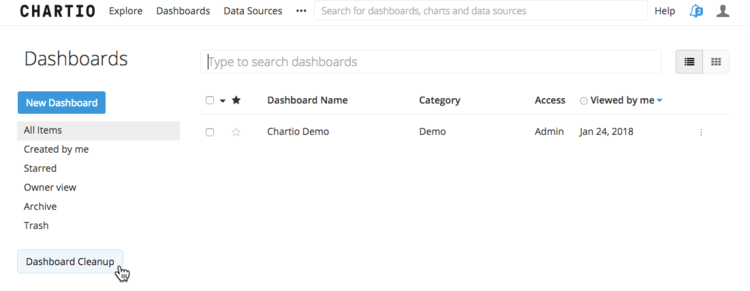
6. Consider the Performance Impact of Your Dashboards
Dashboard Snapshots - Not only does archiving unused dashboards help with data governance and prevent duplicate queries, it will also prevent old dashboards from the potential of sending new queries. When snapshots are enabled on any of these dashboards, even if a dashboard isn’t opened, snapshots will send new queries to the database every day (when the cache is expired). Archiving these unused dashboards will help relieve the load on your database. In cases where you have 30+ charts on a dashboard, thats a lot of unnecessary queries hitting your database at once.
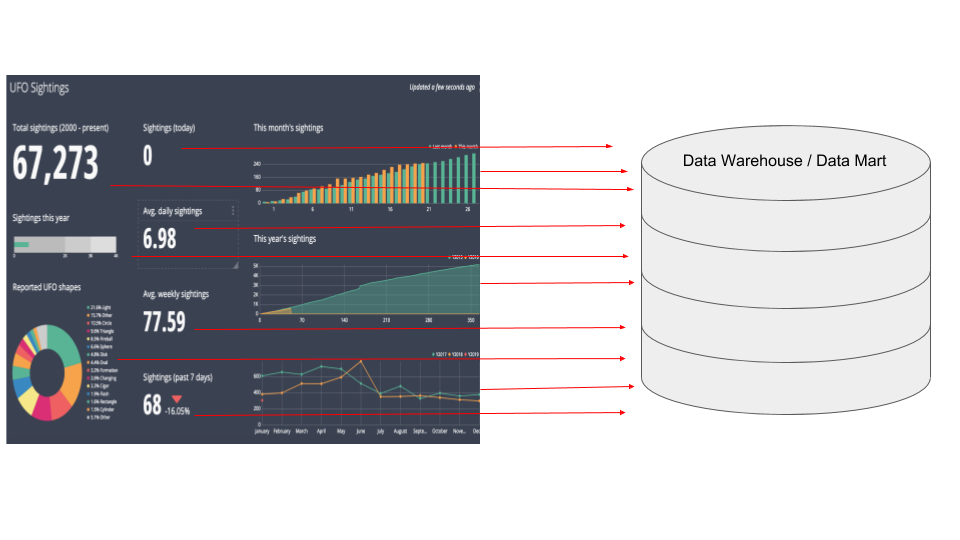
Scheduled Reports - Additionally, if there are scheduled reports set to run on obsolete dashboards, each time a report is run, new queries are sent to the database automatically. Don’t worry, if a dashboard is archived, this process is completely reversible and can be restored at any time.