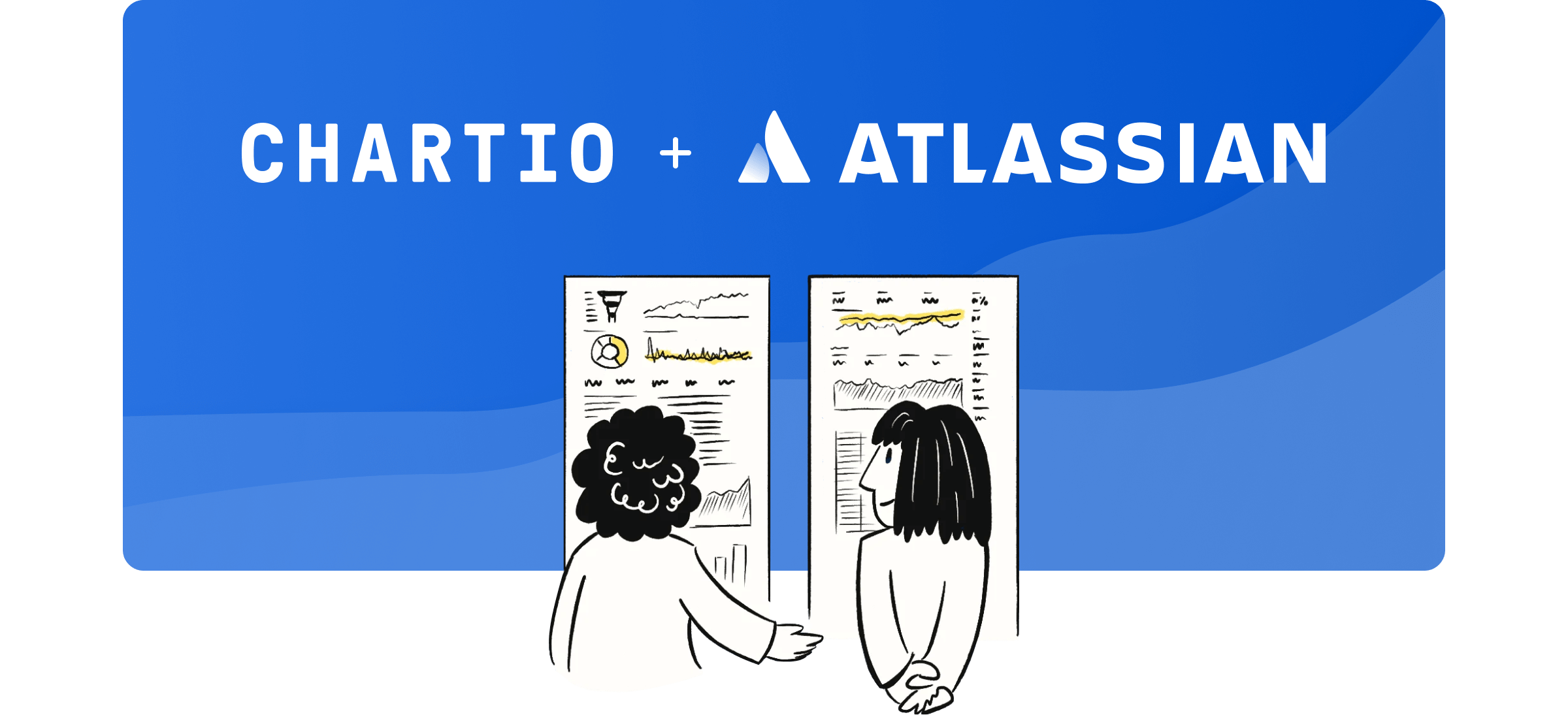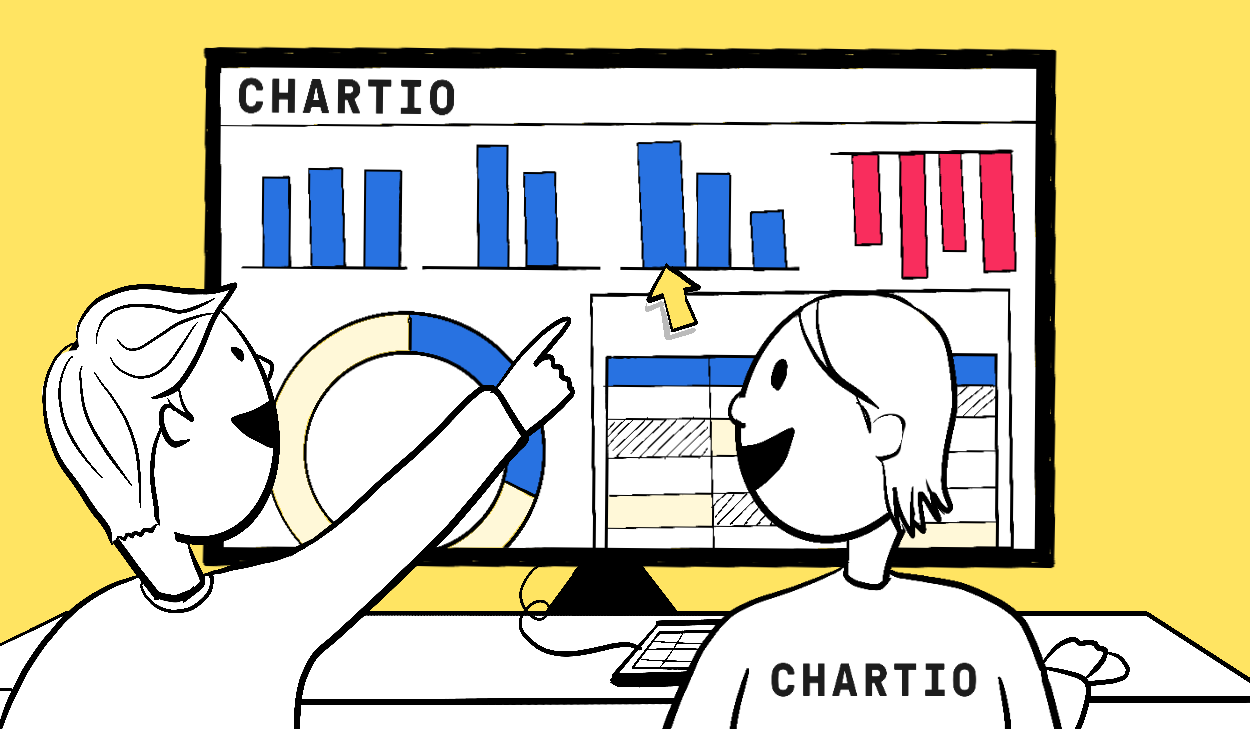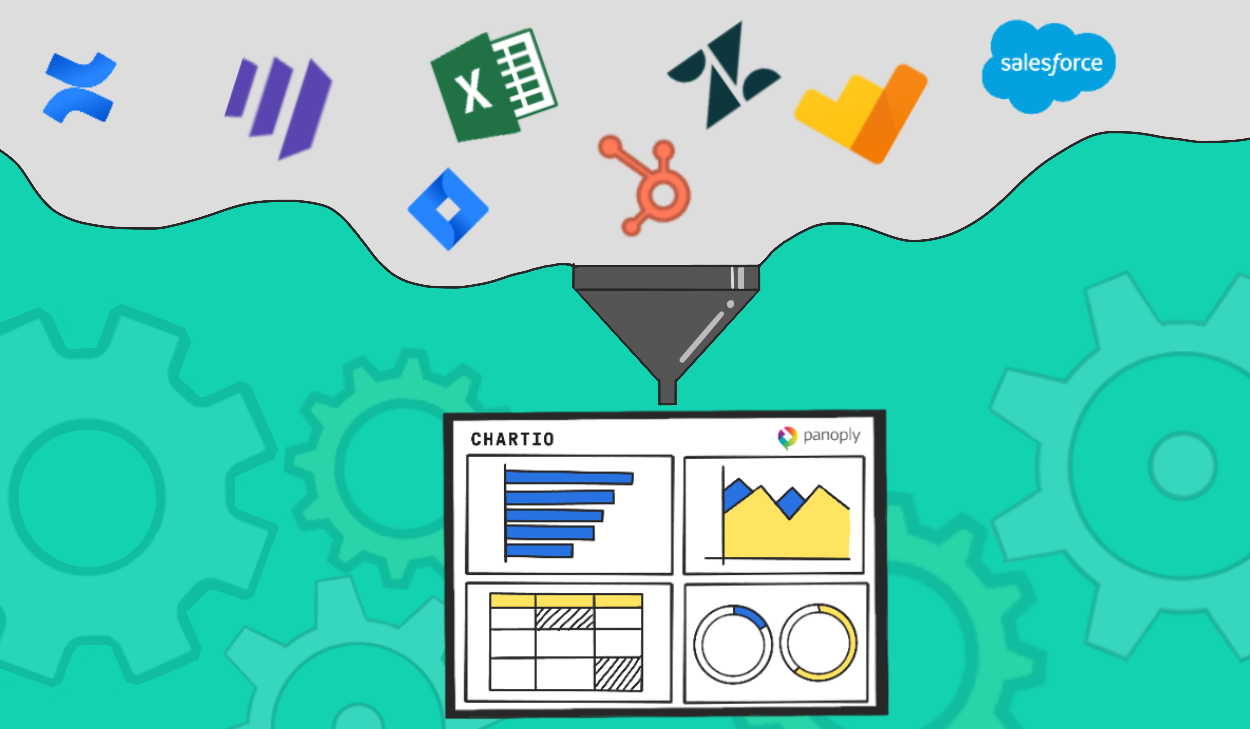Living in San Francisco and being exposed mostly to the startup scene can make you easily forget about the enormous amount of companies running on a Windows stack. About 3 months ago I left the Bay Area for a conference in Chicago where I met individually with 22 different mid-size companies. Though the conference had no affiliation with Microsoft, each one of them was running on MS SQL Server.
After that trip we made the Microsoft stack a priority, and today are proud to announce our support for Microsoft SQL Server, and the Windows Azure Cloud Platform. We’ve been in private beta with them for around a month now and have had a great response from customers like Desert Fuels.
Having a system like Chartio that connects directly to our Microsoft SQL Server database is not only essential for our business, but a no-brainer for the business intelligence community at large. Chartio made the normally onerous and difficult process of connecting to a Microsoft SQLServer database simple. J.J. Mancini, President at Desert Fuels
How to Connect
When adding a data source to Chartio you will now notice two more options. One for Windows Azure and one for Microsoft SQL Server.
Those options will take you to a form for submitting credentials for a read-only user. For more information see our MS SQL documentation, Windows Azure documentation for information on how we connect.
The whole process of getting connected to Chartio really shouldn’t take more than a few minutes if you know your database credentials. If you run into any trouble or have questions you can send us a note at support@chartio.com.
Queries, Charts and Dashboards
When you connect your database to Chartio, we automatically grab the schema and foreign key information and build a drag and drop interface for you to interactively build queries and charts. We go through great lengths to ensure that all data sources work with the same chart creation interface. If you’re familiar with using Chartio, there won’t be anything more for you to learn. If you’re new, our short getting started video should get you started in no time.
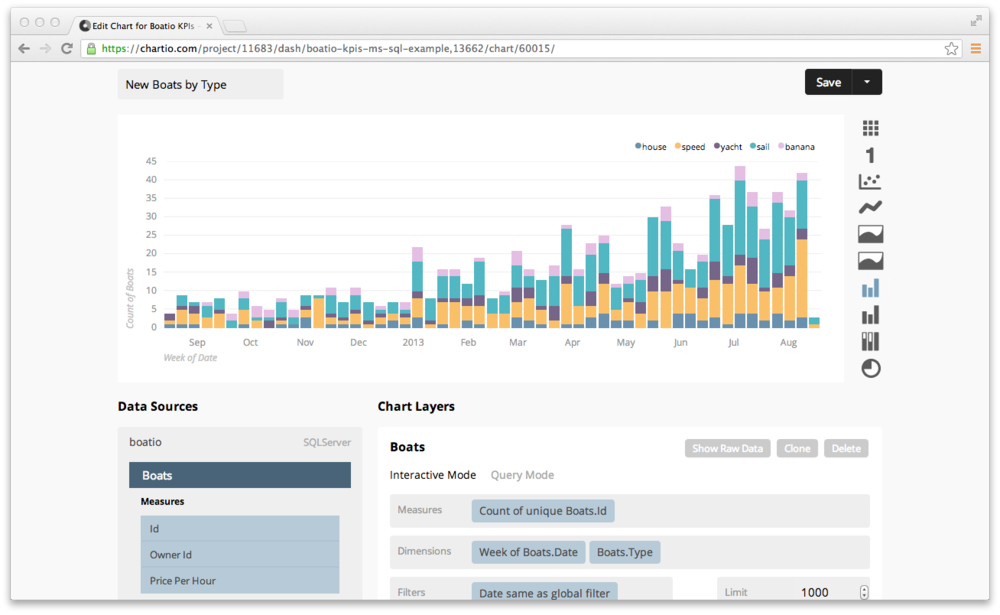
To see what’s going on under the hood of our SQL Server support choose Query Mode in your chart layers. Notice that the query generated from on the drag and drop instructions is in Microsoft’s SQL syntax.
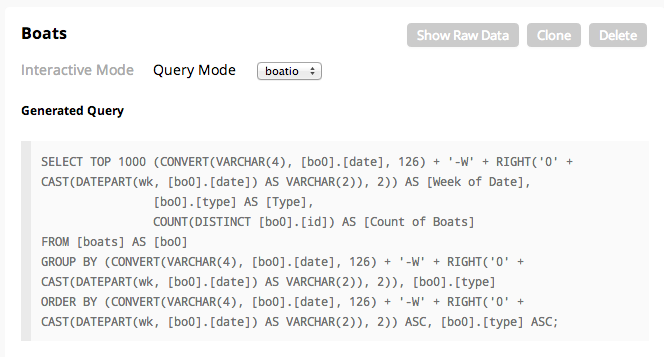
A unique thing about Chartio is that we like to stay close to the database and build our queries in the syntax that your data lives in. This enables you to view the raw queries that are being run at any time, and even build your own custom queries in the syntax that you’re used to.
There’s no need to learn a proprietary query language or a new manipulated schema.