Profile
Profile settings allow you to set your Display Name, Avatar, email, password, or link your Google account. Your profile page will also allow you to quickly view any organizations or Chartio accounts to which you currently have access.
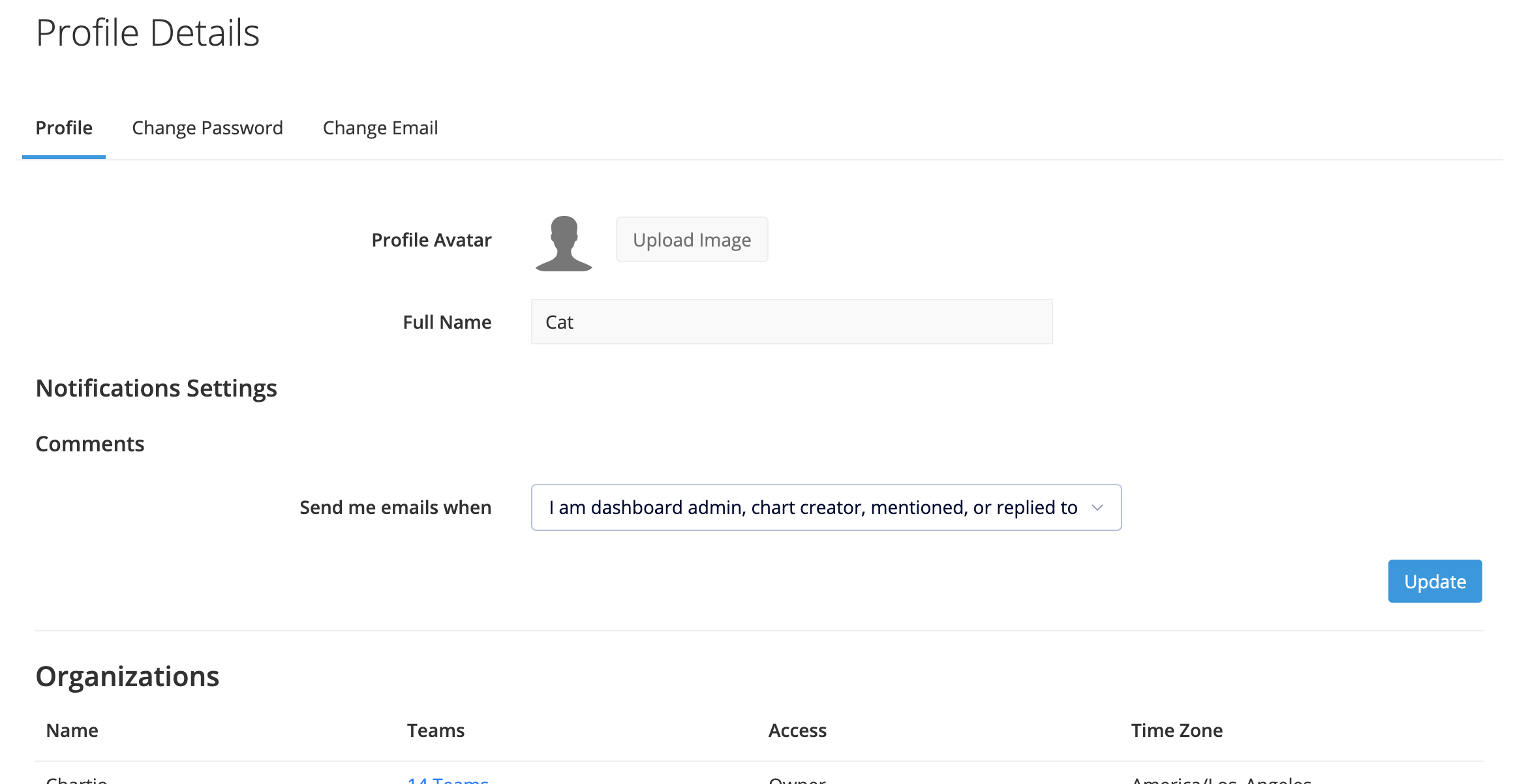
Access your profile
To access your Chartio user profile, click the user icon in the top navigation and select Profile from the dropdown menu.
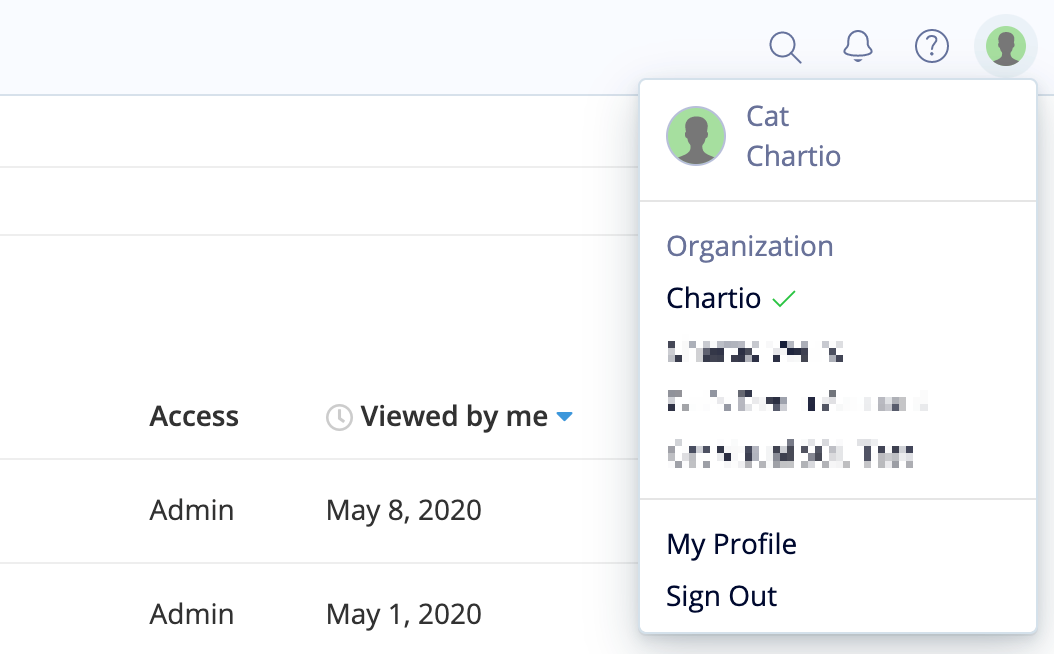
Set a display name and avatar
Adding a photo and name to your profile can make it easier for your teammates to identify you in Chartio.
To do this, go to your Profile page. From the Profile tab, you’ll then see an Upload Image button to upload a photo saved on your device and a field labeled Full Name to set your display name.
When you’re finished updating your profile, click Update to save your changes.
If you use Google auth or Gravatar, Chartio will automatically pull your profile photo and name. You may change it at any time.
![]()
Change your password
Switch to the Change Password tab on your profile page and complete the form to change your password. Click the Change Password button to save your changes.
If you’ve forgotten your password, you may reset it by entering your login email on the reset password page.
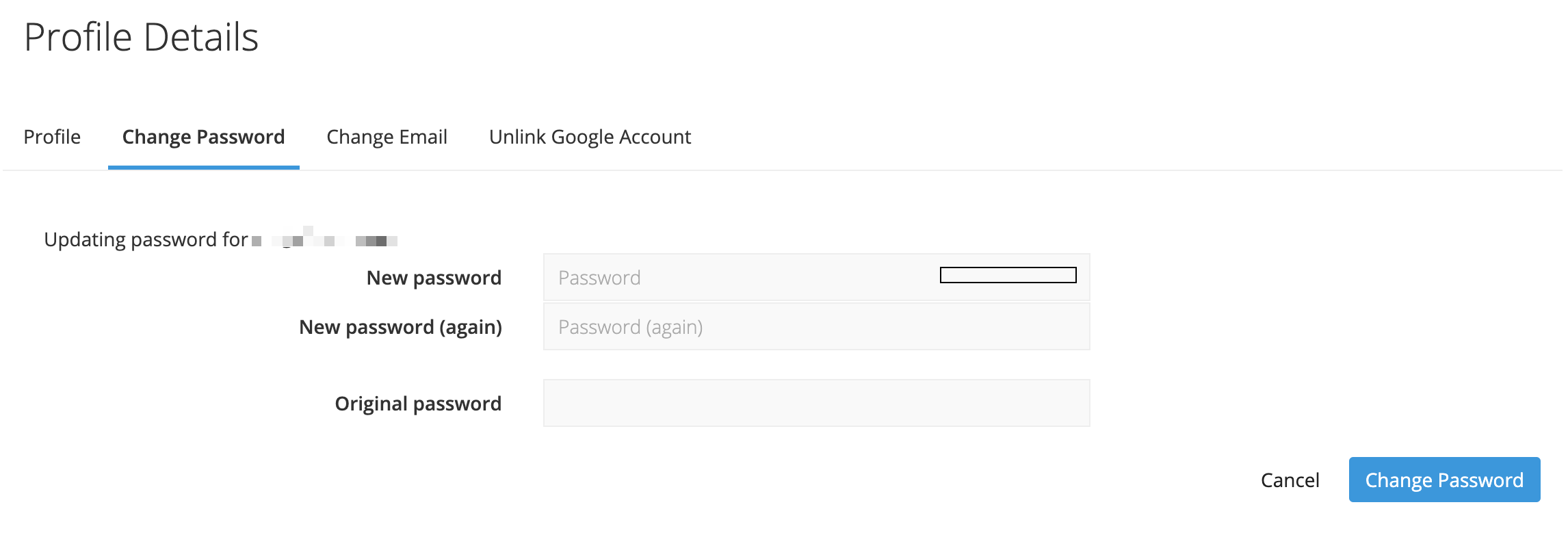
Change your email address
On your profile page, switch to the Change Email tab and complete the form to change your email address. Click the Change Email button to save your changes.
If you’d like to change your email address and it’s linked to your Google account, you’ll need to unlink it first. You’ll then be able to change your email address in Chartio and re-link your Google Account.
If an account already exists for the new email address you’d like to use, please contact us at support@chartio.com for assistance. If you aren’t sure if an account exists, you can test resetting the password. If you don’t receive an email, no account has been set up for the email. Just reach out to us and we’ll be happy to help.
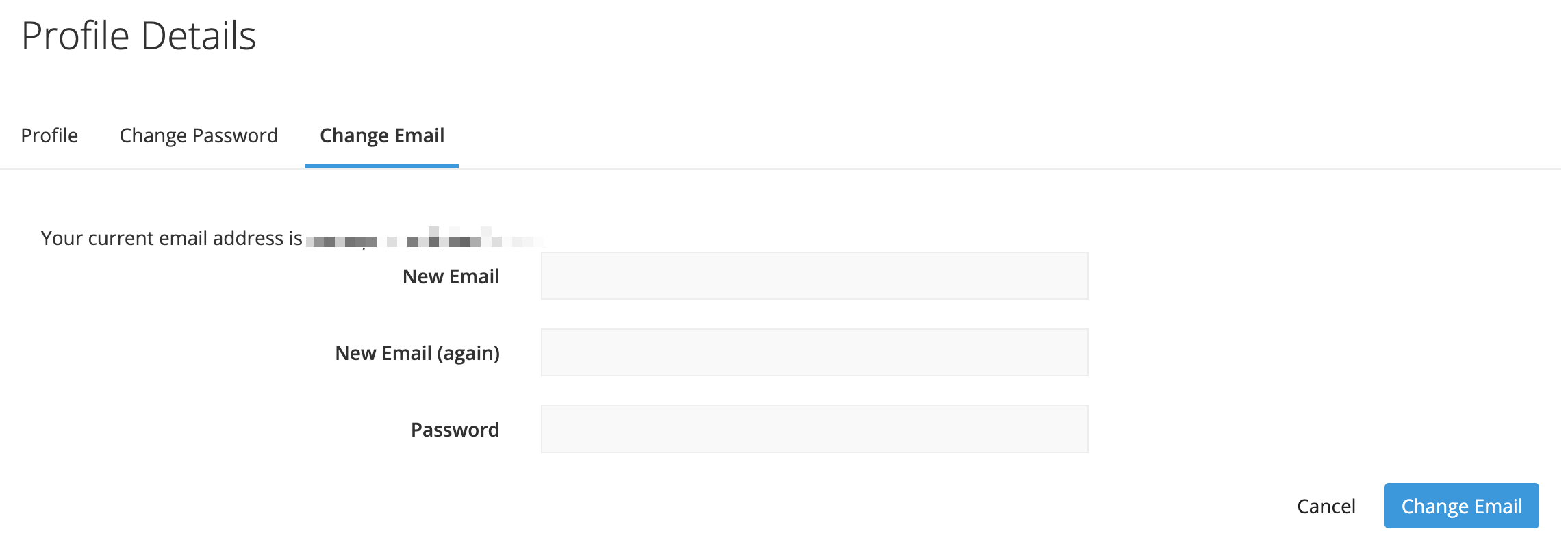
Unlink your Google Account
On your profile page, switch to the Unlink Google Account tab and click the Unlink Google Account button to complete.
