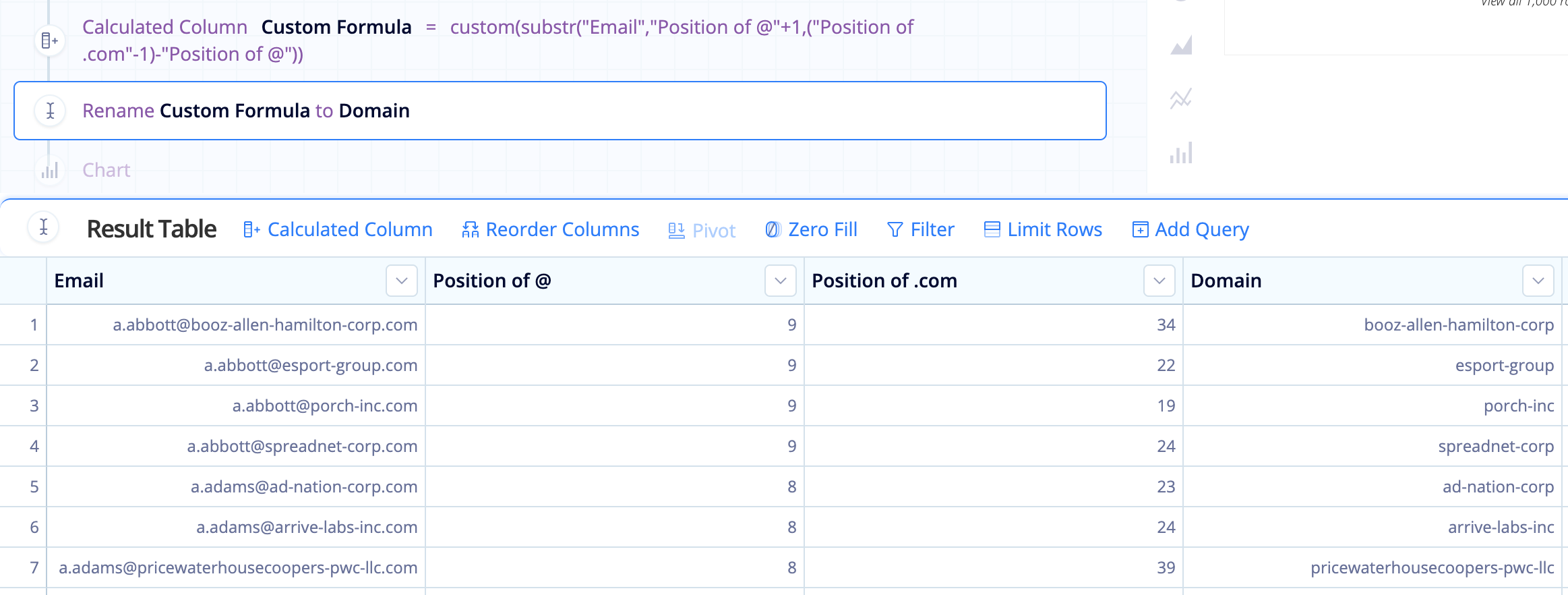SQLite string functions in Visual SQL
SQLite is the most used database engine in the world and it powers Chartio’s Visual SQL Pipeline. There are a lot of core functions that can be used with string and numeric data types, but this covers some of the functions that work with strings (text).
LENGTH(X)
length("Column Name")
When to use
When you need to know how many characters are in the string
Example
In this example, we get the length of each Activity name:
length("Activity")
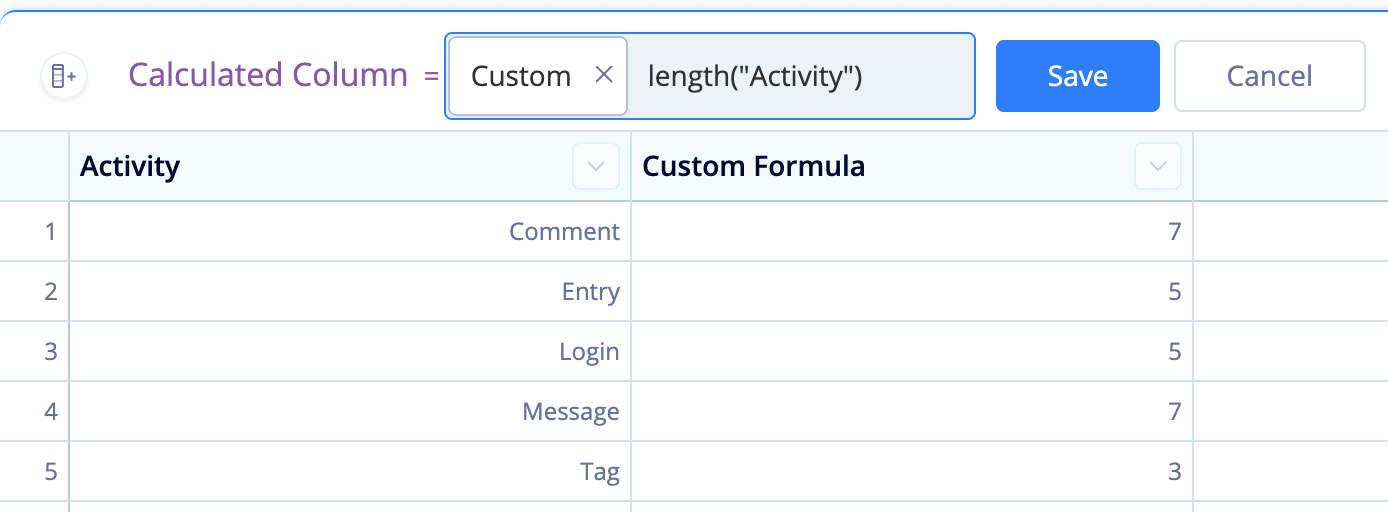
LOWER(X) / UPPER(X)
lower("Column Name")
upper("Column Name")
When to use
When you need to convert your string to all lowercase or all uppercase letters
Example
In this example, we convert the city names to all lowercase letters:
lower("City")
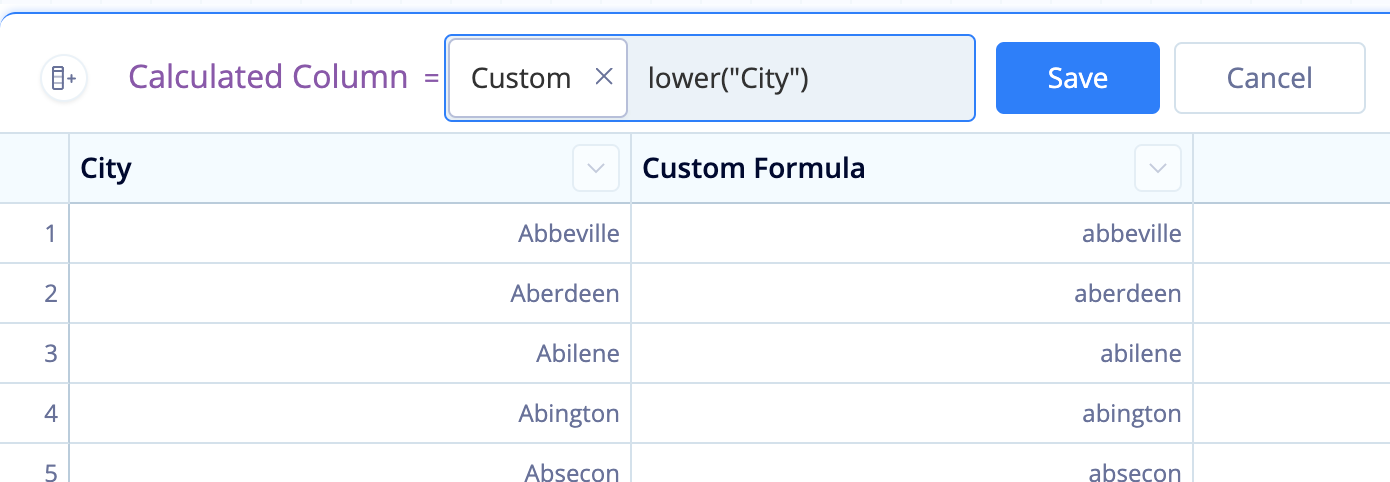
REPLACE(X, Y, Z)
replace("Column Name",'replace_this','with_this')
When to use
When you need to replace a character or substring in your string with another character or string
How to use
- X represents the string that contains the character or string you want to replace.
- Y represents the character or substring you want to replace.
- Z represents the character or string that is used to replace Y.
Example
In the example below, we are replacing the space in between the person’s first name and last name (' ') with dashes('-') in the Full Name column:
replace("Full Name",' ','-')
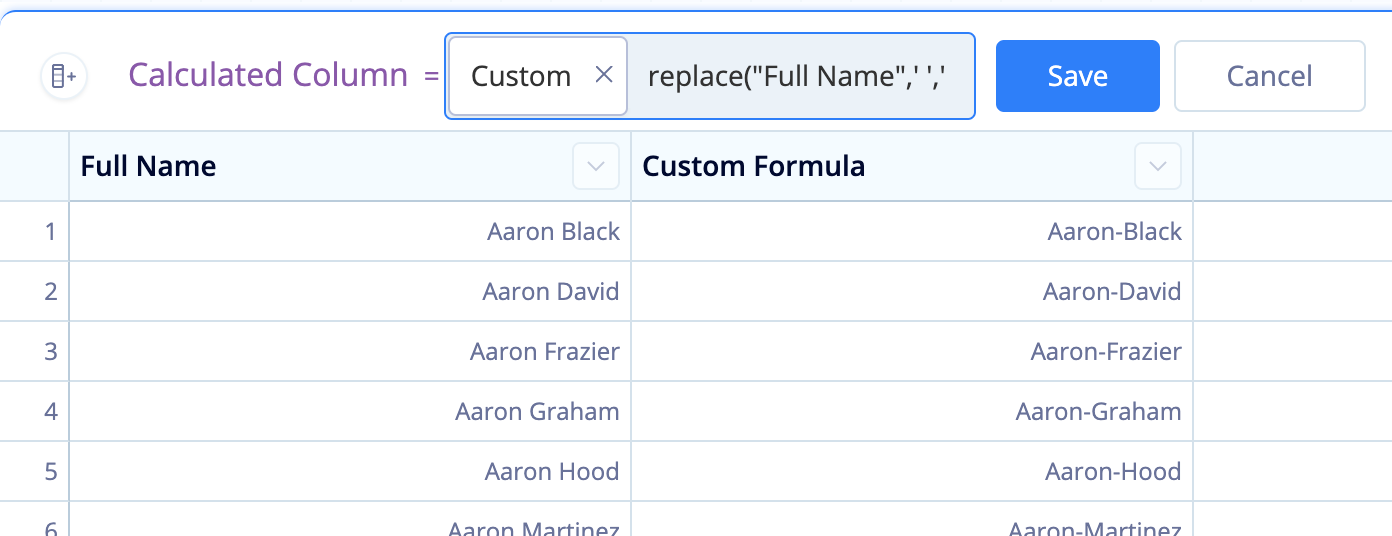
INSTR(X, Y)
instr("Column Name",'Character')
When to use
When you need to find the position of a character in a string
How to use
- X represents the string that contains the character whose position you want to obtain.
- Y represents the character whose position you want to obtain.
Note: If the character appears multiple times in the string, the function returns the position of its first occurrence.
Example
In this example, we want to know where the first space (' ') is located in the company’s name (Name column):
instr("Name",' ')
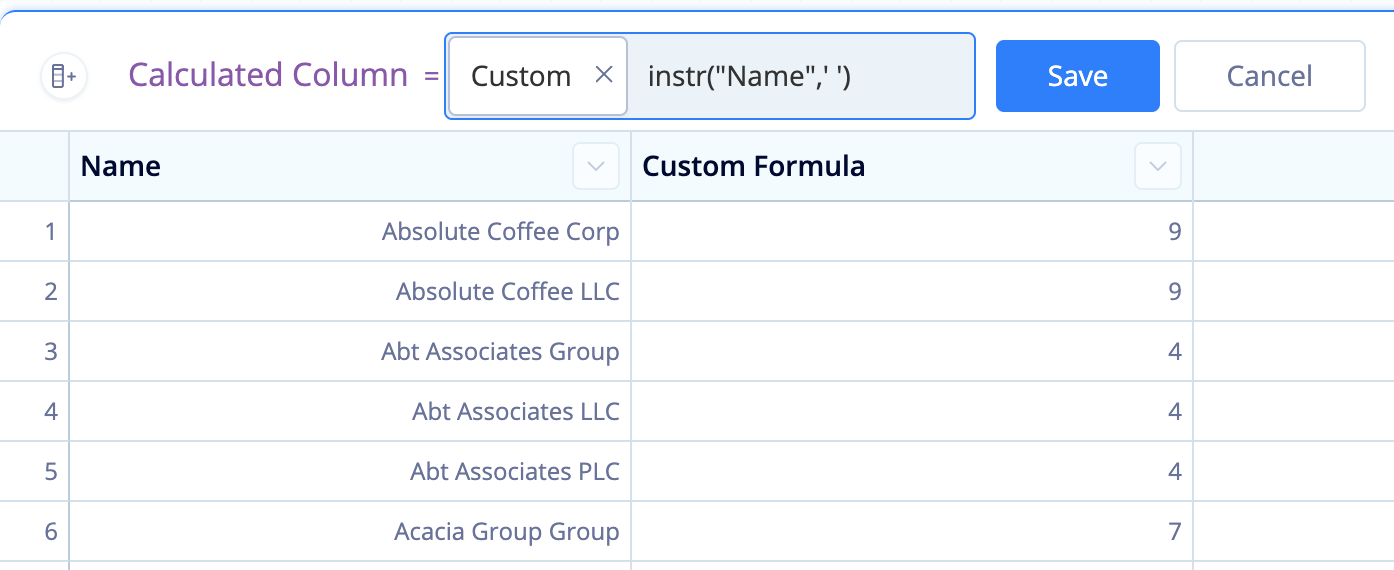
SUBSTR(X, Y, Z)
substr("Column Name",'start_position','end_position')
When to use
When you need to obtain a substring of the string you’re working with
How to use
- X represents the string you want to obtain a substring from.
- Y represents the starting position to obtain the substring (the first character position in the string is always
1). - Z (optional; can be omitted) represents the number of characters in the resulting string.
Example
If you have a phone number column in the format 5556667777, but you want the format (555) 666-7777, you can format it using substr().
In Formula Column Action, select the Custom formula type and enter the following substr() function:
'('||substr("Phone",0,4)||')'||' '||substr("Phone",4,3)||'-'||substr("Phone",7,5)
To customize it to your data, replace Phone with the name of the column you’re editing.
Example 2
Here’s a more complicated example. Let’s say we want to pull the domain name from each user’s company email. We know emails follow this general format: myname@mycompany.com
To make the final substr() function a bit cleaner, let’s get two pieces of information using the instr() function:
- The position of the
@in each email (We’ll name this column “Position of @”): instr(“Email”, ‘@’) - The position of the
.comin each email (We’ll name this column “Position of .com”): instr(“Email”, ‘.com’)
Now let’s figure out how to get the domain from the email.
- Our X value is “Email”—that one’s easy.
-
Our Y value needs to be the position after the
@position:"Position of @"+1 -
Our Z value needs to be the length of the domain, which we can get by subtracting our Y value from the position before the
.com(i.e.,(Z-1)-Y):("Position of .com"-1)-"Position of @"
This is our final substr() formula:
substr("Email","Position of @"+1,("Position of .com"-1)-"Position of @")
Took a bit of effort, but we’re able to successfully get the domain names from each user’s email!