Add a bookmark to Chartio on your mobile device's home screen
Chartio is fully functional and scales well on any modern browser, including browsers on the majority of mobile devices.
For easy access to your Charts on the go, you can add an icon with a bookmark to a specific Chartio Dashboard to your iPhone, iPad, Android or other mobile device’s phone home screen.
Safari (iPhone, iPad)
- From your iPhone or iPad, open your Safari browser, log in to Chartio and navigate to the Dashboard or other page within Chartio you’d like as your starting page.
-
Tap the Share icon located at bottom-center of your screen.
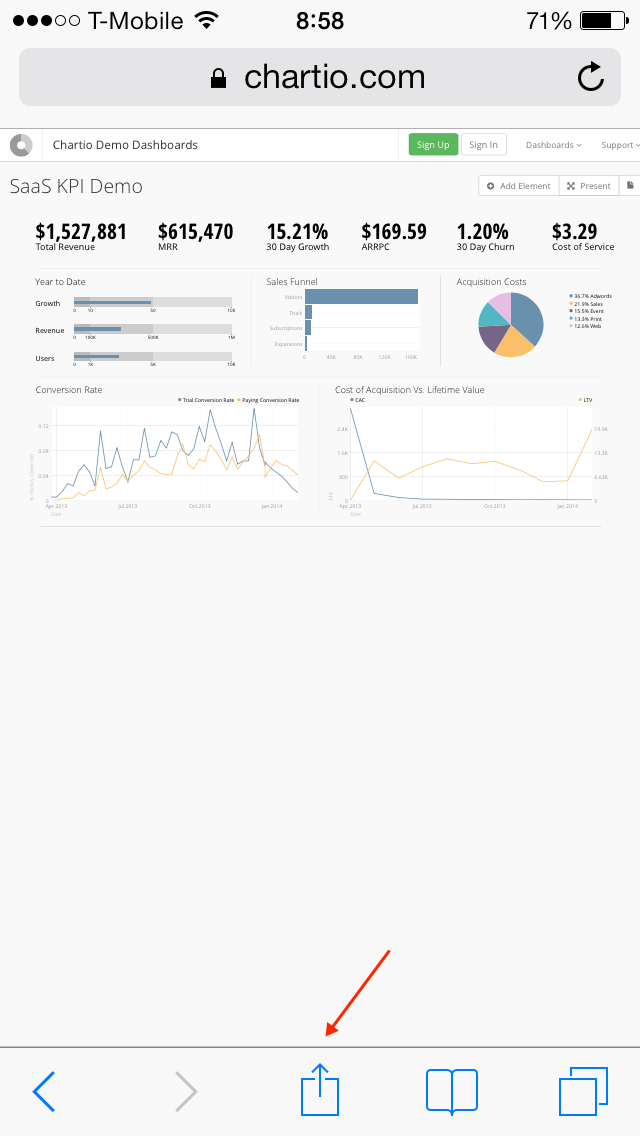
-
Choose Add to Home Screen from the sharing menu options.
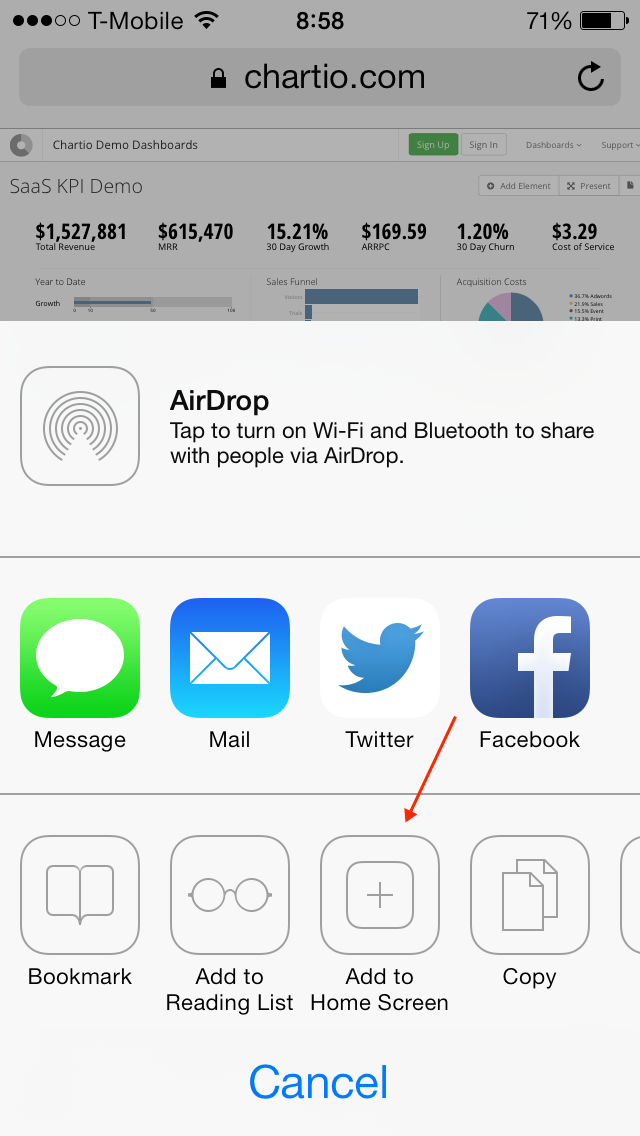
-
Edit the bookmark name if desired, and tap Add in the upper-right to add the selected Dashboard to your home screen.
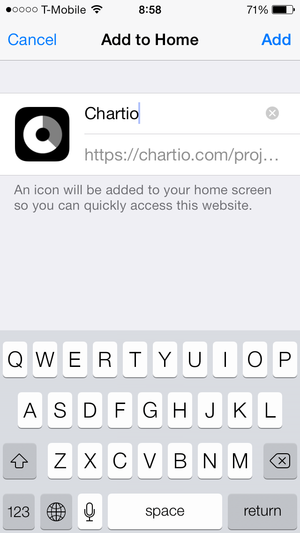
-
You should now see a Chartio icon on your home screen, which you can use to access your Charts quickly and easily.
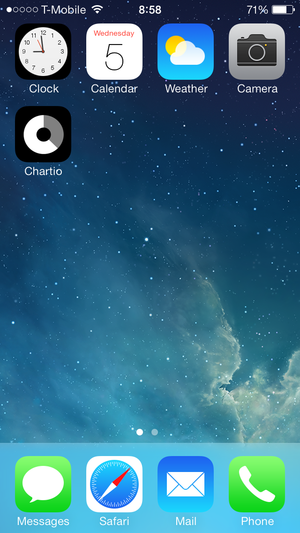
Chartio looks great on your iPad, too!
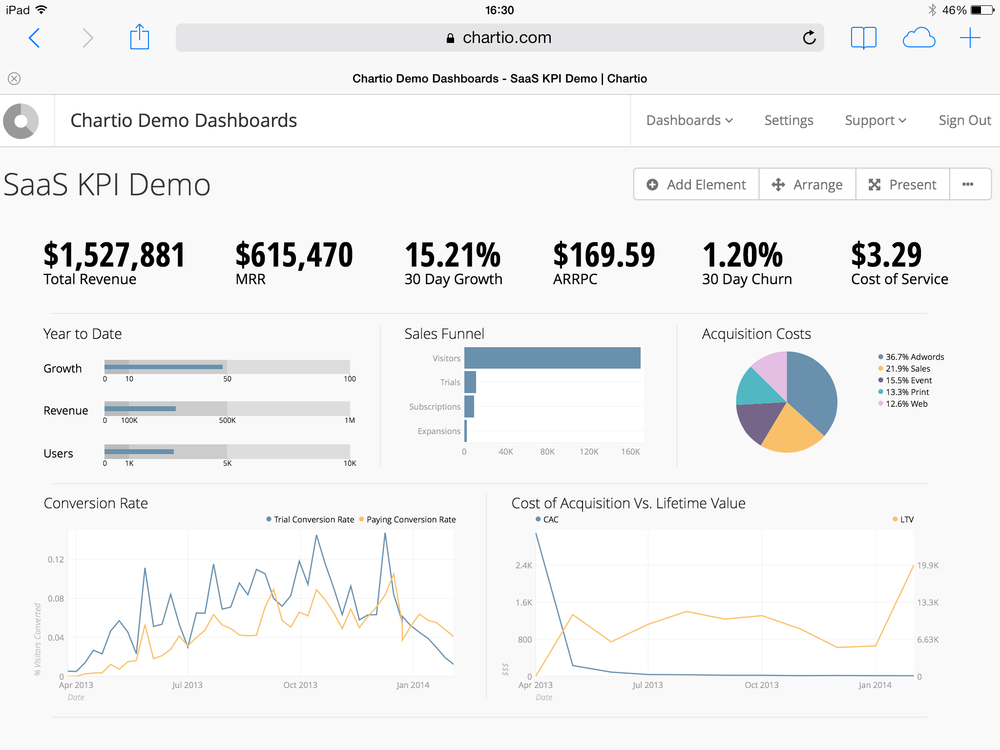
Chrome (Android or other mobile device)
- Using your Chrome browser, navigate to the Dashboard you want to save to your home screen.
-
Tap the ellipsis menu icon on the top right of your browser window.
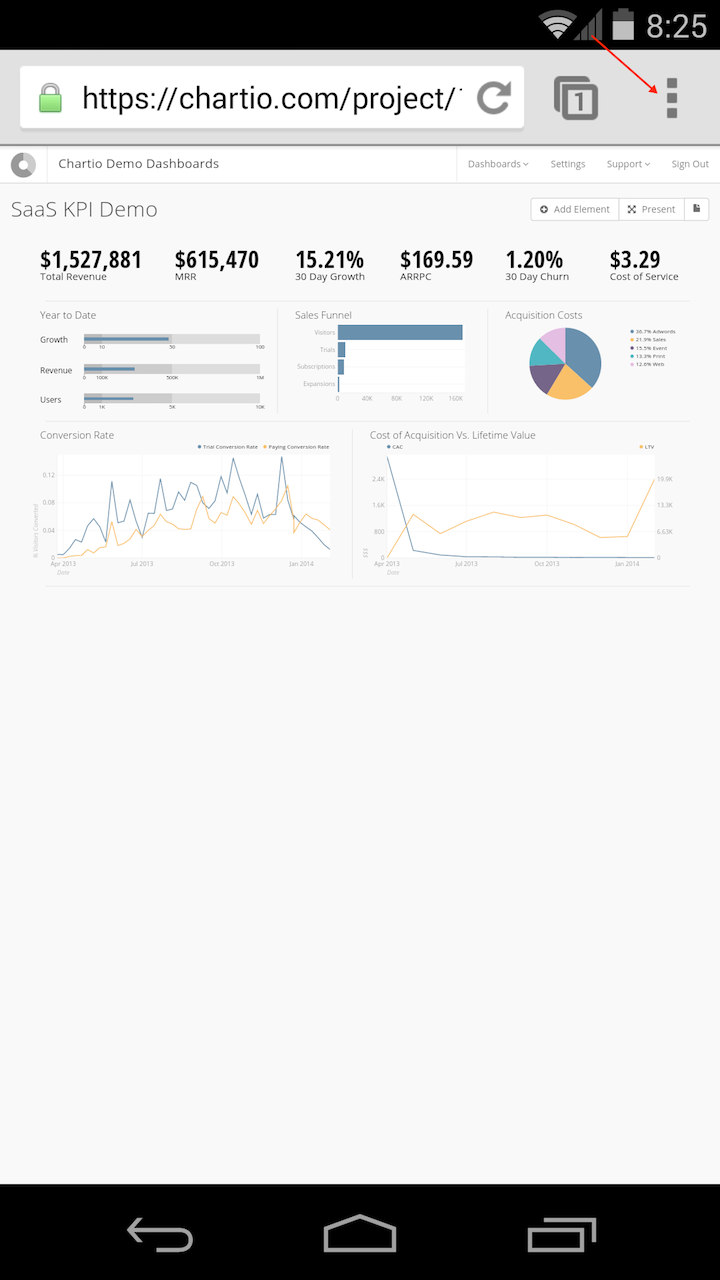
-
Tap Add to homescreen from the menu options.
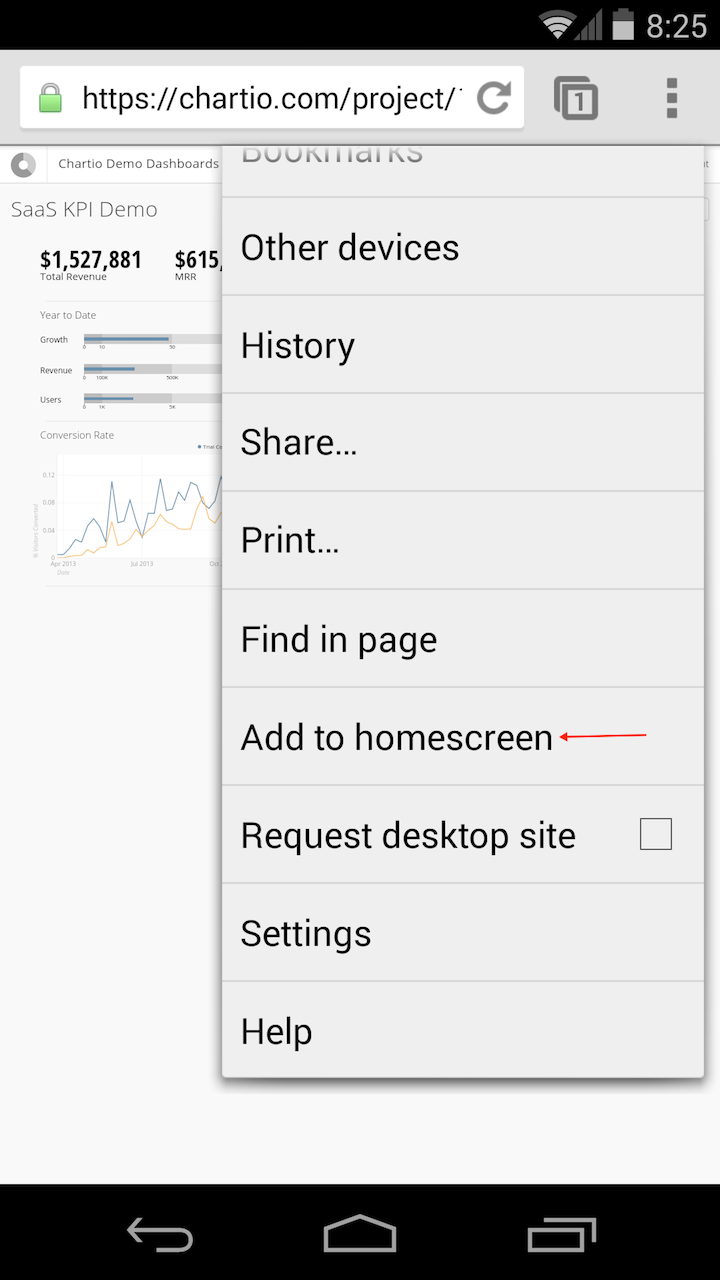
-
Edit the bookmark name as desired, then tap Add to add your bookmark to your home screen.
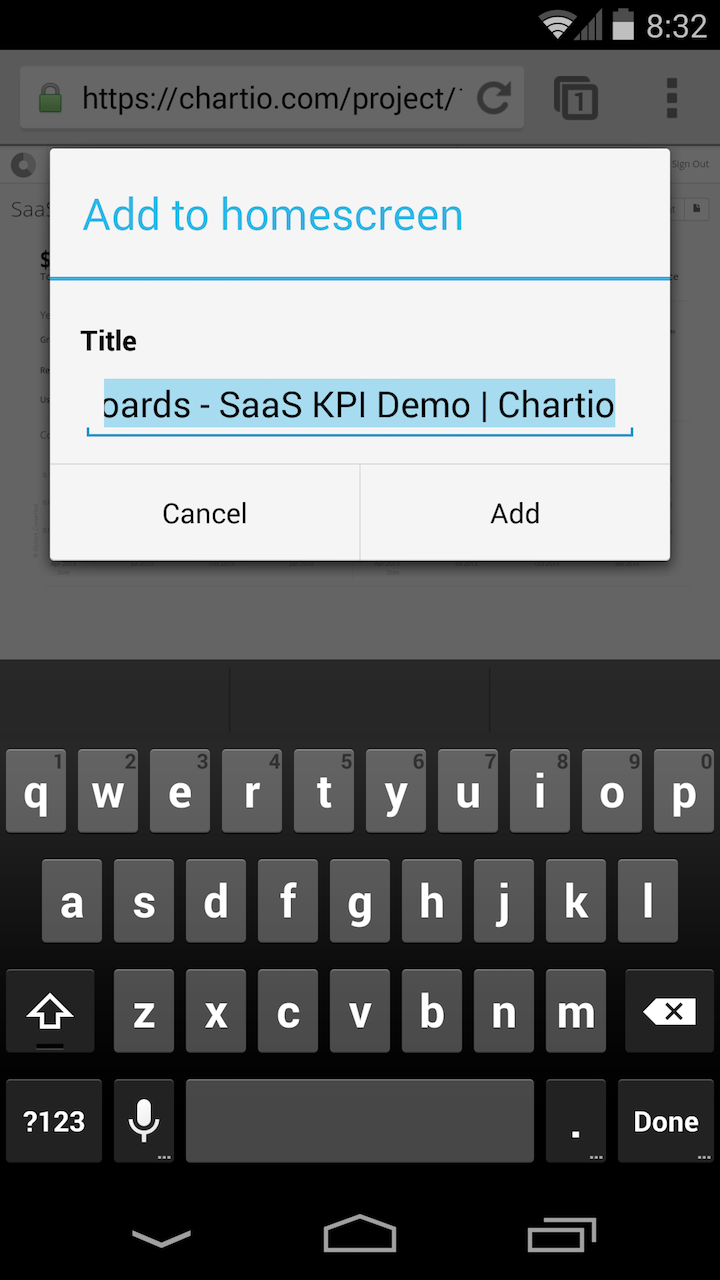
-
You should now see a Chartio bookmark on your Android phone’s home screen. Happy charting!
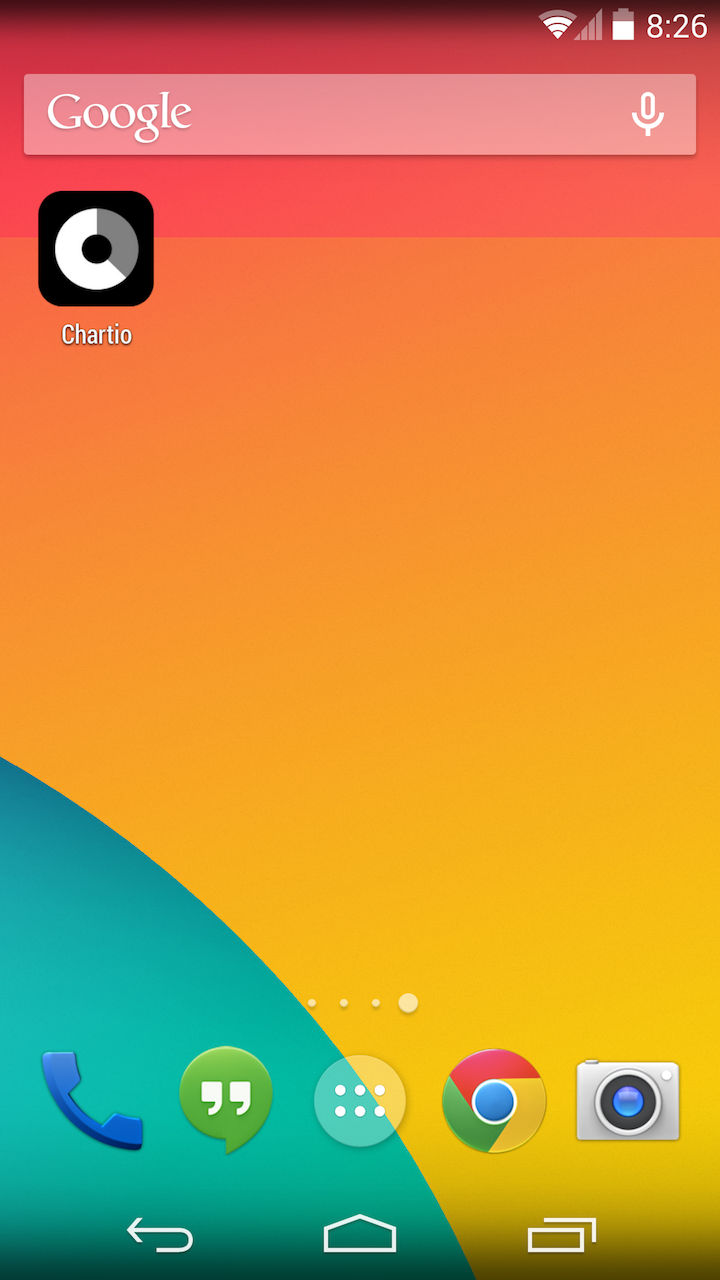
Note: If you’re using another type of browser or tablet, this is likely possible as well. Just open your preferred browser, expand the menu options (usually located at the top or bottom right), and look for an option such as “Add to homescreen”, “Send to homescreen”, or “Pin to homescreen”.
Remove the bookmark from your home screen
To remove a web app or shortcut from your device, simply press on the app for a few seconds and delete it as you would any other app.