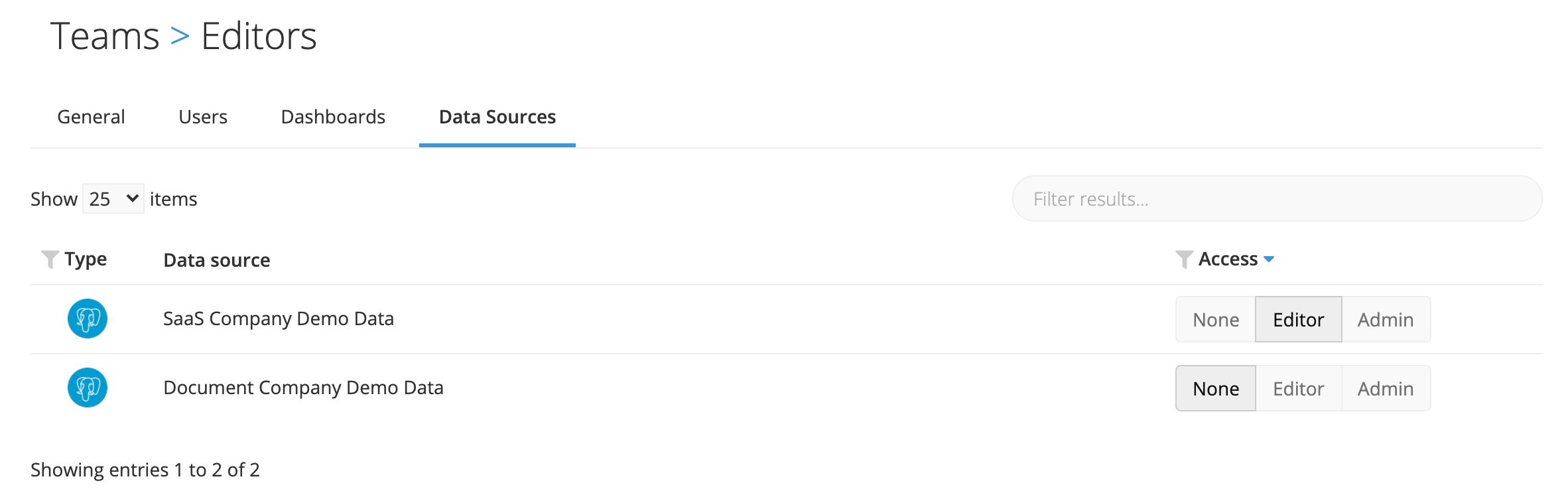Manage Permissions
Owners and Admins can easily grant, modify, and remove access to dashboards and data sources as needed.
- Owners can grant access to any team or user for any dashboard or data source.
- Dashboard Admins can grant Viewer, Editor, or Admin access to any user they share a team with, or any team in the organization.
- Data Source Admins can grant Edit or Admin access to any user they share a team with, or any team in the organization.
Team management in Chartio becomes increasingly important as the number of users grow in your Chartio account. It’s especially important for ensuring access to sensitive dashboards is properly assigned.
We highly recommend assigning access permissions at the team level, not the individual user level. This applies to both dashboard and data source access.
Team permissions
Permissions required: Owner
Go to your organization’s Teams page to view the list of teams.
Click the name of the team you’d like to edit from the left side menu. Then, click Settings to view and edit the team’s permissions.

Each team’s management page includes a list of all users, data sources, and dashboards in the organization. This allows you to quickly view the full scope of the team’s access and update permissions as needed.
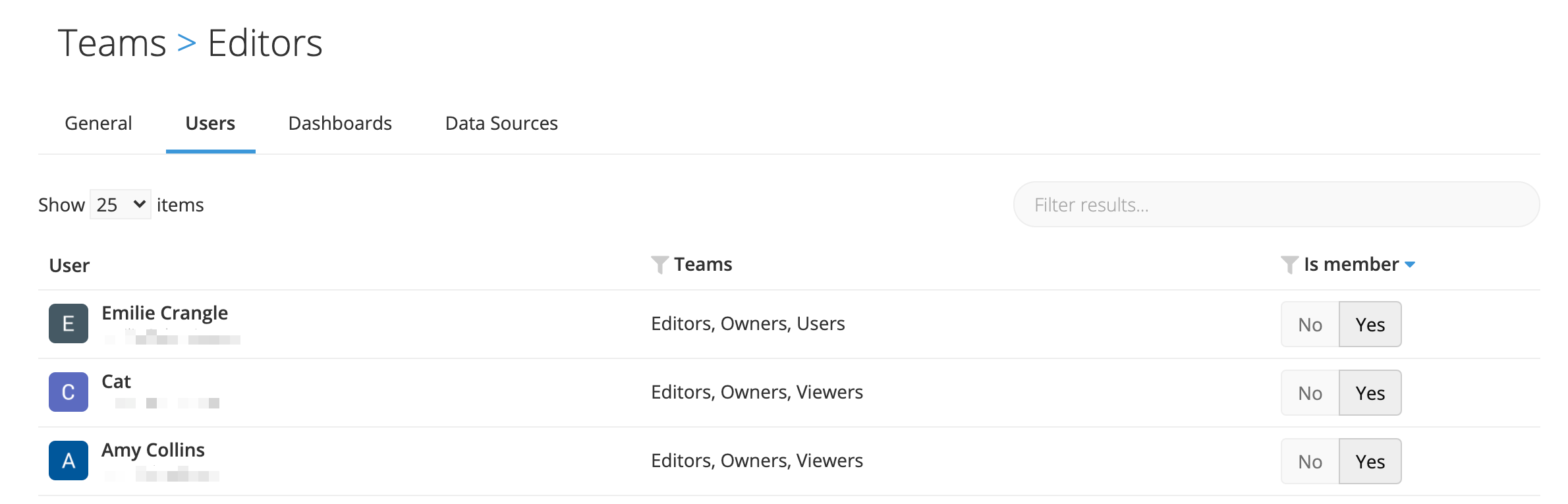
Dashboard access
Dashboard-level access
Permissions required: Owner or Dashboard Admin
From your dashboard, select Settings in the sidebar and switch to the Access tab. From there, you may add, modify, or remove user access as needed.
Dashboard admins can only grant access to teams that they’re part of, or to any user they share a team with. However, Owners can grant access to any team or user in the organization.
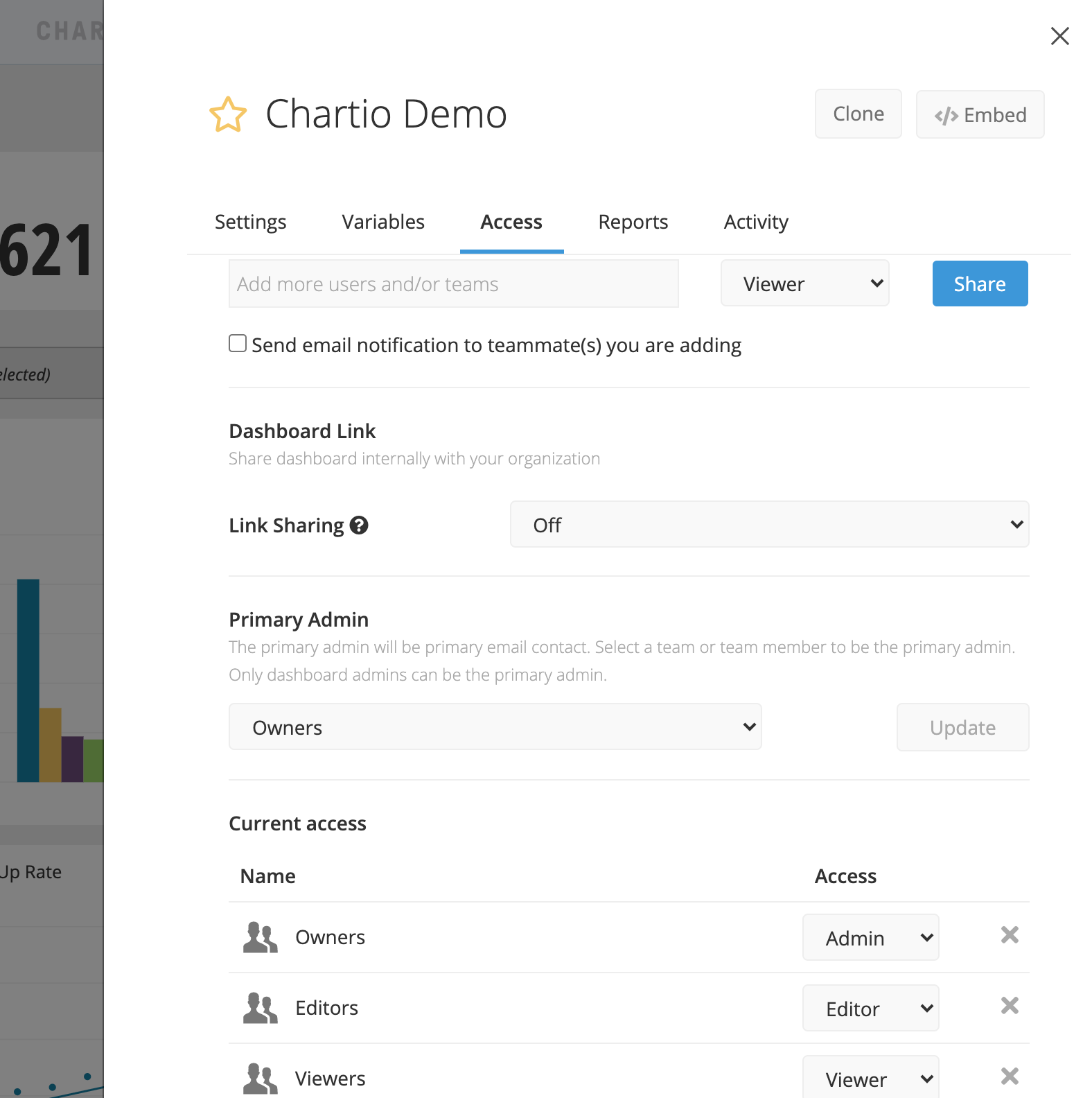
Team-level dashboard access
To see the access granted at the team level, go to the team’s settings page (as described in the Team permissions section above). Once there, navigate to the Dashboards tab. You’ll see a list of all dashboards in your organization. You can quickly change the team’s permissions for each dashboard by clicking the appropriate access level.
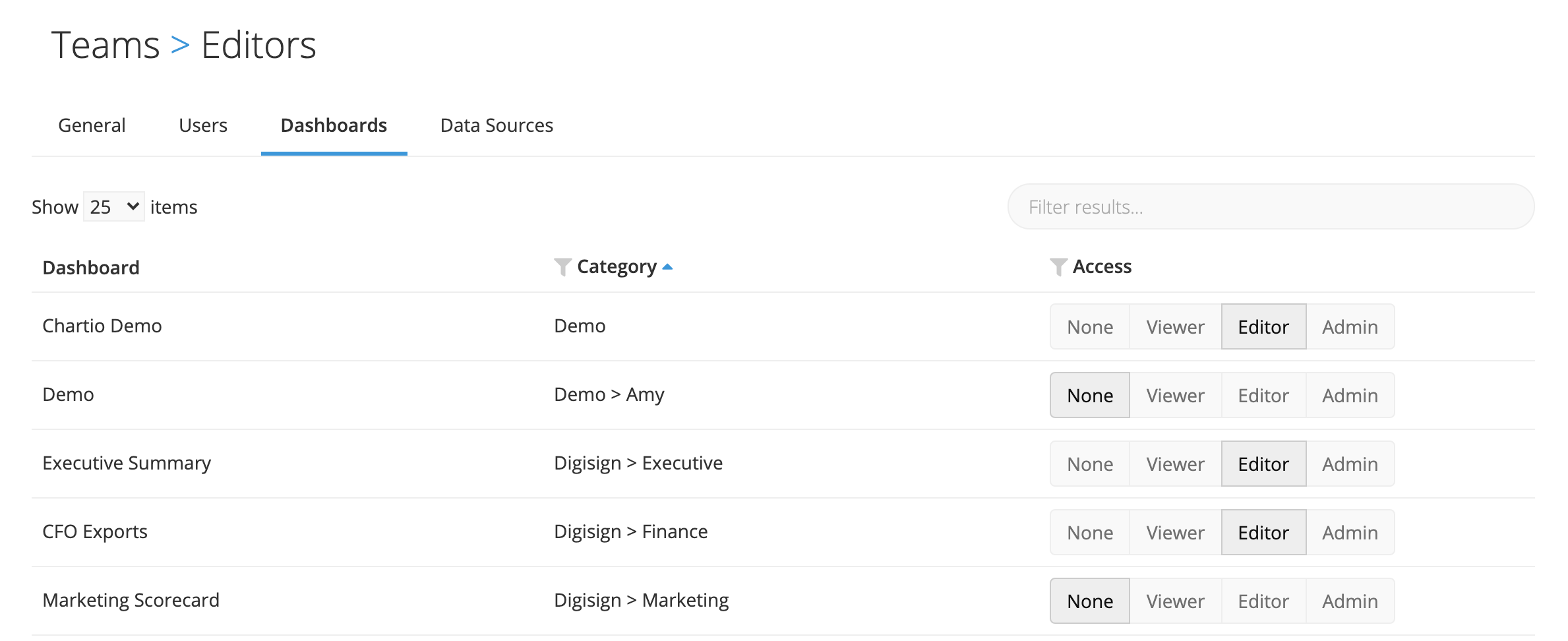
Data source access
Data source-level access
Permissions required: Owner or Data Source Admin
To access a data source’s settings, go to the Data Sources page and choose your data source from the list. Switch to the Access tab, and add, modify, or remove user/Team access as needed.
Admins can grant access to any team in the organization, or to any individual user they share a team with.
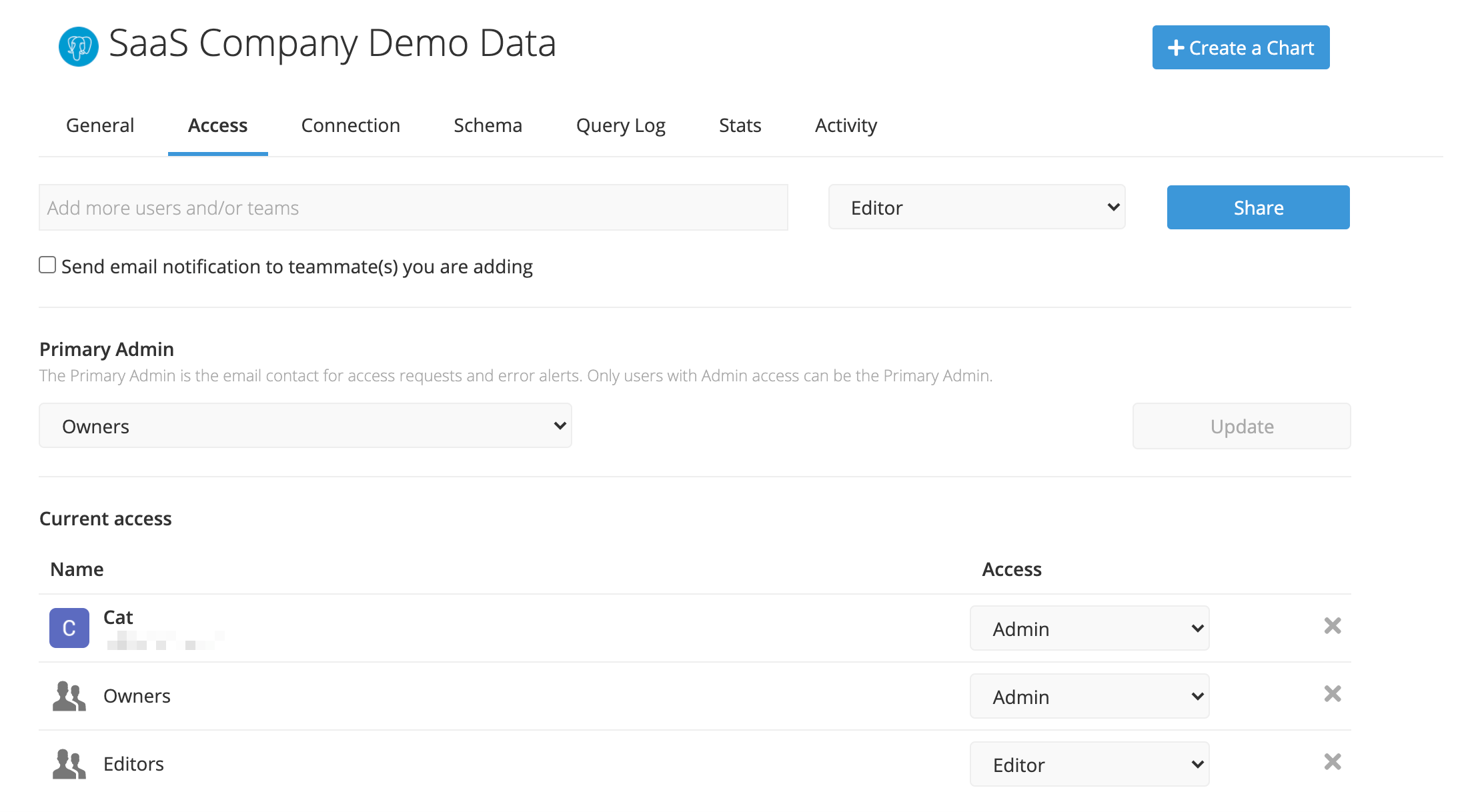
Team-level data source access
To see the access granted at the team level, go to the team’s settings page (as described in the Team permissions section above). Once there, navigate to the Data Sources tab. You’ll see a list of all dashboards in your organization. You can quickly change the team’s permissions for each dashboard by clicking the appropriate access level.