Billing
To view or change your payment settings, click Admin > Billing from the top navigation bar; this takes you to the Payments tab of your organization settings.
Note: Only users on the Owners Team can access Payment Settings. If you don’t see Payments tabs from the Settings page, you’ll need to contact someone on your organization’s Owners Team to grant you access.

Invoices
Chartio will send you invoices every billing period. The invoices are emailed to the email address listed in the Billing Notifications section of the Payments Settings.
Invoices can also be viewed or downloaded by Owners at anytime by clicking on the desired invoice or clicking the download icon next to the invoice under the Billing History section.
Change invoice email
To change who the invoices are sent to, simply change the email address listed under Billing Notifications and click Change Email. Any future invoices will be sent to this address.
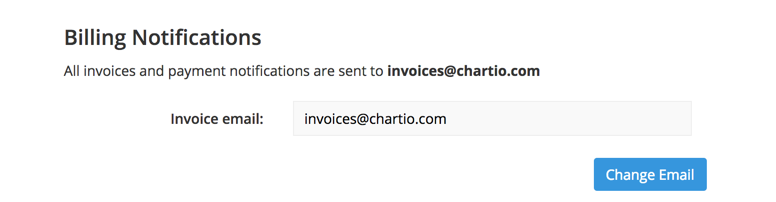
How billing changes affect your invoice
When upgrading, your bill will be prorated for the remainder of the month and charged to your bill for the following month.
This means that your next bill will be higher—–or lower if you downgraded—–than the usual, as it contains the difference in the two plans for the number of days that you had changed in the previous billing period.
Change payment method
Under Credit Card Information, click the Change Card button. Use the form to enter your new billing information then click Update to submit.
Canceling
To cancel your account, please contact our Customer Success team at accounts@chartio.com or +1 (855)-232-0320.