Migration Guide
If you haven’t seen our announcement, Chartio has joined Atlassian and the product will be shutting down on March 1, 2022. While we’re excited for the new chapter ahead, we understand the impact this may have on you and we want to ensure you have what you need to smoothly transition off Chartio.
What you can do
You can leverage some of our in-app features to extract the necessary information to offboard from Chartio and potentially migrate to another analytics solution:
Export reports from Usage Stats page
The Usage Stats page contains all kinds of information related to your Chartio usage. To download any of the Table charts as a CSV, click View all X rows and Y columns at the bottom of the Table chart to bring up the chart data modal then click Download as CSV at the top-right corner.
These charts in Usage Stats may be particularly helpful with your migration process:
-
Dashboard Chart and Dataset Information
This Table chart provides all the SQL queries used for your organization’s active and archived charts (excludes Data Stores and Alerts). You can filter the list by dashboard or data source, which we hope makes it easy for you to export the queries you need.
-
Dashboard Information
You can apply a descending sort to the “Last Edited”, “Last Viewed”, or “Lifetime Views” columns to help you determine which dashboards to migrate to your new BI solution.
-
Active Scheduled Reports
View all the scheduled reports in your instance so you can replicate them in your new BI solution. You can also pull the list of recipients for your Email Reports and inform them of the impending change.
Export PDFs of dashboards
You can export each dashboard as a PDF or download individual charts. It may be helpful to have these PDFs or images of your charts and dashboards to help recreate them in another solution.
Download data source’s query log
Each data source has a Query Log tab in its settings, where you can view and download the completed queries sent to the data source in the last 30 days. You can also filter the queries per dashboard. Any Chartio variables referenced in these queries are replaced with actual values.
Pull data using our Admin API
If your organization has access to our Admin API, you can use the various GET requests to pull high level information about your dashboards and data sources, including permissions data.
Export pipeline data
Owners can download an HTML export of a dashboard, which includes the pipeline data for each chart.
Reading the HTML file might seem tricky at first, so check out our tips for navigating the pipeline data in the HTML file to help you get started.
Block dashboard creation and cloning
If you’d like to prevent users from creating new dashboards, reach out to support@chartio.com. We can disable that functionality for your organization.
Migration recommendations
If you need some extra help getting started with your migration process, we’ve compiled some migration tips and tricks with more in-depth recommendations for auditing and migrating your Chartio resources.
Alternative BI solutions
Join the discussion in our Slack community’s #migrations channel. Share your recommendations and compare other BI solutions with your fellow Chartio users.
What we can provide
If you need further supplemental information, reach out to support@chartio.com prior to February 15, 2022, for assistance. We’ll do our best to support you. We will not be able to fulfill supplemental or bulk requests after this date.
Some examples:
- Pipeline exports for a dashboard
- SQL queries for Data Stores and Alerts
- Dashboard and data source permissions data
- Teams data
Final step
Once you’re ready to fully close your account, you can follow these instructions to remove your data from Chartio or reach out to accounts@chartio.com.