Remove your data from Chartio
Although we automatically remove your data when you cancel your account, you do have the option to manually remove your data yourself. Here’s how you can remove your data sources and dashboards from Chartio:
Required permission: Owner
-
Delete your Data Stores.
For each of your Data Stores, go to its General tab and click Disconnect to delete that Data Store from your account.
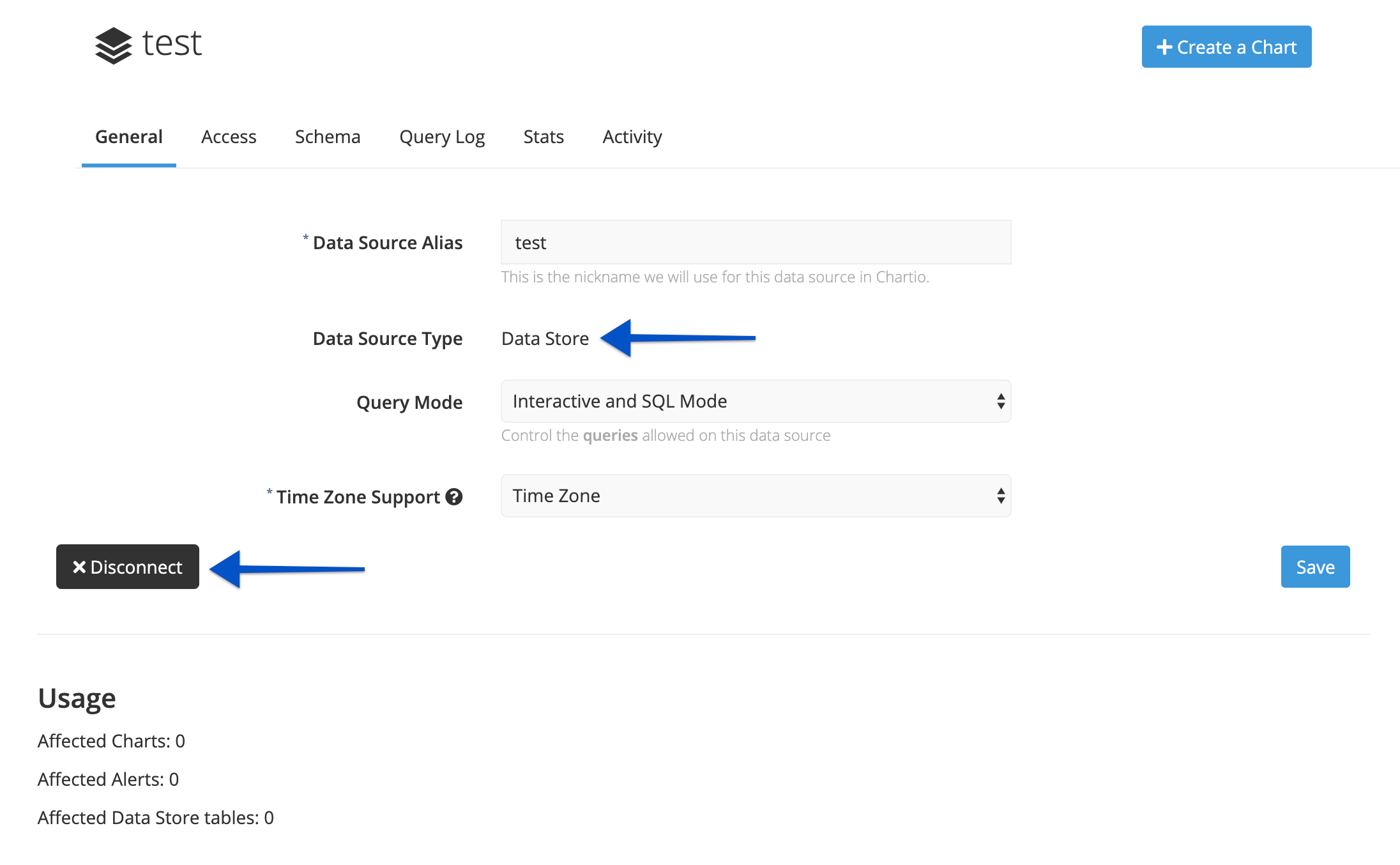
-
Disconnect your data sources.
For each of your data sources, go to its General tab and click Disconnect to delete that data source from your account.
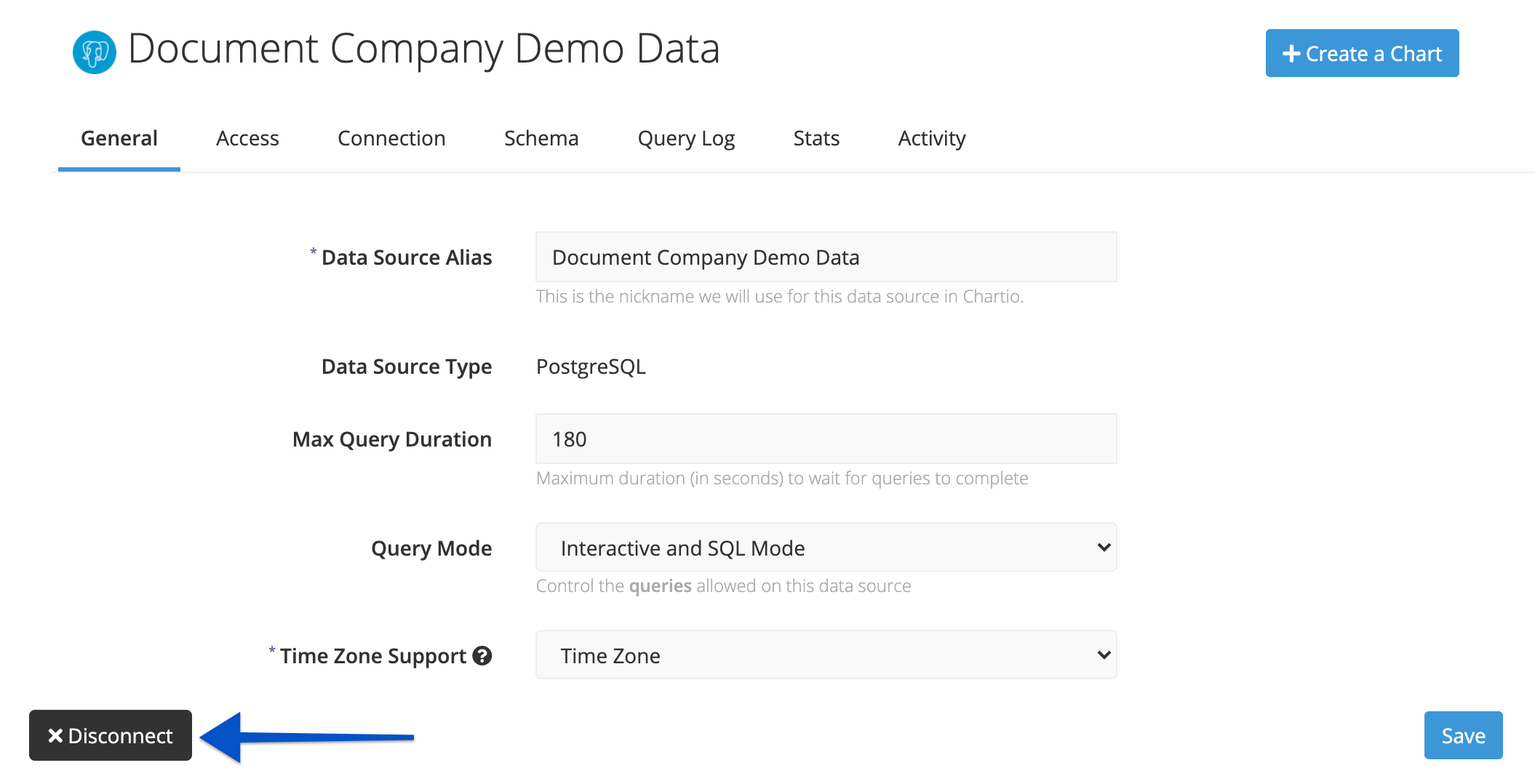
-
Disconnecting your data sources should delete all the charts referencing those sources, but the dashboards will remain. If you’d like, you can manually delete the dashboards.
Go to your Dashboards page, select Owner view from the dashboard filter options on the left sidebar, then select all dashboards by clicking the checkbox next to the Actions dropdown. Once all dashboards are selected, click Actions > Trash.
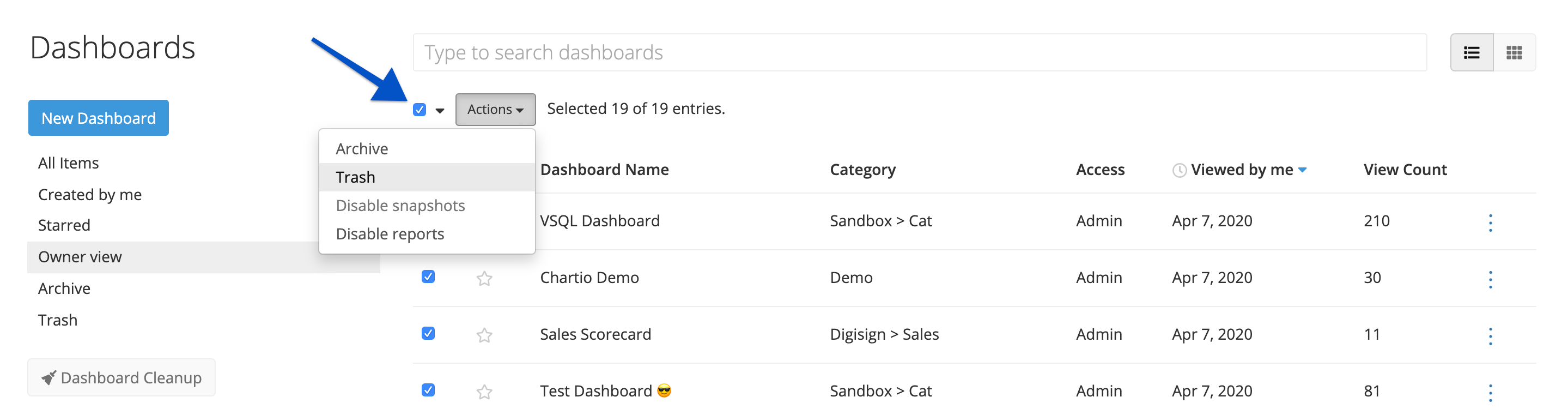
-
Lastly, send an email to accounts@chartio.com and we can close your Chartio instance.
Requesting to remove your user data
For more information about modifying or removing your user data in Chartio, please refer to our Privacy Policy.