Permissions
Chartio’s access control options allow you to specify the access level to data sources and dashboards for Teams and individual users.
- Owners Team
- Primary Admin
- Data source permissions
- Dashboard permissions
- Reusable pipeline permissions
Depending on your access level, you can modify a user or team’s access levels for each dashboard and data source within your organization.
Owners Team
The Owners Team is included by default and has implicit global admin permissions for all account settings. Owners can grant themselves access to any data sources or dashboard within the organization.
Refer to our Owners Team page for more information on this default Chartio Team.
| Organization access level | ||
|---|---|---|
| Non-owner | Owner | |
| Edit name | no | yes |
| Manage plan, payment | no | yes |
| Be part of subscription | yes | yes |
| Create new Team | no | yes |
| Add new Team members | no | yes |
| View list of all Teams | yes* | yes |
| Edit Team members | no | yes |
| Add new data source | yes | yes |
| View list of all data sources | no | yes |
| Add new dashboard | yes | yes |
| View list of all dashboards | no | yes |
| Add/edit Data Stores | no | yes |
| View organization activity | no | yes |
| View/edit Embedding settings | no | yes |
* Non-Owners can view every team name, but cannot view team members for teams they are not a part of
Primary Admin
The Primary Admin is a designated admin on a dashboard or data source. The Primary Admin is considered the owner of the dashboard or data source and should be the go-to contact regarding any questions for that resource. The Primary Admin can be an individual user or a Team.
For each dashboard or data source, only Owners and the current Primary Admin can edit the Primary Admin.
To edit the Primary Admin of a data source, click Data from the top navigation bar, select the data source to open its settings, then navigate to the Access tab. Choose a user or Team from the dropdown then click Update to save the change.
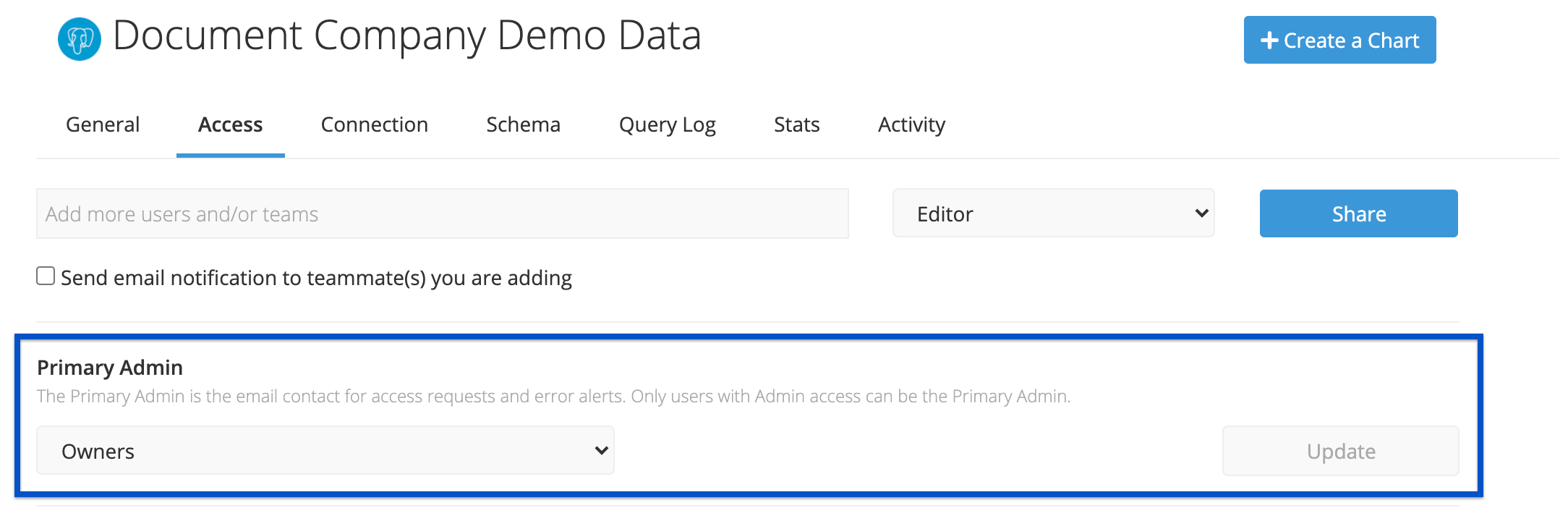
To edit the Primary Admin of a data source, click Data from the top navigation bar, select the data source to open its settings, then navigate to the Access tab. Choose a user or Team from the dropdown then click Update to save the change.
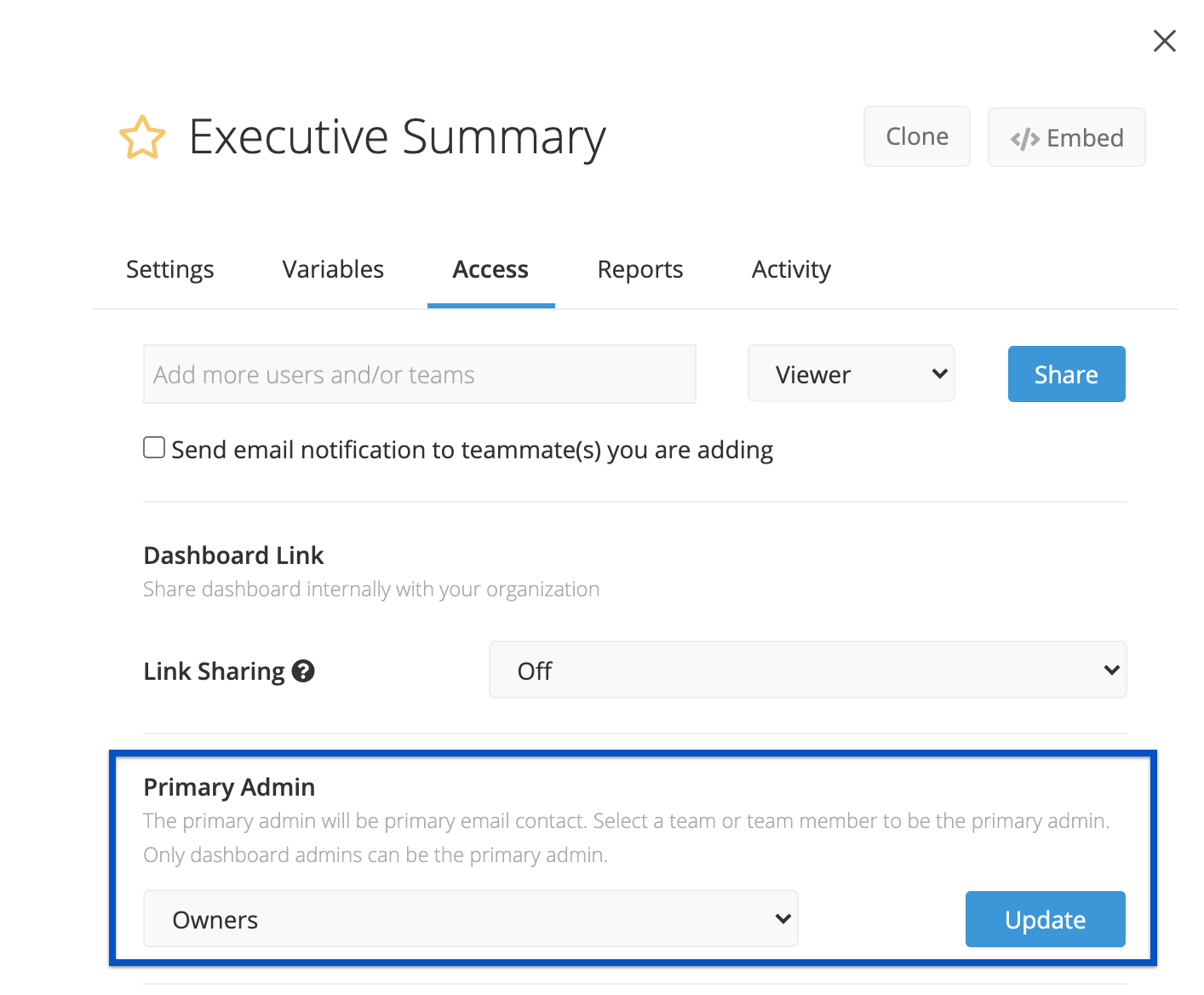
Data source permissions
Permissions for data sources can be added on a per-Team or per-user basis. A user will need access to a data source in order to create charts connected to it.
| Data Source access level | ||
|---|---|---|
| Editor | Admin | |
| Disconnect data source | no | yes |
| View user access | yes | yes |
| Grant/revoke user access | no | yes |
| View/edit connection details | no | yes |
| Sync Schema | no | yes |
| Clear cache | no | yes |
| View/download query log | yes | yes |
| View debug connection page | no | yes |
| View schema | yes | yes |
| Edit schema | no | yes |
| View schema visualizer | yes | yes |
| View Data source Activity | no | yes* |
| Add a Stored Table to a Data Store | no | yes |
Note: Must be an Organization Owner to view Data Source Activity
Dashboard permissions
Permissions for dashboards can be added on a per-Team or per-user basis.
| Dashboard access level | |||
|---|---|---|---|
| Viewer | Editor | Admin | |
| View user access | no | yes | yes |
| Grant View/Edit access | no | no | yes |
| Grant Admin access | no | no | yes |
| Revoke user access | no | no | yes |
| Clone Dashboard | no | yes | yes |
| Download Dashboard/Chart data | yes | yes | yes |
| Edit Dashboard settings | no | yes | yes |
| Delete Dashboard | no | no | yes |
| Create new chart | no | yes* | yes* |
| Edit existing chart settings | no | yes | yes |
| Edit existing chart data | no | yes* | yes* |
| Clone existing chart | yes* | yes | yes |
| Delete chart | no | yes | yes |
| View charts | yes | yes | yes |
| Refresh chart data | yes | yes | yes |
| Edit Cache Duration setting | no | no | yes |
| Adjust dashboard variable values | yes | yes | yes |
| Embed a dashboard | no*** | no*** | yes |
| Schedule a report | no | no | yes |
| View Snapshots | yes | yes | yes |
| View Dashboard Activity | no | no | yes** |
| View Chart Performance Stats/Logs | no | yes | yes |
* Relevant Data Source Edit or Admin permissions also required
** Must be an Organization Owner to view Dashboard Activity
*** Anyone can embed dashboards in Confluence and Salesforce
Explore Chart Data
If you have View access to a dashboard and Edit or Admin access to all of the data sources used in a chart on that dashboard, you’ll see an Explore Chart Data option in the chart menu. You cannot save changes to the chart, but you can edit the chart and save a copy to a dashboard you have Edit or Admin access to.
For more details, see our Explore Chart Data page.
Reusable Pipeline permissions
Permissions for Pipelines can be granted on a per-Team or per-user basis. Owners have Admin access to every Reusable Pipeline.
| Reusable Pipeline access level | |||
|---|---|---|---|
| View | Edit | Admin | |
| Use pipeline in chart | yes* | yes* | yes* |
| Edit pipeline | no | yes* | yes* |
| Grant/revoke access | no | no | yes |
| Edit/revoke access | no | no | yes |
| Delete pipeline | no | no | yes |
*Relevant Data Source Edit or Admin permissions also required