Display dashboards on a monitor
Allocate a user license as a monitor user account
Sometimes companies want to be able to display their dashboards on monitors as a reminder of what they are striving for, to measure how they are doing or just sharing their success with the broader team. If you want to display your Chartio dashboards to a monitor or TV in your office, you’ll need to set up an email for the account you want to use to display those dashboards then add that email to Chartio as a new user.
Have any unused licenses? You can allocate one of those licenses to be the monitor user account.
Tip! We recommend creating a new team (maybe called “Monitors”) with Viewer access to the dashboards you want to display. This’ll help you distinguish the monitor license from your regular users.
After setting up your monitor user account in Chartio, log into a browser on your monitor and set it to display your Chartio dashboards.
Don’t have extra licenses? Just reach out to us at accounts@chartio.com and we’ll help you out.
Display dashboards to monitors or TVs
Here’s how to get your dashboards up and running on a monitor/TV:
1) Set up the email
As mentioned in the previous section, you’ll need to set up a separate email address for the monitor. This allows the monitor to be dedicated to one user so no one logs on and accidentally knocks the user (the monitor) off of Chartio.
2) Set up your dashboards
If you want to loop through several dashboards on the monitor, you can change each dashboard’s view to full-screen mode by adding ?present=1 to the end of each dashboard’s URL. This will remove any top or right-hand side menus from your dashboard. You can also check out our section about Dashboard Views, which goes over the different ways to display your dashboards.
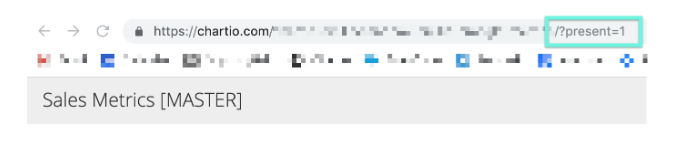
3) Dashboard rotation
Once you’ve got each dashboard displayed in a separate browser tab, you can automate the dashboard rotation so someone doesn’t manually need to do it. If you’re using Google Chrome, we recommend using the Chrome Revolver - Tabs Chrome browser extension. This extension enables your display to automatically cycle through all the currently opened tabs. You can also change the amount of time to pause on a dashboard before continuing to the next one.
TabCarousel is another Chrome option, but there are plenty of similar options available for other browsers as well.
Note: Make sure to remove the option of automatically reloading the page when setting this up. Also, if the dashboards are up on a monitor for a long period of time, you may want to adjust the dashboards’ Refresh Rate and Cache Duration to a longer period of time.
Automating content
If you’d like to display your embedded Chartio dashboards on a TV monitor or screen, Yodeck may be a good solution. This tool lets you set up some automation surrounding how the dashboards are displayed and when.
The main tricky part is that you’ll need to refresh the actual embed URL every few days as the JWT expires. Instead of manually refreshing it, we suggest you set up your own page hidden on your website or other hosting that can take care of generating the JWT automatically, then just show that webpage on Yodeck and your TVs.