Owners Team
The Owners Team is a special team added by default to every organization in Chartio that can’t be deleted. Any user in the Owners team has the ability to access to all Chartio resources in your organization and can grant themselves any level of permission to any of those resources as well.
Owners can view the full list of dashboards on the organization landing page by selecting Owner view in the sidebar. The full list of your organization’s data sources is available by going to the Data Sources page.
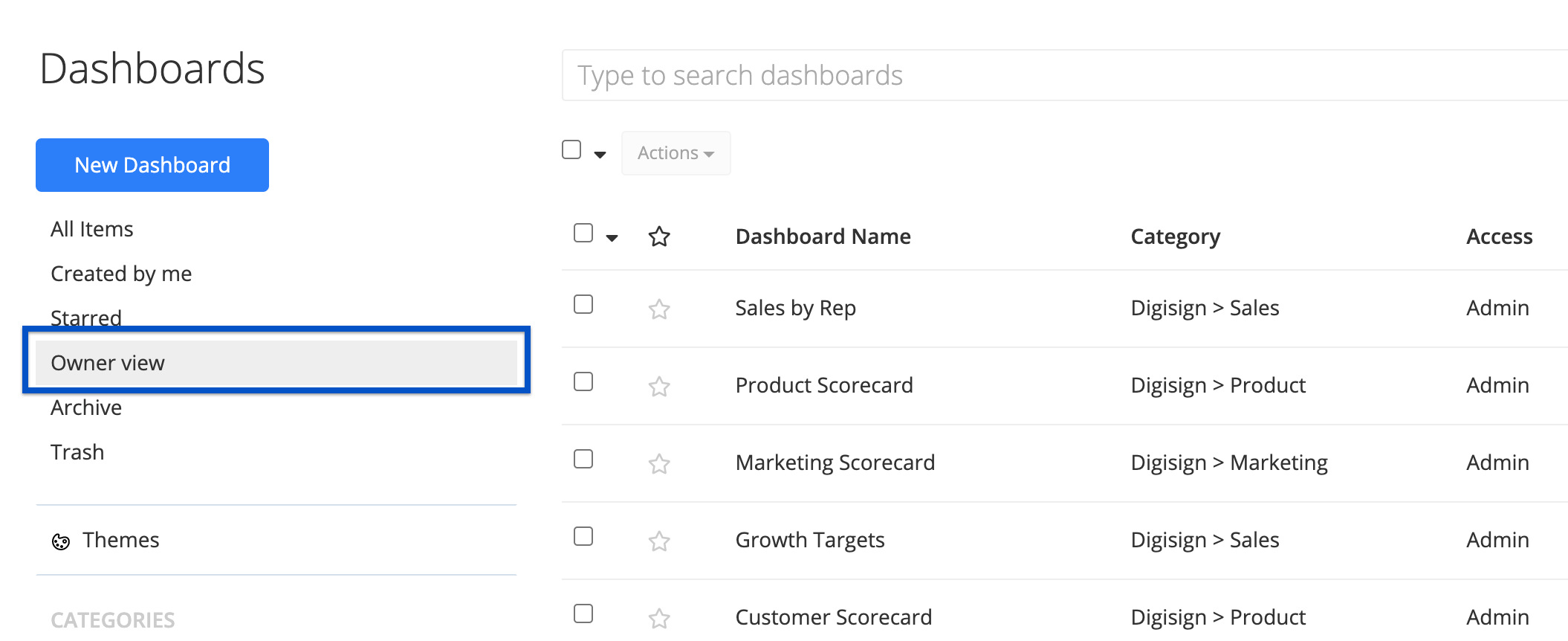
Owners receive all access requests for data sources in your organization. They’ll also receive access requests for a dashboard if that dashboard does not have any Admins added to it.
As an Owner, you are automatically granted Admin access to any dashboard when you visit it for the first time, unless someone has previously given you a different level of access to that dashboard. You are also automatically granted Admin access to a data source when you visit its settings page, or when you open a chart in the editor that uses a data source you don’t already have access to.
If the way access is granted for Owners is still confusing, here’s a general example:
Let’s say you select the Owner view on the landing page. You might notice some dashboards listed with no permission level in the Access column. This means you currently don’t have access to those dashboards.
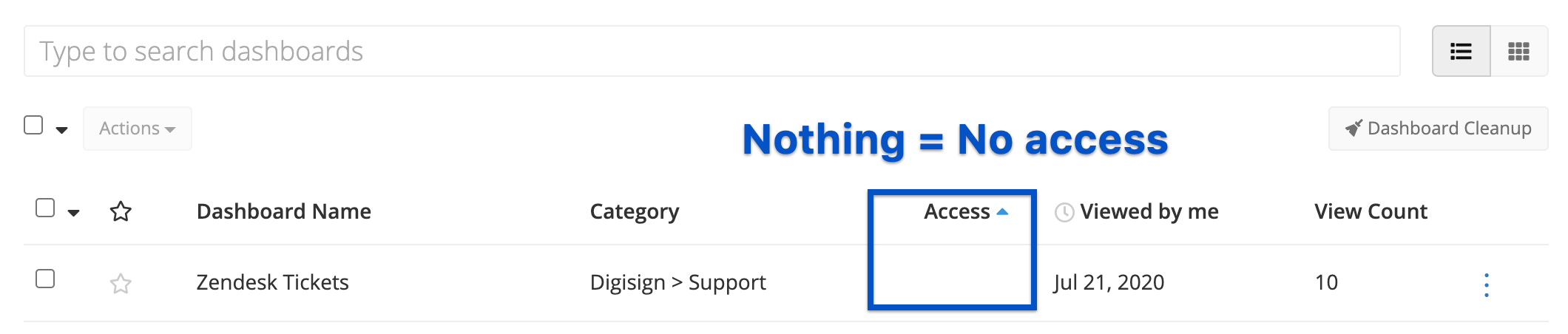
To grant yourself access to the dashboard, simply click on the Dashboard Name to open the dashboard. After visiting the dashboard, if you go back to the Owner view, you’ll see the Access column will now show “Admin” access to that dashboard. Once you have access to the dashboard, you can find it in other views and search for it via the search bar in the top navigation bar. When you open the dashboard again, you’ll see your username listed in the Access tab of the dashboard’s settings.
Note: If you’re an Owner but another user from your organization assigns you a different level of access to a dashboard or data source, your view of that resource will reflect the access level you were given by the user. However, you can edit your access level at any time by going to the respective Settings pages and modifying your access level if needed.
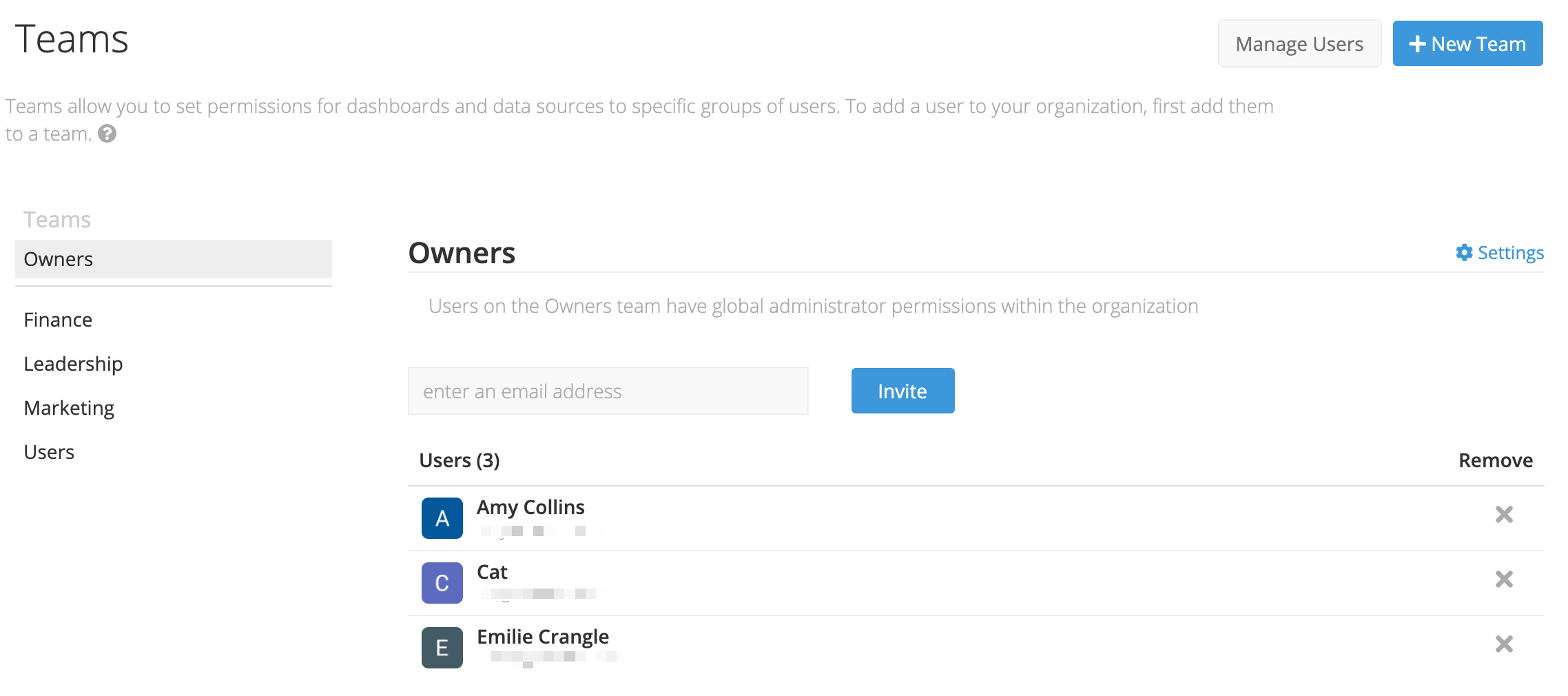
For more information on Owners Team access, check out our Access Permissions page.