Select encoding type for CSV export in Excel
There are multiple ways you can download your chart data from Chartio as a CSV such as Snapshots, from within Email Reports, or simply by downloading a dashboard or chart directly. These CSVs can be re-uploaded to Chartio as Data Sources or viewed in Excel (or similar software).
When exporting a chart as a CSV, Chartio uses UTF-8 encoding. Excel may not automatically recognize the encoding when opening the file depending on the data format within it. This is especially the case if your data contains special characters. You’ll then need to manually select UTF-8 encoding when opening the file in Excel.
To do this, open a blank workbook in Excel and select the encoding type before opening your file by following these steps:
- Open the File menu and choose Import from the list options.
- Select CSV file and click Import.
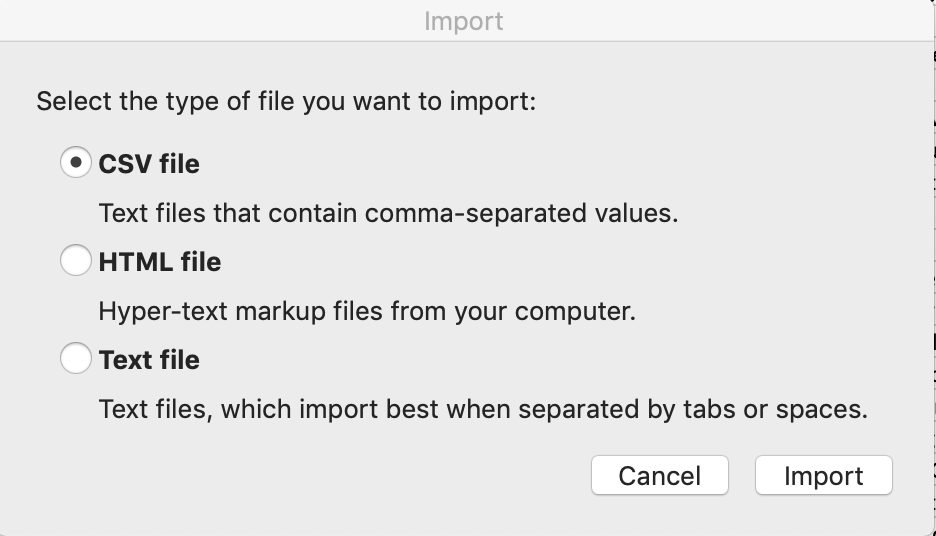
- A pop-up window will open. From there, select your file from your desktop or documents and click Get Data.
- A Text Import Wizard will open and should determine that your data is Delimited. If this option isn’t selected, make sure to click the Delimited radio button for the file to be displayed correctly.
- You’ll want to keep 1 in the Start import at row field to include all rows and column headers. In the File origin dropdown, choose the UTF-8 option (here Unicode 6.3 UTF-8).
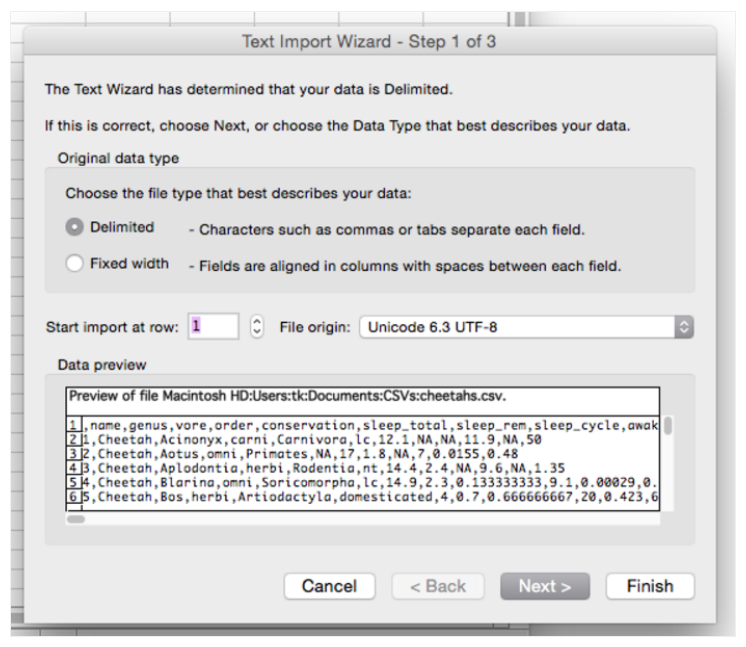
- Click Next > and select formatting settings as needed. Check the CSV preview at the bottom of the window to make sure Excel is recognizing the formatting correctly.
- Click Finish to import the file and open it.
Your Chartio chart output should now be opened in table format within Excel.