Leverage pre-built dashboards
Although much of Chartio’s power comes from building your own charts and dashboards, there are still powerful ways to work with dashboards that someone else created, especially when starting out with Chartio.
Take full advantage of Dashboard Controls
Many dashboards have filters built-in to allow you to quickly filter chart data according to default or selected values. Use Dashboard Controls to get a more granular view of the data. These allow you to compare weeks, specific products, etc.
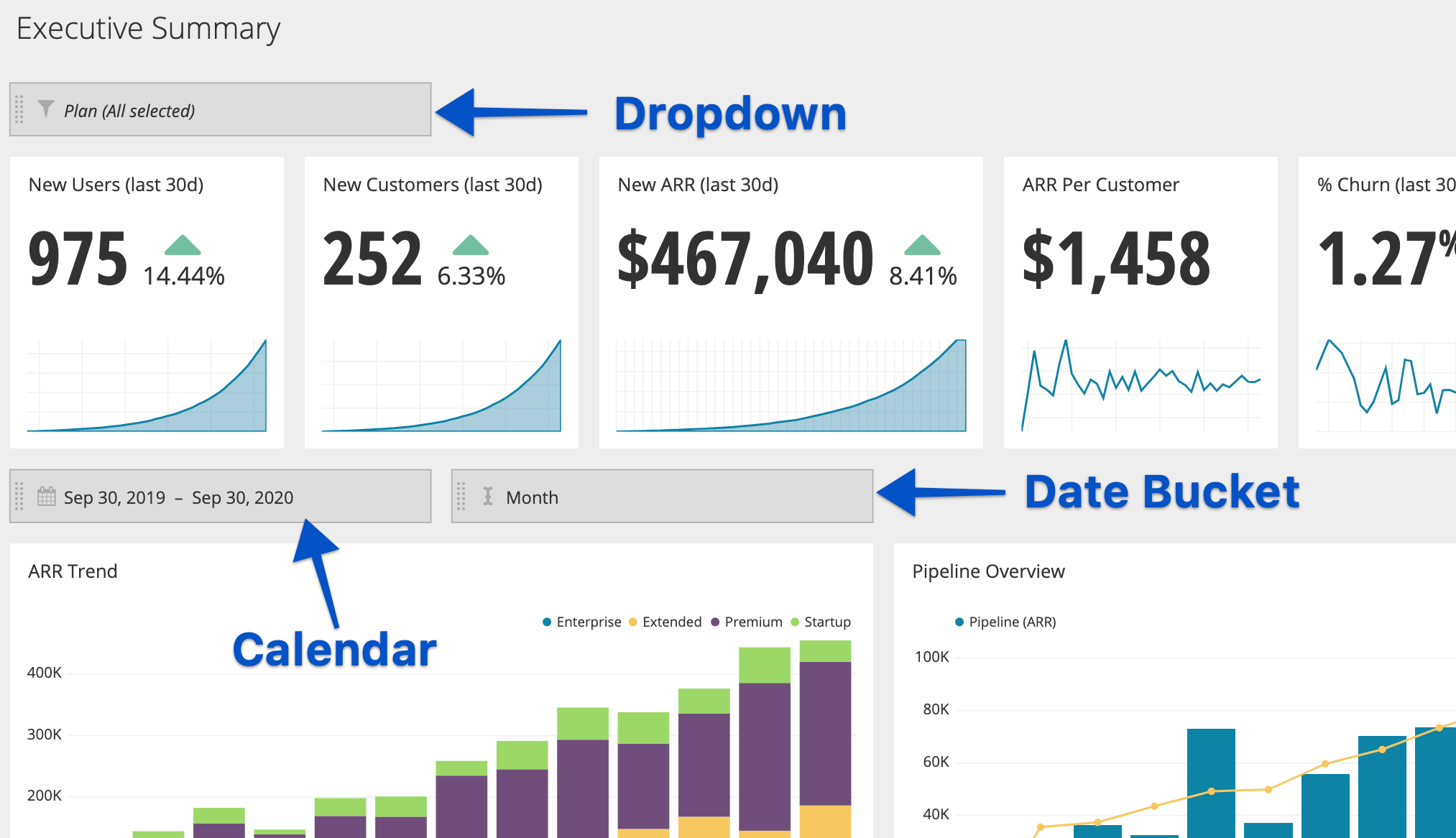
For example, clicking the Calendar Control in the example above would allow you to select a specific date range. Applying your selection would then update the connected charts on the dashboard to reflect the selection.
Go deeper into a chart
You can see the data behind the charts in a few different ways.
If you’ve been granted Admin or Editor access to the dashboard, hover over a chart and click the ellipsis in the top-right corner, then choose Edit Chart Data.
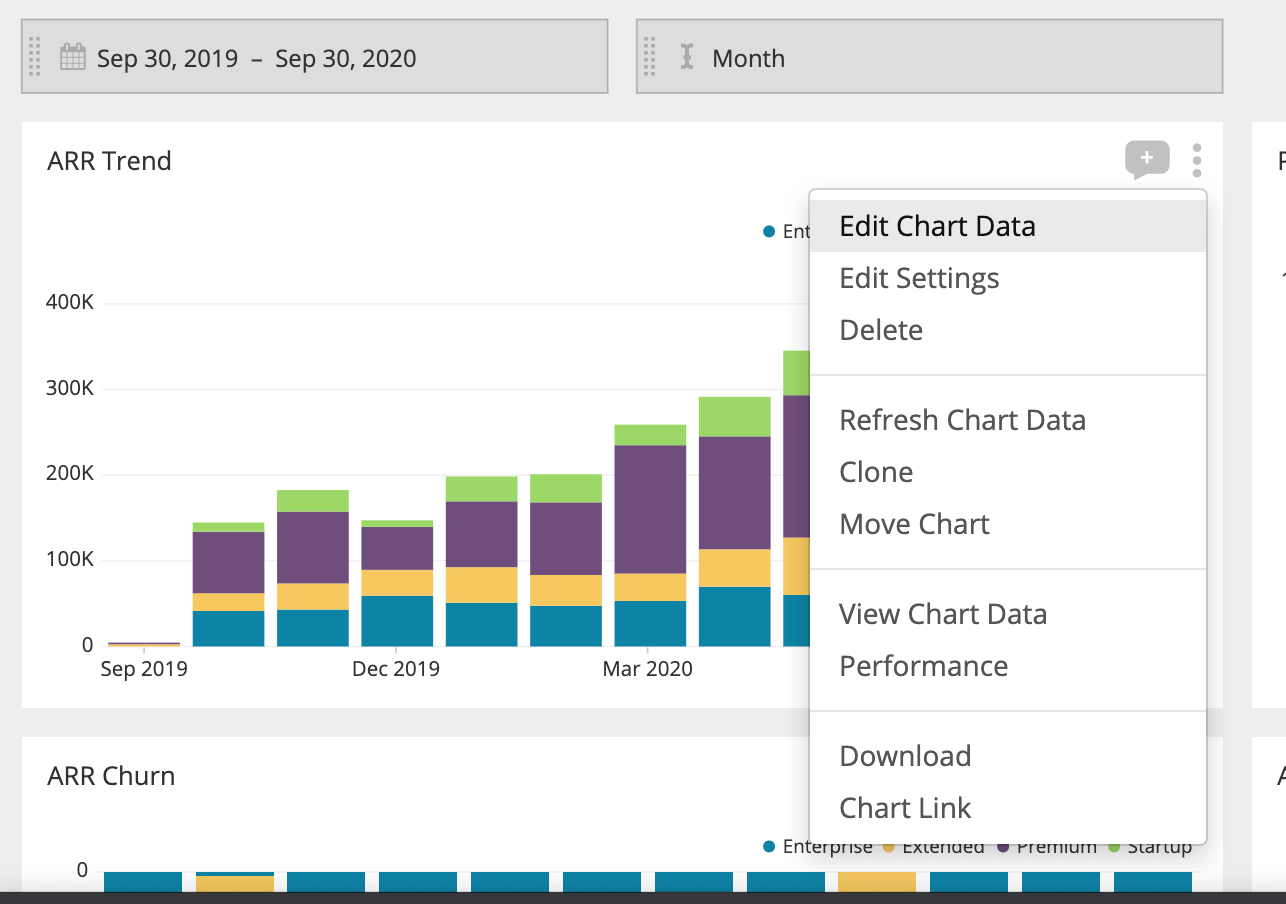
This opens the chart editor where you can see which fields were used and how the chart was built. Just make sure not to change anything or save the chart if you don’t have permission. Simply click Cancel in the top-right corner of the page to exit the chart and return to the dashboard.
| In the Visual SQL interface |
|---|
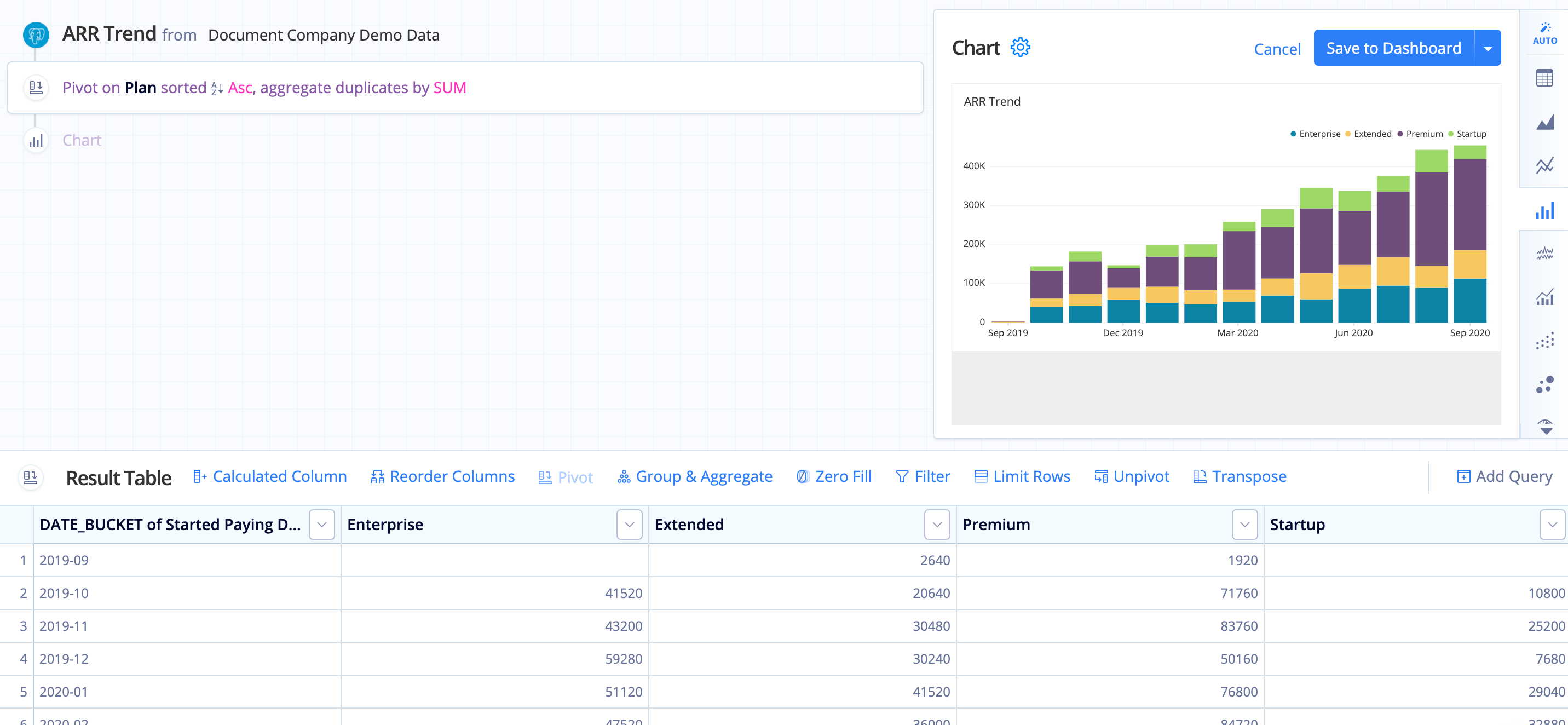 |
| In the Data Explorer interface |
|---|
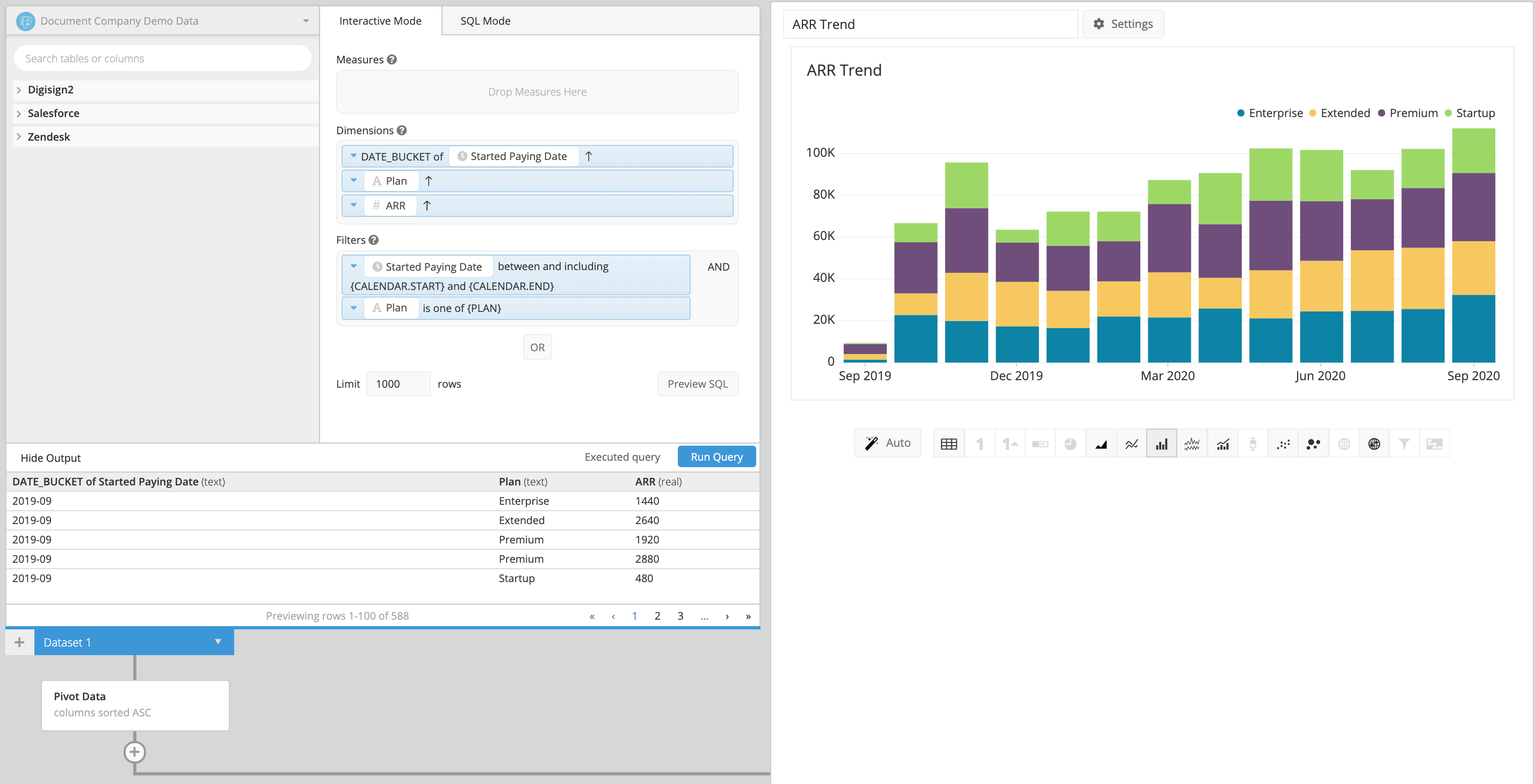 |
If you’d just like to see the raw chart results in tabular form, you can also view this for any chart, regardless of permissions. From the dashboard, open the chart’s ellipsis menu and this time, select View Chart Data.
This opens the raw data from the chart in a modal, which looks similar to the extended Table chart view. You can also click on the column headers to sort the columns by ascending or descending order or use the filter box to refine the result set.
Clone a dashboard
If you want to be able to edit a dashboard without affecting a shared dashboard, you can simply clone it. The clone is automatically added to your Sandbox category.
Share and collaborate
In order to share the dashboard with other teammates and collaborate, click Share Dashboard from the dashboard sidebar. This opens up the Access tab in the Settings where you can add other users with whom you’d like to share your dashboard.
Check out the various other ways you can share a dashboard.