Connect to Segment
If you have a Segment data source, you can add that data source as an Amazon Redshift connection—just use the following instructions:
1. Enable Segment warehouse support
To use Chartio with Segment data, you’ll first need to enable Segment to pipe your data into your warehouse.
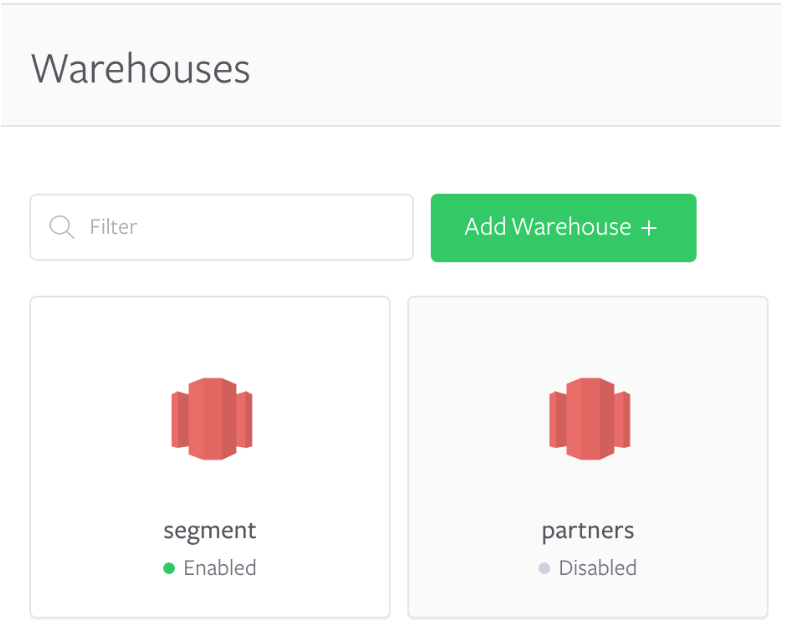
Log in to Segment and navigate to the Warehouse tab. If you do not have a warehouse enabled, click the Add Warehouse button and enter your warehouse credentials in the setup flow. Otherwise, choose the warehouse you want to connect with Chartio and click the tile to “View Details”.
2. Obtain Segment connection details
Once in the options menu for your chosen warehouse, navigate to Settings > Connection and copy those credentials.
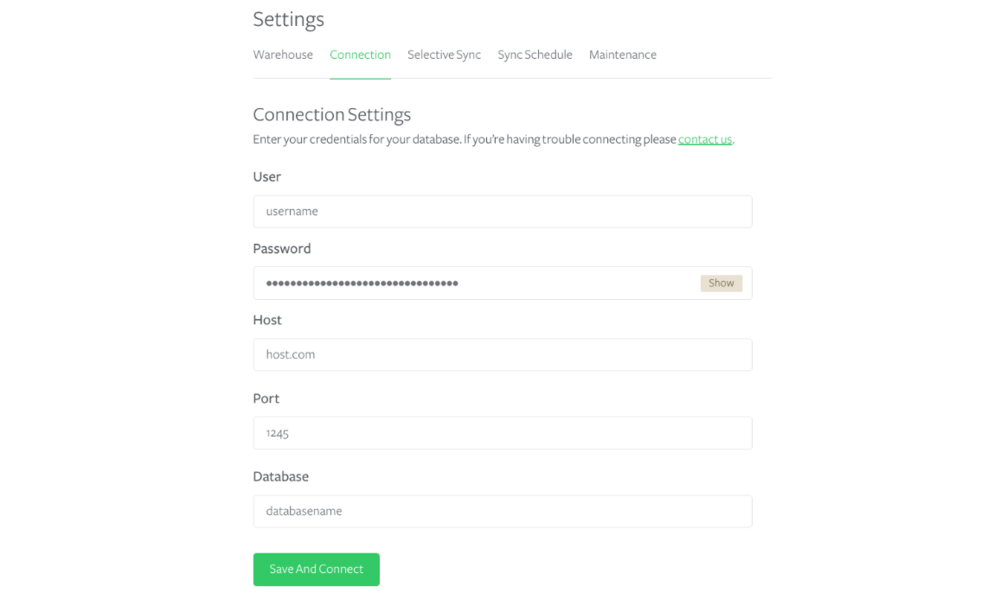
3. Connect Segment to Chartio
In Chartio, add your Segment data source as an Amazon Redshift connection. Paste the values from the Segment connection settings into the input boxes in the Chartio connection form and click Connect.