Connect to Stitch
Stitch uses Amazon Redshift for data warehousing. To connect Stitch to Chartio, you’ll need to do the following:
1. Allow Chartio’s IP address
Follow the instructions in the Amazon Redshift section of our documentation for how to allow Chartio’s IP address.
2. Connect Stitch to Chartio
The following instructions can be used to set up a direct connection to your Stitch Redshift data warehouse. If you plan on using an SSH Tunnel to connect, see our Tunnel connection instructions.
Connection details can be found in your AWS management console.
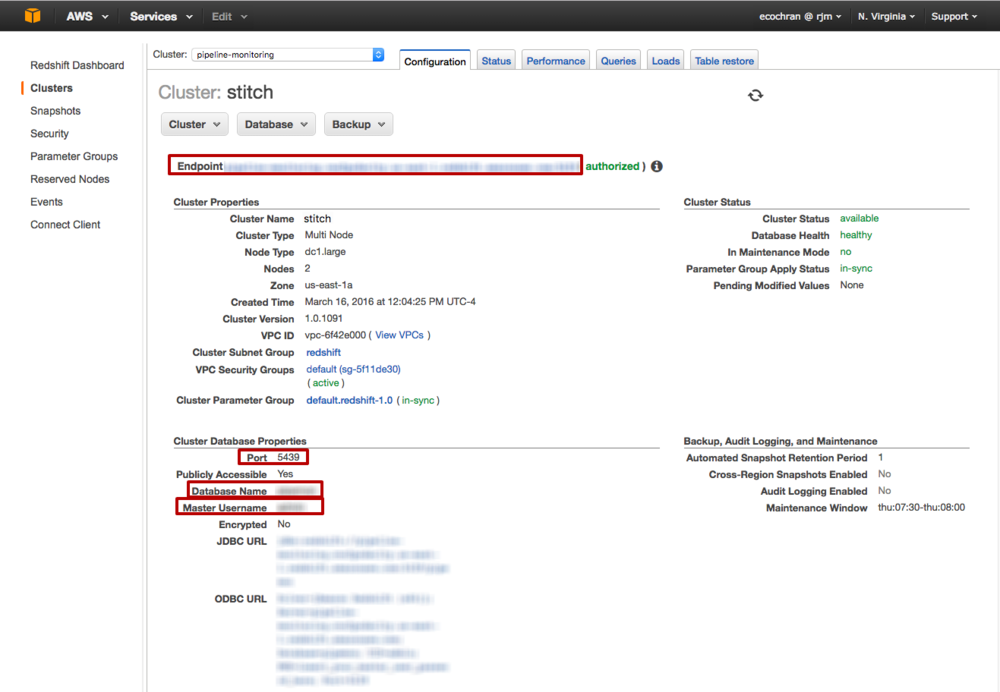
Provide the following information in Redshift data source connection form in Chartio:
| Form Field | Field Description |
|---|---|
| Hostname or IP | Your endpoint, excluding the colon and port number |
| Database Port | Database port number; may automatically be filled |
| Connect using SSL | Leave selected to use SSL |
| Database Username | The user you want to use to connect to Chartio; could be the master user, the Stitch user, or something else |
| Database Password | Password associated with the database user |
| Database Name | The name of the database that you used to connect to Stitch. This should be the same database that's listed in the Database field in your Stitch Warehouse Settings. |
| Extract schema | Leave selected! |
| Schema Name | |
| Time Zone Support | Select Time Zone to automatically apply your organization's and dashboards' time zone to your data. |
| Data Source Alias | A nickname for your database |
When finished, click Connect.