Connect to Heroku
To connect a Heroku instance to Chartio, you’ll need to retrieve the connection URL from your Heroku account.
- Log in to the Heroku Postgres interface.
- You should see a list of your Apps. Click on the App that corresponds to your database; it will likely have the same name as your database.
- Click the Settings tab.
-
Click Reveal Config Vars, copy the value for DATABASE_URL, and paste it into a text editor. The URL is in the following format:
postgres://username:password@hostname:port/database_name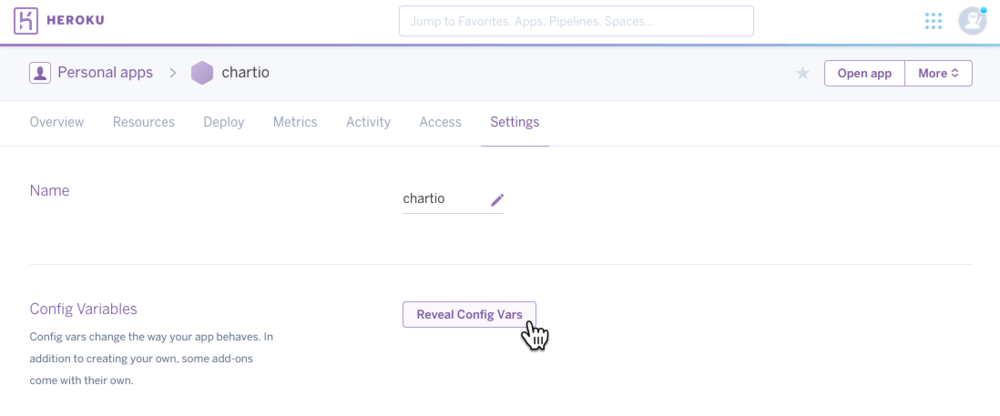
-
Copy the individual values (username, password, hostname, etc.) from the DATABASE_URL and paste them into the data source connection form in Chartio.
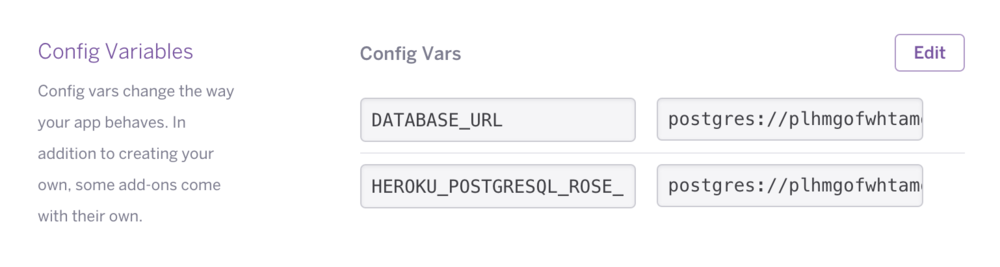
Security
Heroku wisely enables PostgreSQL SSL connections by default. Every data connection Chartio makes is encrypted this way.