FAQs about Charts
Add a target line to your chart
Add a target line to your chart using Annotations or by adding a customized column in the Pipeline.
Add country names to your Maps
Display the country names along with your measures when hovering over a country on your Maps by standardizing the chart rows to use full country names.
Add link titles in Table charts
You can hyperlink a field either by using a Custom formula in the Pipeline or by creating one in SQL Mode.
Auto-select Chart Type feature
The Auto chart type button underneath the chart preview in the chart editor intelligently chooses a chart type that will best fit your data.
Build a dynamic Bar chart to compare time periods
Dynamic bar charts compare one metric to another and can be helpful with comparison visualization and the chart colors can be changed easily.
Chart Comments FAQ
Here are our answers to some common questions we've received about the chart comments feature.
Compare years using a Line chart
Create a Line chart with multiple lines to compare data from different years.
Conserve a date or datetime data type
This help article will describe why your dates or datetimes are converted over to text data type and the steps you can take to prevent this from affecting your ability to filter, sort, or compare dates or timestamps.
Create a cohort analysis chart
Draw insights about your users' lifecycle and product health with a cohort analysis Table chart.
Create static forecast values
Insert static values to the line in your Bar Line chart by assigning, for example, a forecast value for each month in the Pipeline using Case Statements.
Date formatting options
Chartio automatically formats dates when detected. Format dates further using SQL Mode or via the Chart Settings.
Dual Axis Line charts
Create a dual y-axis chart by selecting Dual Y-axis under the Chart Settings and setting the number of columns to be included on the right axis.
Explore Chart Data feature
The Explore Chart Data feature allows dashboard Viewers to view the chart in the Data Explorer and then save a copy to their own dashboard to edit.
Linear regression line in Scatter Plot charts
How to add a linear regression line for a Scatter Plot chart in the Chart Settings.
Long text in a Table chart
If your text is very long in a table chart, you can either wrap the text or make the columns wider.
Multi-color Bar chart
Use different colored bars in your Bar chart, even if you only have two columns in your result set.
Sort and customize Heat Map charts
To customize the sort of a heat map, you will need to use case statements in the pipeline to apply numbers to each day, and then sort by those numbers.
Table formats for Bar, Line, and Area charts
Depending on the type of chart you are creating, the table formatting differs slightly.
Track marketing metrics using a Funnel chart
The best way to track marketing metrics is with several charts that visualize your KPIs, including a funnel chart for purchases or sales.
Use 12-hour format with AM and PM labels
Bucket data by hour of day, using a 12-hour format with AM and PM labels. Add a Formula Column and use a CASE statement to set this up.
Use business hours for charts
You can differentiate weekends from typical business hours in your charts using a CASE statement.
New Visualizations FAQ
Refer to this page for known issues regarding our new visualizations.